"I just get my first car as a birthday gift with wonderful car stereo, and I have all my favorite music on one playlist in iPhone Music, can I connect iPhone to car, and how to, please help." It is boring to drive car, but if you can listen to some music, things will be different.
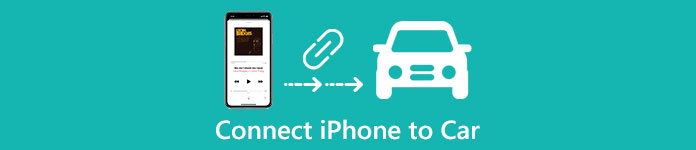
Apple introduced several ways to pair your iOS device to your car via Bluetooth, USB and CarPlay. In this tutorial, we are going to tell you how to connect iPhone to car. When you sit in your car next time, enjoy your car stereo following the guides below.
- Part 1: How to connect iPhone to car over Bluetooth
- Part 2: How to connect iPhone to car with USB Playback
- Part 3: How to connect iPhone to car with CarPlay
- Part 4: Recommend: iPhone Data Recovery
Part 1: How to connect iPhone to car over Bluetooth
To connect iPhone to car via Bluetooth, you'd better place your device as close to your car stereo as possible. Bluetooth only works at a distance of a few feet, if your device is far apart from car stereo, the connection may fail. But you do not need to put them together or reach each other.
Step 1. Turn on your car stereo and enable the Bluetooth feature if it has a separate button.
Step 2. Unlock your iPhone, open the "Settings" app and select "Bluetooth" to open the settings screen. Put the switch of "Bluetooth" to "ON" position.
Step 3. Then your iPhone will start scanning the Bluetooth devices surrounded and display them under "Devices". Select the name that represents your car's device. If it has a passkey or PIN code, you will be presented to enter the code to establish the connection.
Step 4. After connecting iPhone to car, you can see your car's device appears under "My Devices" marked "Connected". Now, play music on your iPhone, the sound will go through your car stereo.
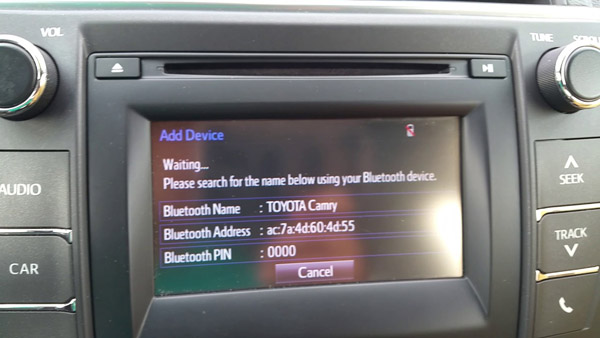
Troubleshooting of cannot connect iPhone to car via Bluetooth:
1. Turn off Bluetooth on both devices and turn them on again a few seconds later.
2. Restart your iPhone and car; then connect them again.
3. Reinstall firmware updates for your car on iPhone.
4. Contact Apple Support.
Part 2: How to connect iPhone to car with USB Playback
It is well known that Bluetooth has several downsides, such as high power consumption and unstable. An alternative way is to connect iPhone to car using the Lightning cord. Today, USB port has become a universal standard for electronics. More and more cars equipped USB playback device and the usage is rather simple.
Step 1. Connect the Lightning cable that comes with your iPhone to your device and plug the USB end into the port on your car's device.
Step 2. If you are prompted whether trust this device on iPhone, tap Trust to permit the connection.
Step 3. Now, open the Music app and play your playlist to check whether USB playback works fine.

Troubleshooting of cannot connect iPhone to car with USB cable:
1. Take a close look at the Lightning cable, and make sure there is no sign of breakage or damage. Or you can try a different USB cable.
2. Disconnect your iPhone from your car, hard reset your iPhone and connect them again.
3. Check if there is a new update for your iPhone and install it.
Part 3: How to connect iPhone to car with CarPlay
To catch up technology trend, Apple released CarPlay in 2014, which is a standard allowing you to connect iPhone to car radio or playback device. This standard is available on iPhone 5 and later models with iOS 7.1 or above. Most major vehicle manufacturers announced they would incorporate CarPlay into their system once this standard launched. If not sure, you can visit Apple's website to confirm whether your car supports CarPlay.
Step 1. Plug your iPhone into the USB port of CarPlay in your car, which should labeled with a "CarPlay" icon. If your car supports wireless CarPlay, hold the Voice Control button on the steering wheel to set up this feature.
Step 2. Unlock your iPhone and go to "Settings" > "General" > "CarPlay" > "Available Cars" and pick your car on the list. And turn on "Allow CarPlay While Locked".
Step 3. Now run your car and ask Siri for what you want by pressing the "Voice Control" button or touching the "Home" button on screen.

Part 4: Recommend: iPhone Data Recovery
When connect iPhone to car, it is easy to generate problems and lead to data loss due to mistake operations. At this time, you will need a professional iPhone toolkit, such as Apeaksoft iPhone Data Recovery. Its key features include:
- Recover lost date from iPhone device, iTunes or iCloud backups.
- Support a wider range of data types, including contacts, photos, videos, music, call history, messages and app data.
- Extract data from broken iOS device.
- Get back lost iPhone data in the original conditions.
- Save lost data to computer without interrupting current files on iPhone.
- Restore lost data to iPhone directly.
- Work for all iPhone models, like iPhone 16/15/14/13/12/11/X, etc.
In a word, it is one of the best iPhone toolkits when connecting iPhone to car.
How to recover lost iPhone data quickly
Step 1. Get the best iPhone toolkit installed to your computer and hook up your iPhone to the computer.
Tip: If you want to recover lost data from iCloud backup, it is not necessary to connect iPhone to computer.

Step 2. Select "Recover from iOS Device" on home interface. The "Recover from iTunes Backup File" mode is used to recover data from iTunes backup. If you have backed up iPhone to iCloud, select "Recover from iCloud Backup File". Next, click "Start Scan" to analyze recoverable data.

Step 3. When go to the detailed window, select data types to recover on left sidebar. Preview the erased iPhone files and choose the lost data to recover on right panel. Once click "Recover" button, the lost data will be restored to your computer.

Conclusion
In this tutorial, we have talked about how to connect iPhone to car. As you can see, there are at least three ways to pair iPhone and car's device, Bluetooth, USB cable and CarPlay. You can choose your favorite one based on your situations. To avoid data loss, we also shared one of the best iPhone toolkits, Apeaksoft iPhone Data Recovery. Now, you can feel free to connect iPhone to car without any concern.




