Looking text in landscape mode on iPhone is possible. By default, iPhone display automatically adjusts depending on the orientation of your device. When you have your iPhone positioned vertically, the screen orients into portrait mode. If you are holding it horizontally, your screen will switch to the landscape mode.
However, you may find that you cannot keep your iPhone in the landscape mode. When you watch vertically-shot videos, for example, you may not want the home screen to rotate to the portrait mode. That is what this article expects to tell you.
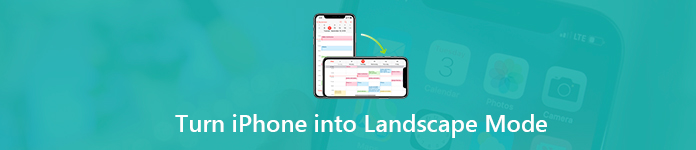
- Part 1. What Is iPhone Landscape Mode?
- Part 2. How to Turn iPhone into Landscape Mode
- Part 3. How to Fix iPhone Stuck in Landscape Mode
- Part 4. FAQs About Turning iPhone into Landscape Mode
Part 1. What Is iPhone Landscape Mode?
The iPhone landscape mode is the orientation of your screen that puts images, videos, text and other contents horizontally across your display instead of vertically. In another word, this mode is used to display wide-screen contents.
Part 2. How to Turn iPhone into Landscape Mode
It is well-known that Apple has introduced a lot of improvements into iOS 13/14/15/16/17/18/26. So, it is a bit different to turn iPhone into landscape mode on iOS 26 and earlier.
How to Put iPhone into Landscape Mode on iOS 14 or later

Step 1 Open the Settings app from your home screen.
Step 2 Tap on your Apple ID, go to the Accessibility tab, and select Touch under the PHYSICAL AND MOTOR section. Touch AssistiveTouch and toggle it on. Then you will see the virtual button on your screen. (iPhone touch screen not working?)
Step 3 Whenever you want to turn iPhone into landscape mode, tap the virtual button, select Device and then Rotate Screen. Now, decide to enter the Left or Right landscape mode. Then your iPhone screen will be locked in landscape mode without rotating until you change it.
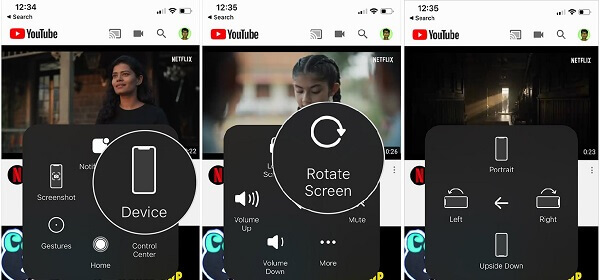
How to Turn iPhone into Landscape Mode on iOS 12 and Older
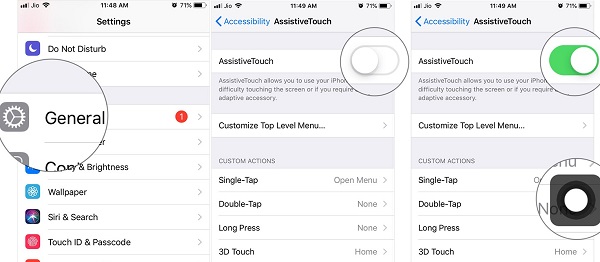
Step 1 If you are still using iOS 12 or earlier on your iPhone, also open the Settings app, select General and Accessibility. Find AssistiveTouch and toggle it on.
Step 2 Next, you can turn your iPhone 6 into landscape mode with the virtual button quickly.
How to Lock iPhone in Landscape Mode by Control Center
Using AssistiveTouch button to turn iPhone XR Max into landscape mode has an unavoidable drawback. The virtual button keeps floating on your screen and may block something. There is a simpler way to do it.
Step 1 Put your iPhone into landscape mode to view the wide-screen movies or YouTube video.
Step 2 Open the Control Center and tap the Lock button to lock iPhone X or other models in landscape mode. Now, you can rotate your iPhone, but the screen keeps in landscape mode.

Step 3 When you want to quit the landscape mode on iPhone 8/7 or earlier, tap the Lock button in Control Center again.
Part 3. How to Fix iPhone Stuck in Landscape Mode
Sometimes, you may find your iPhone stuck in landscape mode and cannot rotate. Here we identified several solutions to help you fix this problem and then your display will change according to your need.
Solution 1: Try Another App
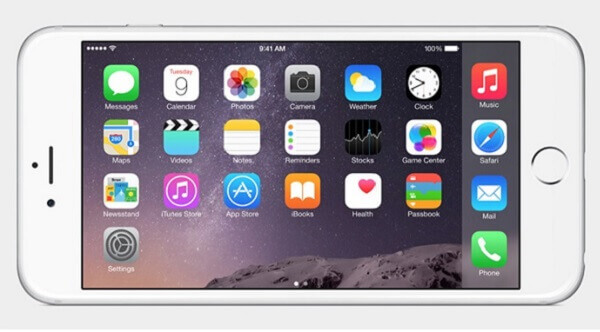
Bear in mind that not all apps can be turned to different orientation, such as landscape mode on iPhone 7 or other models. When you access an app and it gets stuck in landscape mode, go back to your home screen and try another app, such as Messages. If other apps can switch between landscape and portrait modes, it means your iPhone works well.
Solution 2: Check Screen Lock
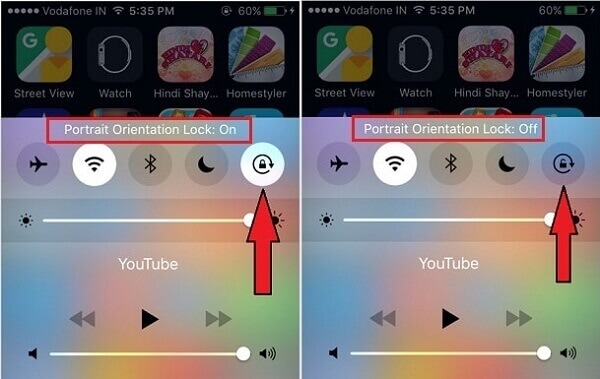
As mentioned previously, there is a Screen Lock in Control Center. Once you turn it on accidentally, your iPhone will get stuck in landscape mode or portrait mode and cannot rotate anymore. The solution is simple. Check your Control Center and disable Screen Lock.
Solution 3: Restart iPhone
Though restarting iPhone is pretty easy, it is worth to try when your device is stuck in landscape mode.
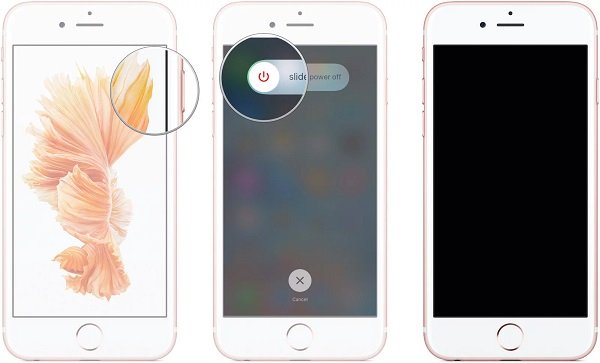
Step 1 Press the Power button until the shut-down screen pops up.
Step 2 Move the switch from left to right and your screen should turn to black.
Step 3 Wait for a few seconds, and press the Power button to turn your iPhone back on. Enter your passcode and rotate your screen to check if it rotates normally.
More models about iPhone restart, you should check this post.
Solution 4: Fix iPhone Stuck in Landscape Mode with iOS System Recovery
Apeaksoft iOS System Recovery is an ultimate way to fix iPhone stuck in landscape mode. It is not only easy to use, but also able to protect your data.
1. Fix iPhone stuck in landscape mode quickly.
2. Keep your data and settings in the original condition.
3. Support one-click to force restart iPhone.
4. Available to iPhone running iOS 26/18/17/16/15/14 or earlier.
5. Equip a user-friendly interface and you can find what you want fast.
How to Fix iPhone Stuck in Landscape Mode
Step 1Connect iPhone to iOS System Recovery
When your iPhone screen stops rotating, install iOS System Recovery on your computer. Then connect your iPhone to the computer with a Lightning cable. Once launch the software, it will detect your device.

Step 2Fix iPhone stuck in landscape mode
The Status area may display in four ways. If your iPhone works well and just the screen orientation cannot be turned, you will see Normal next to Status.
Click Free Quick Fix to enter the next screen.
Select the Standard Mode or Advanced Mode to open the download window. Then set the Category, Type and Model according to your iPhone and select the desired iOS version. Hit the Next button to start downloading firmware and then fixing iPhone automatically.

Part 4. FAQs About Turning iPhone into Landscape Mode
Why is my phone screen cannot be turned into landscape mode?
If you find that your screen cannot be turned into landscape mode when you flip your device, it may be because you have turned on the screen lock or disabled screen flipping in the Control Center. There is also a case where a specific program is causing a conflict, and that program cannot accommodate screen flipping. You can observe which case your device belongs to.
Do all apps have landscape mode?
Not all applications can apply landscape mode. Some programs don't support you in landscape mode. This is something you can't control or change. You need to choose the mode that is appropriate for that app.
How do I turn off auto-rotate on an iPhone?
Sometimes, when you change the orientation of your phone, you may not want to rotate what is displayed on the screen, but your device may perform this action automatically. You can set to lock your phone's orientation in the Control Center. Open it and tap the Lock button.
Does the iPhone home screen have landscape mode?
At one point, Apple did introduce the ability to put the home screen into landscape mode as well. But with the iPhone X and subsequent models, this feature was removed. So now you can only view your screen in portrait orientation.
Why is portrait better than landscape?
Portrait orientation achieves a better display of the images on your phone, making you feel more intimate and comfortable. While the landscape mode widens the displayed image and helps you see more details, it may stretch the size of the screen, making some layouts lose their original effect and is more likely to cause lagging and inability to operate properly.
Conclusion
This guide told you the knowledge you should know about landscape mode on iPhone 17/16/15/14/13/12/11 and earlier. Sometimes, you can get better experience in landscape mode, such as watching wide-screen videos. Fortunately, you can set it easily on iOS devices. When it comes to iPhone stuck in landscape mode, Apeaksoft iOS System Recovery can help you fix it quickly. Have more questions related to landscape mode? Please leave your message below.




