How to Reset Screen Time Passcode after Failed Attempts
"I cannot unlock my iPhone because I cannot remember my Screen Time passcode; what happens after 10 failed Screen Time attempts?" Apple’s Screen Time feature is a helpful security measure to control device usage. Similar to the iPhone passcode, you can enter a few Screen Time passcode attempts until your device is completely locked. This article will answer the question with details and tell you how to regain access to your device.
PAGE CONTENT:
Part 1: What Happens after 10 Failed Screen Time Passcode Attempts
Once your iPhone or app is locked by Screen Time, you need to enter the correct passcode to unlock your device. Of course, iOS allows you to enter a few attempts. If you reset failed Screen Time password attempts, here is what occurs:
6 failed Screen Time passcode attempts, try again in 1 minute.
7 failed Screen Time passcode attempts, try again in 5 minutes.
8 failed Screen Time passcode attempts, try again in 15 minutes.
9 failed Screen Time passcode attempts, try again in 60 minutes.
10 failed Screen Time passcode attempts, try again in 60 minutes.
After 10 failed attempts, you will only be allowed to try again in one hour until you enter the right Screen Time passcode.
Part 2: How to Reset Screen Time Passcode after Failed Attempts
How to Reset Screen Time Passcode with Apple ID and Password
If you want to reset the Screen Time passcode after failed attempts, you can complete it on your iPhone with your Apple ID and password. The prerequisite is that you still can access your device and Settings app.
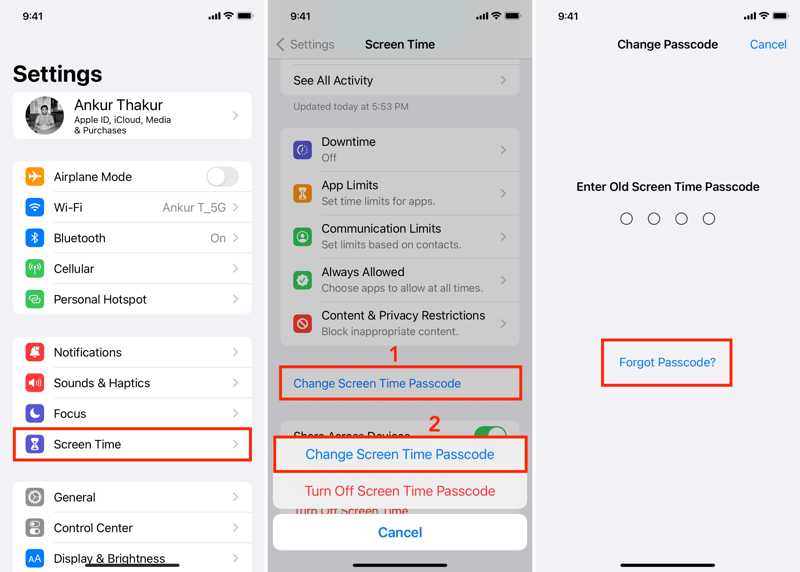
Step 1. Open your Settings app.
Step 2. Choose Screen Time, tap Change Screen Time Passcode, and hit Change Screen Time Passcode on the dialog.
Step 3. Tap the Forgot Passcode link. When prompted, enter your Apple ID and password.
Step 4. Finally, enter a new passcode, type it again, and confirm the change.
How to Reset Screen Time Passcode by Restoring iPhone
If you cannot access your iPhone, you have to restore your device to reset the Screen Time passcode after failed attempts. This method will delete all data on your iPhone. You’d better make a backup before the process.

Step 1. Open the latest version of iTunes on Windows. For macOS Mojave or earlier, iTunes is available, too. On macOS Catalina or newer, open Finder instead.
Step 2. Connect your iPhone to your computer with a Lightning cable.
Step 3. After your iPhone is detected, click the Phone button at the top left corner of iTunes and go to the Summary tab. In Finder, click your phone name and head to General.
Tips: If iTunes/Finder cannot detect your device, put it in Recovery Mode. On iPhone 8 or later, quickly press and release the Volume Up button, do the same to the Volume Down button, and hold the Side button until you see Recovery Mode. On iPhone 7/7 Plus, hold the Volume Down + Side buttons to enter Recovery Mode. On iPhone 6s or earlier, hold the Home + Sleep/Wake buttons until your device enters Recovery Mode.
Step 4. Click the Restore iPhone or Restore button and follow the on-screen prompts to restore your device.
Part 3: How to Reset Failed Screen Time Passcode without Data Loss
Apeaksoft iOS Unlocker is another option to reset the Screen Time passcode after failed attempts. It is available to both accessible and locked iOS devices. It can remove your Screen Time passcode without any password. More importantly, your data won’t be interrupted.
Ultimate Way to Reset Failed Screen Time Passcode Without Data Loss
- Remove the Screen Time passcode without any restriction.
- Available to unlock iPhone, iPad, and iPod models.
- Come with bonus features, like iPhone passcode removal.
- Support the latest versions of iOS and iPadOS.
Secure Download
Secure Download

How to Reset Failed Screen Time Passcode
Step 1. Install iOS Unlocker
Launch the best Screen Time removal software after installing it on your PC. There is another version for Mac. Choose the Screen Time mode. Link your iPhone and computer with a Lightning cable. The software will detect your device immediately.

Step 2. Remove the Screen Time passcode
Click the Start button to begin removing the Screen Time passcode automatically if your device runs iOS 12 or later. All you need to do is wait for the process to finish. If you are running iOS 11 or earlier, make sure your iTunes backup is unencrypted, and the software will do its job. If you have iTunes Backup password, you can also use this program to remove it.

Conclusion
This guide has explained how many failed password attempts for Screen Time. As a device management feature and security measure, Screen Time controls your iPhone usage. However, it is a big problem if you forget your Screen Time passcode. Plus, you can follow our steps to reset your passcode. Apeaksoft iOS Unlocker is the best option. Other questions? Please feel free to write down them below this post.
Related Articles
If your screen is frozen and unresponsive, you can learn how to unlock a frozen iPhone or iPad following our concrete tutorial.
Do you want to unlock iPhone IMEI to access an arbitrary network? Read this post on how to check the iPhone IMEI and unlock it to use your iPhone as usual.
If you forgot the passcode to your iPhone or iPad, you can learn the top 5 best iPhone unlock applications from our article.
This article explains the Emergency Bypass feature on iPhones and shows you the how to turn on or off this feature properly.

