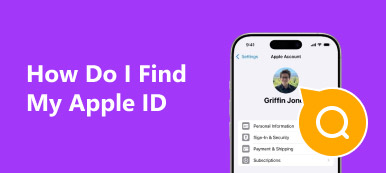IMEI is the abbreviation for International Mobile Equipment Identity. It is a 15-digit number that equals an identity card for every iPhone. You can use IMEI to access basic information about your Apple device, such as device specification, network & Sim-lock, Blacklist status, etc. So, when you buy an iPhone from a particular carrier, you may need to perform an iPhone IMEI unlock check and practice unlocking the iPhone IMEI to use it normally.
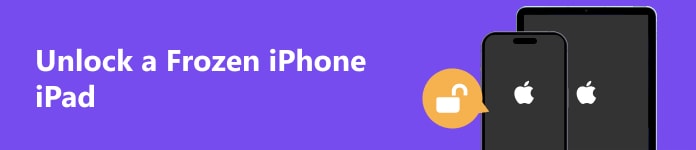
- Part 1. How to Check IMEI Number (Seven Methods)
- Part 2. How to Unlock IMEI iPhone (Two Methods)
- Part 3. FAQs about iPhone IMEI Unlock
Part 1. How to Check IMEI Number (Seven Methods)
Seven methods to check IMEI number:
1. Dial *#06# – If your iPhone can use a particular SIM card, you can dial *#06# to check the information of your iPhone IMEI.
2. Get IMEI from the Settings app – Go to Settings app > General > About. Then, you can scroll down to check your IMEI information.
3. Check IMEI from the original package – If you still have the original packing box of your iPhone, you can check IMEI information on the barcode.
4. Access IMEI on the back – If the edition of your iPhone is iPhone 6 and earlier, you can effortlessly see the IMEI on the back of your iPhone.
5. See IMEI on the SIM tray – For a range of iPhones, you can find the IMEI information on the SIM tray.
6. Check IMEI using Finder or iTunes – Use a USB or lightning cable to plug your iPhone into your computer. Locate your device to see its IMEI information.
7. Find IMEI on the Internet – Go to https://appleid.apple.com/ in your browser and sign in with your Apple ID. Select your iPhone under the Devices section and check the IMEI.

Bonus: How to Check IMEI on a Locked iPhone
If you are locked out of your iPhone due to a forgotten password or too many wrong attempts, you can use Apeaksoft iOS Unlocker to wipe the screen passcode and check your iPhone IMEI with ease.

4,000,000+ Downloads
Wipe screen passcodes to check iPhone IMEI.
Remove forgotten Apple ID and set up a new iPhone.
Remove iTunes backup encryption within seconds.
ByPass Screen Time and MDM without data loss.
It works well with the latest iOS 26 and iPhone 16 series.
Part 2. How to Unlock IMEI iPhone (Two Methods)
How to Unlock iPhone Free with IMEI Number
Suppose your iPhone is fully paid off and has been active with your carrier for 40-60 + days. In the meantime, your account is in good standing. In this case, you can contact your iPhone’s carrier and check your iPhone IMEI unlock eligibility. When your Apple device qualifies for their unlocking policies, you can unlock the iPhone for free with an IMEI number. Here is the detailed tutorial on how to perform iPhone IMEI unlock:
Step 1 Make sure your iPhone is fully paid off and has been active on the original carrier’s network for a certain period (40-60+ days).
Step 2 Prepare all the related important information: your name, account number, phone number, email account, and IMEI number. Then, you should call the carrier’s support line.
• AT&T IMEI Unlock: 800-288-2020
• Verizon IMEI Unlock: 800-922-0204
• T-Mobile IMEI Unlock: 800-937-8997
• Sprint IMEI Unlock: 888-211-4727
• U.S. Cellular IMEI Unblock: 888-944-9400
Step 3 Provide the support person with the corresponding information. The carrier will send you an unlock code in the following 30 days. At that time, you can follow their instructions on how to unlock IMEI iPhone. Otherwise, you can use an online service to request an iPhone IMEI unlock.
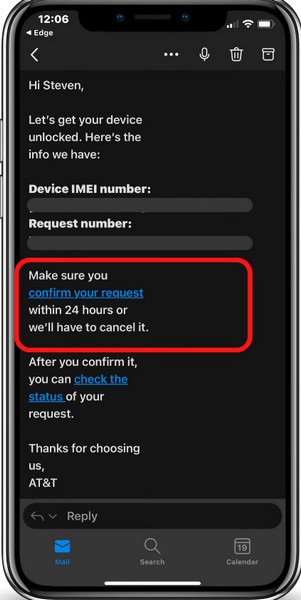
Unlock iPhone IMEI Using Third-party Software and Unlock Service Provider
Suppose your iPhone is second-hand, you cannot use the first way to make an iPhone IMEI unlock request from the original carrier for free. In that case, you can use some third-party software to unlock IMEI iPhone. However, this method is risky for your private information and your Apple device, you need to select the most reliable software on the market. Besides, if you don’t want to perform the IMEI unlock process manually, you can turn to some unlock service provider and pay for them.
Part 3. FAQs about iPhone IMEI Unlock
How can I check if my iPhone is unlocked using the IMEI number?
First of all, you need to access your IMEI number and write it down. Then, you should enter online IMEI checker for iPhone on your browser and locate one online website. Now, you can enter your IMEI number to have an iPhone IMEI unlock check. If you cannot access your IMEI number, you can still use other methods to check if iPhone is unlocked.
Can I use a stolen iPhone when it is locked by IMEI?
No, you cannot use a stolen iPhone when IMEI is locked because the state of your stolen iPhone is blacklisted. Even if you have reset the iPhone or changed the SIM card, you still cannot use the iPhone as usual.
Does my iPhone IMEI contain my personal information?
No, your iPhone IMEI doesn’t contain any personal information about yourself. You can see the IMEI number as the identity card number of your iPhone, which means that IMEI can only indicate the important information of your iPhone instead of your privacy.
Conclusion
Now, you can check your IMEI number on your iPhone using seven methods. In case your iPhone screen is locked, you can use Apeaksoft iOS Unlocker to wipe your screen passcode with ease. If you want to perform iPhone unlock for free with IMEI number, you can follow the detailed steps from this intuitive post.