Concrete Guide to Find Your Screen Time and Password
Today, digital devices are everywhere. Some people, especially kids and youth, can barely put them down even when they are with family and friends. It cannot be denied that these devices can build community and enhance learning, but they may interfere with everything from sleep to homework. It makes sense that developers and manufacturers have introduced Screen Time to their devices. This tutorial explains how to find Screen Time on Android and iPhone.
PAGE CONTENT:
Part 1: What Screen Time Is
Screen Time is the amount of time a person spends watching a screen, especially a smartphone or tablet. The concept is under significant research, as well as related concepts in digital device usage and mental health.
On the other hand, Screen Time is a feature on Android and iOS. It not only tracks device usage but also sets limitations on your device to control and manage digital habits.
The Screen Time feature offers several benefits. You can set app limits and daily time limits on your or your children’s devices. Moreover, you can monitor your device usage patterns and see which apps are used most. This feature offers powerful parental controls to restrict kids’ device usage and content access.
There are two types of Screen Time apps on Android phones and iPhones, the built-in Screen Time apps and third-party Screen Time apps. Currently, most iPhones, iPad, and Android devices come with the Screen Time feature. The top third-party Screen Time apps include Digital Wellbeing, Social Fever, Freedom, Space, AppDetox, and Off the Grid.
Part 2: How to Find Screen Time on Android
The Screen Time feature on Android is called Digital Wellbeing. It helps you manage your interaction on your Android device or monitor the device usage on your kid’s phone. Besides checking the app usage, you can also set timers to lessen how long you spend in front of your screen.
How to Find Screen Time on Android
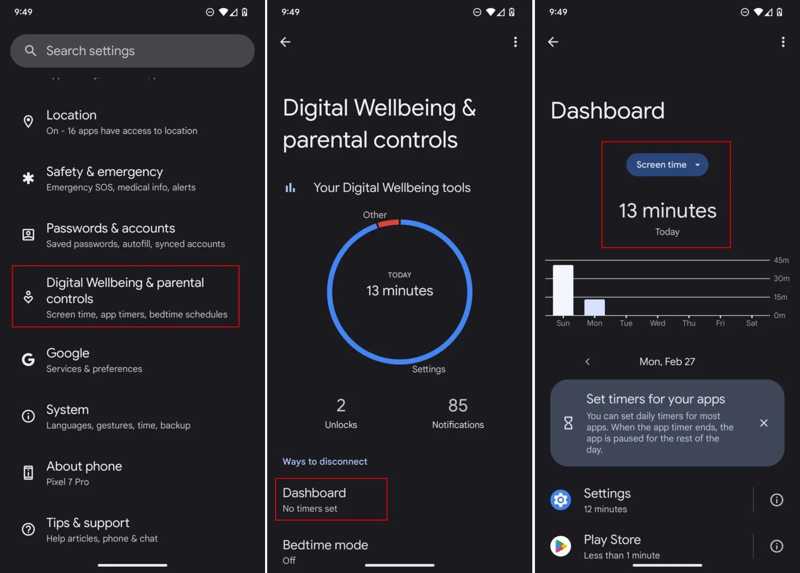
Step 1. Open the Settings app from your app tray.
Step 2. Go to Digital Wellbeing & parental controls.
Step 3. Tap Dashboard and check the time under Screen Time.
Step 4. To find Screen Time on Samsung for each app, tap Show all apps.
How to Use Screen Time on Android
Step 1. Choose Digital Wellbeing & parental controls in your Settings app.
Step 2. When prompted, set a password for Digital Wellbeing.
Tips: You’d better write down the password since there is no direct way to find out or change your Screen Time passcode on Android.

Step 3. Scroll down to the App timers section.
Step 4. Select the desired apps or categories and tap the Set timer button.
Step 5. Next, set the timer and tap Done.
How to Enable Bedtime Mode on Android
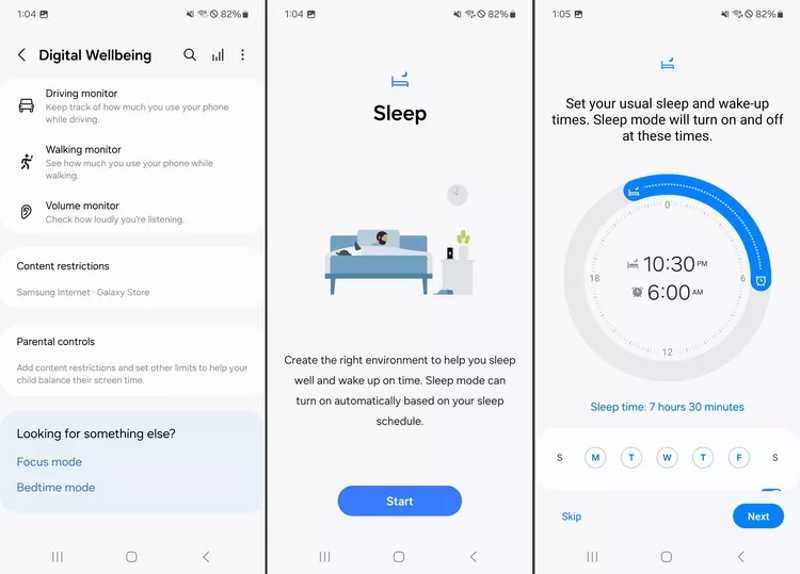
Step 1. Go back to the Digital Wellbeing & parental controls screen and choose Bedtime mode.
Step 2. Tap the Start button.
Step 3. Set the bedtime and days of the week according to your situation.
Step 4. Tap Next when finished.
How to Use Focus Mode on Android
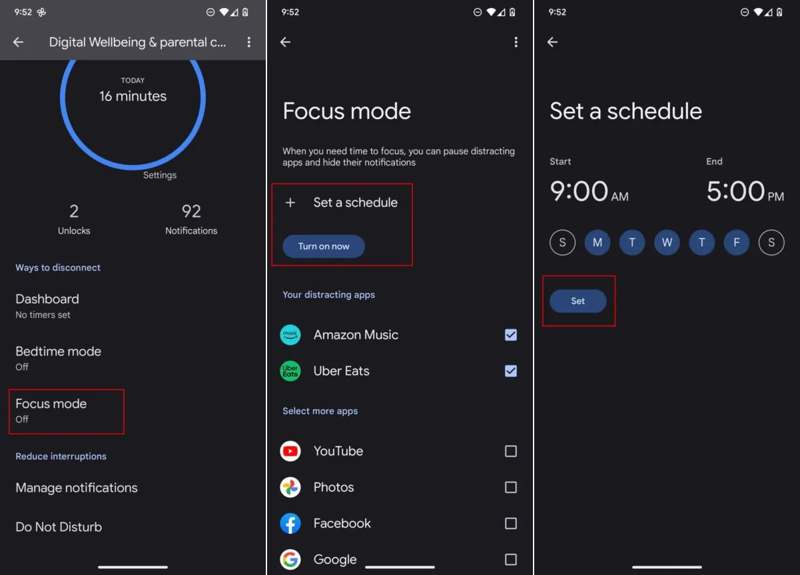
Step 1. Tap Focus mode on the Digital Wellbeing & parental controls screen.
Step 2. Press Show all apps and select distracting apps.
Step 3. Hit the Turn on now button.
Note: If you want to automatically enable the Focus mode, tap Set a schedule, set it, and tap Set.
Part 3: How to Find Screen Time on iPhone
Where to find Screen Time on iPhone? Much like Android, you can check it in the Settings app directly. Bear in mind that the Screen Time feature is built on iOS 12 and above. On iOS 11 and earlier, the feature is called Restrictions.
How to Find Screen Time on iPhone
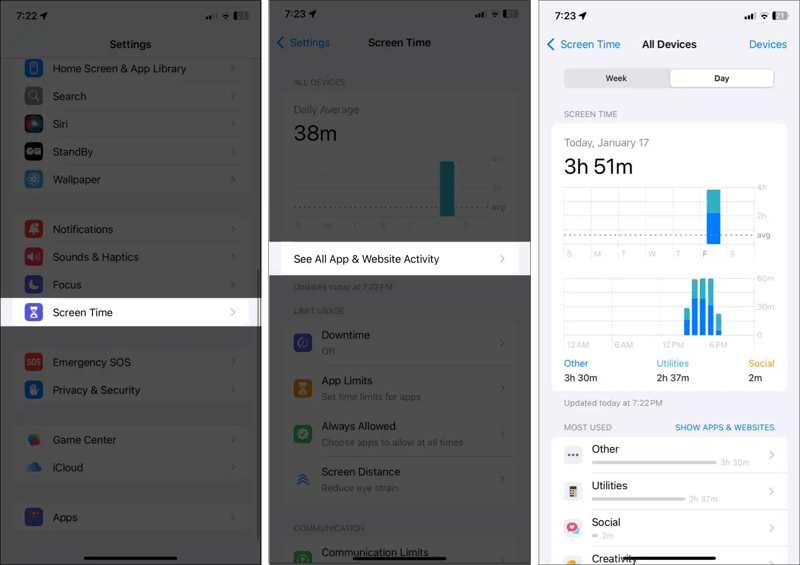
Step 1. Run the Settings app from your home screen.
Step 2. Scroll down and choose the Screen Time option.
Step 3. Tap See All App & Website Activity to view the usage.
Step 4. You can switch between the Week or Day report.
Step 5. Besides the amount of screen time, you can also check usage for each app on the list.
How to Set up Screen Time on iPhone
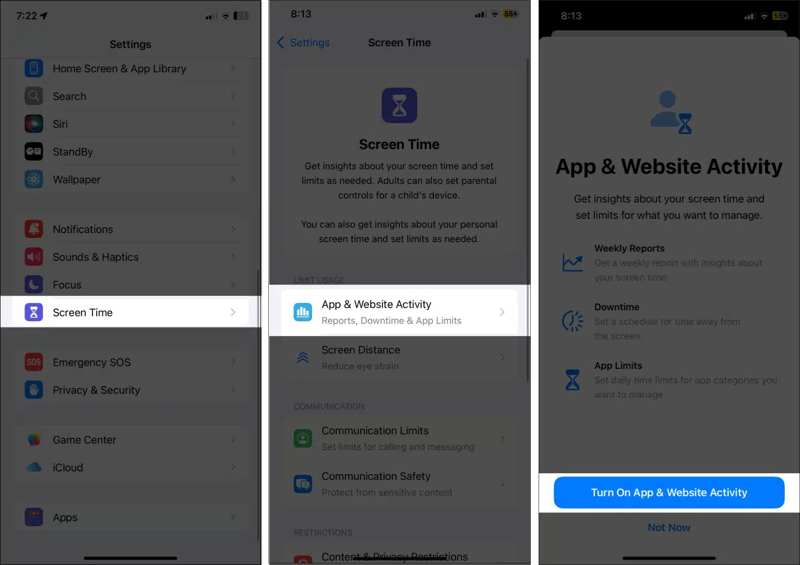
Step 1. Go to the Screen Time tab in Settings.
Step 2. Choose App & Website Activity.
Step 3. Tap Turn On App & Website Activity.
Step 4. Back to the Screen Time settings screen and tap Lock Screen Time Settings.
Step 5. Next, set a Screen Time passcode.
Step 6. Enter your Apple ID and tap OK.
How to Find out Screen Time Password on iPhone

Step 1. Go to Screen Time in Settings.
Step 2. Tap Change Screen Time Passcode.
Step 3. Choose Change Screen Time Passcode, and tap Forgot Passcode.
Step 4. Enter your Apple ID and password, and enter a new passcode to change your Screen Time passcode.
Bonus Tip: How to Change and Reset Screen Time Passcode on iPhone
If you forgot your Apple ID password, you will need a powerful tool to change your Screen Time passcode on your iPhone. Apeaksoft iOS Unlocker, for example, is able to remove the old Screen Time passcode easily.
Best Way to Change and Reset Screen Time Passcode on iPhone
- Remove the Screen Time passcode with a single click.
- Protect your data during Screen Time bypass.
- Don’t require any password, including an Apple ID password.
- Support the latest models of iPhone and iPad.
Secure Download
Secure Download

How to Reset Screen Time Passcode on Your iPhone
Step 1. Connect to your iPhone
Launch the best Screen Time removal software after installing it on your computer. Connect your iPhone to the computer with a Lightning cable.

Step 2. Remove the Screen Time passcode
Click the Start button to begin removing the Screen Time passcode. When it is done, your iPhone will restart, and you can set a new Screen Time passcode. You can also remove MDM with it.

Conclusion
This guide has explained how to find out Screen Time as a kid or owner. You can check your device usage on both an Android phone and an iPhone following our guide. Apeaksoft iOS Unlocker helps you change your iPhone Screen Time passcode without any limitations. If you have other questions, please write them down below this post.
Related Articles
Here we review the top 5 best iPad unlocking applications to effectively unlock your iPad when you forgot your passcode.
If your iPhone or iPad is locked by iCloud Activation Lock, this article lists and reviews the top 5 best iCloud unlock software.
If you forgot your passcode, here you can learn the 7 effective methods to unlock your iPhone with or without a computer.
When your iPod Touch is disabled or you forgot your passcode, you can unlock your iPod Touch following our concrete guide.

