How to Reset an iPhone/iPad Without Screen Time Passcode
Factory reset is a feature that brings an iPhone or iPad to factory status. In other words, it erases all data and files on an iOS device. Generally speaking, you can go to the Settings app and perform a factory reset directly. However, if your device is locked by Screen Time and you forgot the passcode, you are locked out of your iPhone or iPad. This guide will discuss how to factory reset your iPhone without a Screen Time passcode.
PAGE CONTENT:
Part 1: How to Reset Any iPhone Without Screen Time Passcode
Apeaksoft iOS Unlocker is the simplest way to erase an iPhone or iPad without a Screen Time passcode. It is able to perform a factory reset without any restriction, such as your iPhone passcode, Screen Time passcode, or Apple ID password.
Best Way to Reset Any iPhone Without Screen Time Passcode
- Reset an iPhone or iPad bypassing the lock screen.
- Remove Screen Time passcode without data loss.
- Offer bonus features, like Apple ID removal.
- Unlock iPhone, iPad, and iPod models.
Secure Download
Secure Download

How to Reset Your iPhone Without Screen Time Passcode
Step 1. Link your iPhone and computer
Start the best iPhone factory resetting tool after you install it on your PC. There is another version for Mac users. Choose the Wipe Passcode mode. Connect your iPhone to your PC with a Lightning cable. The software will detect your device immediately.

Step 2. Download the firmware
Click the Start button to load your device information. Check each item and correct it if any item is wrong. Click the Start button to download the firmware package.

Step 3. Reset your iPhone
When downloading finishes, click the Unlock button to proceed. Then, type 0000 to confirm the unlocking. When it is done, your iPhone will restart and enter the Hello screen. You can also remove MDM profile with it.

Part 2: How to Reset iPhone after Resetting Screen Time Passcode
If you still remember your Apple ID password, you can reset your Screen Time passcode, and then factory reset your iPhone or iPad. This way requires your Apple ID password, but you don’t need extra hardware or software.
Step 1. Open the Settings app on your iPhone or iPad.
Step 2. Scroll down and go to the Screen Time tab.

Step 3. Tap Change Screen Time Passcode and choose Change Screen Time Passcode.
Step 4. Press the Forgot Passcode link.
Step 5. Then enter your Apple ID, and then type your Apple ID password.
Step 6. Next, set a new Screen Time passcode.
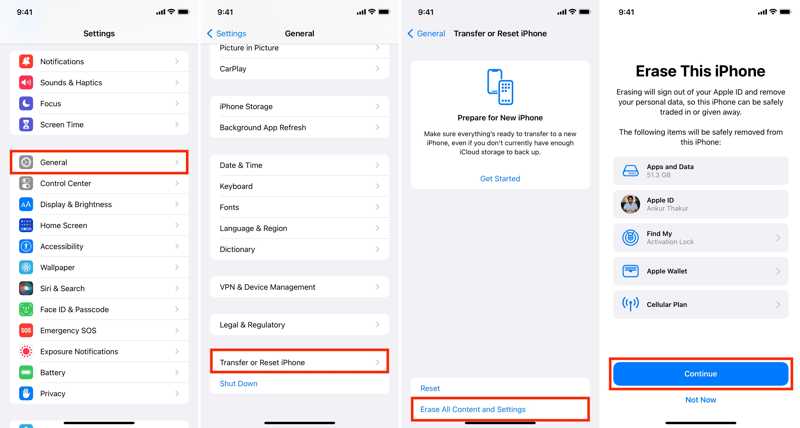
Step 7. Now, go back to the Settings app and go to General.
Step 8. Tap Transfer or Reset iPhone and hit Erase All Content and Settings.
Tips: On old versions of iOS, go to General, choose Reset, and tap Erase All Content and Settings.
Step 9. Tap Continue and enter your Apple ID password when prompted to confirm the action.
Part 3: How to Reset iPhone Without Screen Time Passcode Using iTunes
Another way to reset an iPad or iPhone without a Screen Time passcode is iTunes. This method won’t require your Screen Time passcode or iPhone passcode, but you need a computer and a USB cable.
Step 1. Connect your iPad to your computer with a compatible cable.
Step 2. Open iTunes on Windows and macOS Mojave or earlier.
Run Finder on macOS Catalina or later.
Situation 1
Step 3. Click the Phone button at the top left corner of iTunes.
Click your device name on the sidebar in Finder.
Step 4. Go to the Summary or General tab.
Step 5. Click the Restore iPad or Restore iPhone button and follow the onscreen instructions to complete it.
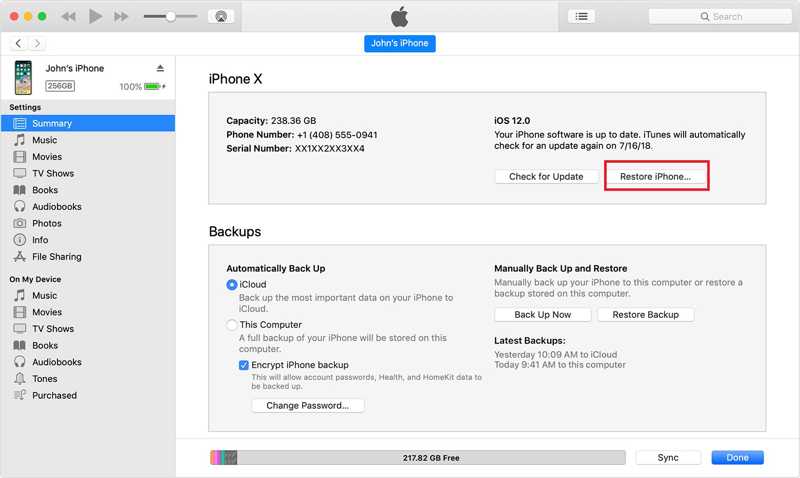
Situation 2
Step 3. If iTunes cannot detect your device, put it in Recovery Mode:
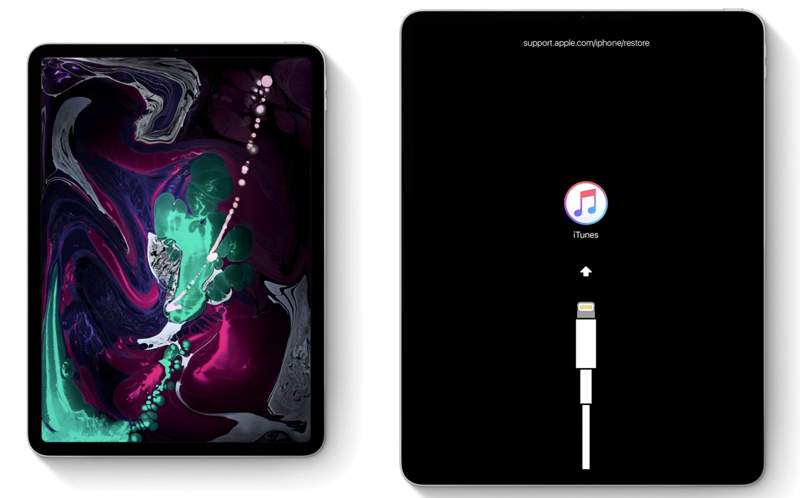
On an iPhone 8 or later or iPad without a Home button
Quickly press and release the Volume Up button.
Do the same thing with the Volume Down button.
Hold the Side button until the Recovery Mode screen appears.
On an iPhone 7/7 Plus
Hold the Volume Down + Side buttons.
Let them go when your device enters Recovery Mode.
On an iPhone 6s or earlier or iPad with a Home button
Hold the Home + Power button together.
Let them go when the Recovery Mode shows up.

Step 4. Then click the Restore button on the pop-up dialog. Follow the onscreen prompts to complete the process.
Conclusion
This guide has demonstrated three ways to erase an iPhone or iPad without a Screen Time passcode. You can reset your Screen Time passcode and reset your iOS device. iTunes/Finder is another option to complete the job. Apeaksoft iOS Unlocker is the ultimate solution to bypass the Screen Time passcode and erase all data on your device. If you have other questions about this topic, please feel free to leave a message below this post.
Related Articles
Apple Music not showing album artwork can be annoying. We will analyze the possible reasons and offer 11 ways to fix the album art Apple Music not showing.
There are times when Siri doesn't respond. To fix this issue, you first need to confirm that Siri is activated in the Settings > Siri & Search.
iPhone Bluetooth not working can be annoying. Luckily, this issue can be quickly fixed. First, confirm that you have turned on your iPhone Bluetooth.
If the Safari browser is not working, first, make sure that you have turned on Wi-Fi and cellular data. Also, don't set screen time limits for Safari.

