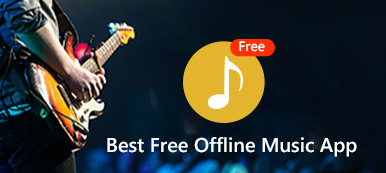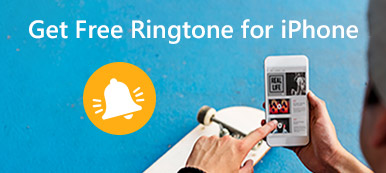Summary
How to buy music on iPhone? Can’t buy music on iTunes? This post shows you how to purchase new songs from iTunes music store step by step.
“I don’t know how to buy music on iTunes. Do I have to join Apple Music to purchase songs in iTunes music store? Any help?”
“I’m using the latest version of iTunes and trying to purchase a song from iTunes music store. But I only get a gift option to buy it for my friends. I want to use that song for myself, how to do it?”
iTunes Store collects a huge selection of songs. You can easily find what you need, no matter which types, in iTunes music store. It provides a simple way to pack your iOS device full of music. As an Apple user, you may feel quite easy to purchase songs or download apps on iTunes. However, there are still many factors may confuse you and disturb the purchase process.

Before you buy music on iTunes, you need to set up your Apple ID and add payment solution and so on. In case you don’t know how to purchase iTunes music successfully, here in this post, we will show you detailed steps to get iTunes songs purchased on Apple device.
- Part 1. What to do before You Buy Music on iTunes
- Part 2. Steps to Purchase and Download Music on iTunes
- Part 3. Best iTunes Alternative to Manager iOS Files and Create iPhone Ringtones
Part 1. What to do before You Buy Music on iTunes
When you have the need to download or purchase songs in iTunes music store, you need to create and sing in your Apple account. Actually, Apple ID is the precondition of many operations on Apple device. So first, you need to sign in iTunes with Apple ID. Create Apple account if you don’t have one. An Apple ID can be used on any of your Apple devices. Check here if Apple ID verification failed.
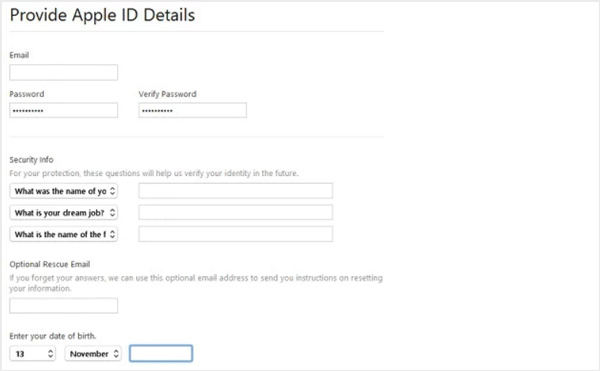
You can navigate to Apple official site to create the account.Various personal information like full name, birth date, mailing address, secret questions and more are required. To buy music on iTunes, you are suggested to upgrade iTunes to the latest version.
Part 2. Steps to Purchase and Download Music on iTunes
Step 1. Launch the latest version of iTunes on your computer and click "iTunes Music" button on the top-left corner. Then choose the "iTunes Store" option on the top right of the window to enter the music store. Here you may need to sign in your Apple ID.
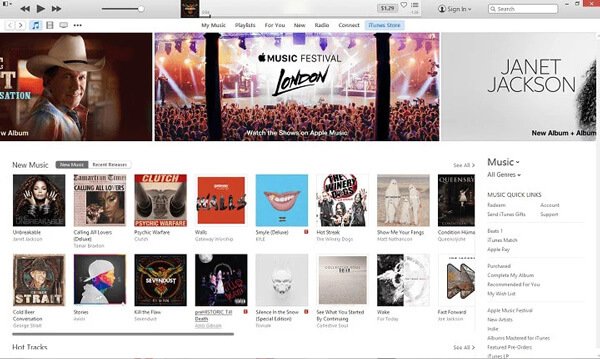
Step 2. Before you browse and look for the music you want to download and purchase, ensure you have added a payment method to your iTunes account. You can add it in the "Account Info" option.
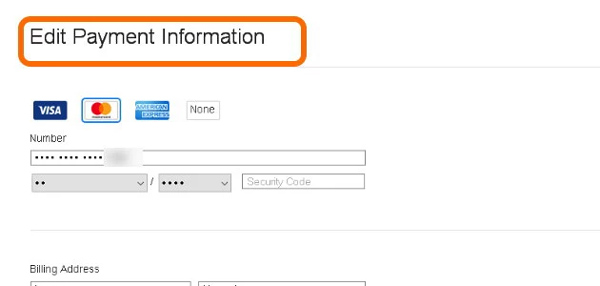
Step 3. Now you can back to the main interface of the iTunes music store to search for your favorite songs. You can quickly locate it by artist's name or song name on the search bar.
Step 4. When you find the song you want to buy on iTunes, then you can click on the price to buy the song. You are allowed to preview the song before purchasing it. You will be prompted to provide you Apple ID and password after you click the "Buy" button. The selected song will be purchased by your previously added payment option.
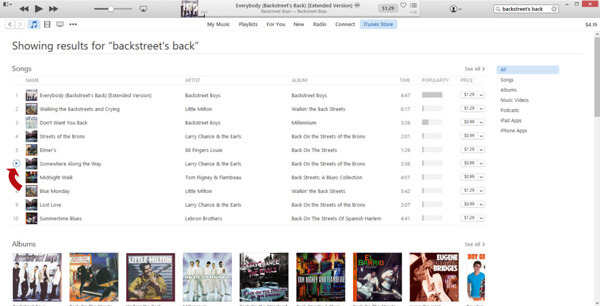
Part 3. Best iTunes Alternative to Manager iOS Files and Create iPhone Ringtones
With the method above, you can easily buy music on iTunes. This part recommend a great iTunes alternative to better manage all types of iOS files like contacts, photos, messages, notes, videos, songs, call logs and more on your iPhone, iPad and iPod.
MobieTrans – Best iPhone Data Manager/Transfer
- Transfer any iOS data like music, photos, contacts, videos, messages, etc. easily.
- Transfer various iOS files from your iPhone/iPad/iPod to Mac and Windows PC.
- Create iPhone ringtones with any music you have and directly transfer them to iOS device.
- Manage all types of iOS files like delete, rename, de-duplicate and more.
- Compatible with iPhone 17/16/15/14/13/12/11 with the latest iOS 26 version.
We mainly talked about how to buy music on iTunes. With the detailed guide above, you can easily do it. What’s more, we introduce you with a great iTunes alternative to help you better manage and transfer all kinds of iOS files. You can free download it and give a try. Please us a message in the comment if you have any question.