iCloud should be the most convenient way to backup all types of iOS files. You just need to turn on iCloud option to automatically sync files to iCloud online. If you just delete something important from iPhone, you need to get them back from iCloud. But what should you do to download iCloud backup files? Just check out the best way to download backup files from iCloud from this page.
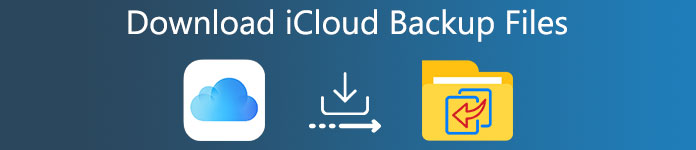
- Part 1. Best way to download iCloud backup
- Part 2. How to directly download iCloud backup files from iCloud.com
Part 1: Best way to download iCloud backup
iPhone Data Recovery is the full-featured iPhone backup management tool. The program is able to retrieve data from iTunes, iCloud and iPhone/iPad/iPod. Compared with downloading iCloud backup directly, iPhone Data Recovery helps you view and download backup files with more file formats.
• Retrieve the lost or deleted files from iOS device, iTunes and iCloud to computers.
• Preview and download iCloud backup, you can view the iCloud backup files in different categories.
• Recover 19 types of backup files, such as contacts, call history, SMS messages, reminders, notes, photo album, music, videos and many other file types even deleted long time ago.
• Fast to download iPhone content, easy to extract iTunes and iCloud backup files, reliable program to get files back.
• It supports iOS 7 and later operation system, completely compatible with iPhone 17/16/15/14/13/12/11/X.
• Download documents from iCloud to Mac and Windows without erasing all the exsiting data.
How to Download iCloud Backup with All File Formats
Step 1. Download and install the program
Free Download Free DownloadJust download and install the latest version of iPhone Data Recovery on your computer. And then launch the program after installation. Connect your iPhone or other iOS devices to your computer via a USB cable. And then the program will automatically detect the device within seconds.

Step 2. Choose to Recover from iCloud backup
Choose the "Recover from iCloud backup", Here you need to sign in your iCloud account. After a few seconds, the program is able to retrieve different types of iPhone data, including messages, browsing history, which is not available if you access iCloud directly.

Step 3. Extract and download iCloud backup
Just preview the iCloud backup files in the program. If you are satisfied with the program, you can retrieve and download iCloud backup to PC or Mac. After that you sync the files to iPhone or further backup the file to another service.

When you want to back up your iOS data or want to restore iPhone/iPad/iPod with the iCloud backup, you may face the issue that "There was a problem enabling iCloud backup". You can check this post to fix the issue.
Part 2: How to directly download iCloud backup files from iCloud.com
You can also download iCloud backup files from iCloud.com directly. However, you can only download photo albums, SMS messages, notes, reminders, contacts and calendar from iCloud. There are some other files that you cannot get from iCloud.com, such as WhatsApp messages, browsing history and more.
How to directly download iCloud backup files from iCloud.com
Step 1. Log in iCloud.com website
Go to https://www.icloud.com, and then sign in iCloud with your Apple ID and password. If you enter the right information, you can click the "Log in" button to access iCloud.
Step 2. Search for the desired files
Look through all types of data files listed, and then you can access to the file. Just preview the file to check whether it is the one you want before downloading.
Step 3. Download iCloud backup
Click "Download" button on the top-right corner of the screen to download certain iCloud data you wanted. After that, you can download iCloud backup to the default download location.
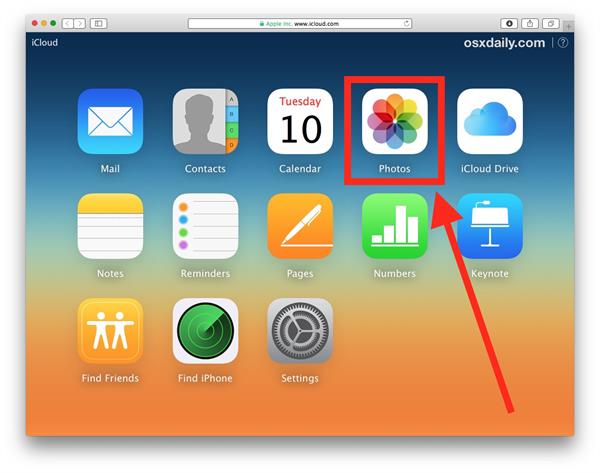
Download photos from iCloud backup
When you view the iCloud backup files on iCloud, you can also download some files from iCloud file. The part just take download photos from iCloud backup for example. Just learn more detail about the process as below.
Step 1. Open "Photos" and select the "Share" tab.
Step 2. Double click a shared stream.
Step 3. Right click a photo from iCloud backup, and then choose "Import".
After downloading photos from iCloud, you can delete photos from iCloud, because iCloud only provides you with free 5GB storage.
Download music from iCloud backup
When you need to download the music files from iCloud, you might not find the music option in the interface of iCloud backup. What is more, if some files are downloaded online, you might not find the files on iCloud back, you cannot download iCloud backup either.
Cautions: For some iCloud backup files, without "download" button for you to choose, these iCloud files cannot be downloaded to PC. That is because iCloud.com has limitations, which will be specifically mentioned later.
Limitation of downloading iCloud backup
1. If you want to download iCloud backup notes, reminders, contacts, calendar, call history, SMS messages or others, there is no "download" button for you to click. You are only allowed to view these files.
2. When you need to download backup files from iCloud online, you are restricted to the Wi-Fi environment. It will be difficult to download multiple files from iCloud at same time, especially when you need to restore iPhone from iCloud backup.
3. Another limitation compared with iPhone Data Recovery is that, you are only able to download iCloud backup you just uploaded. You are not allowed to retrieve the files that you have deleted from iCloud.
Conclusion
In order to transfer some gorgeous files between iPhone and computer or earlier series, the article introduces you the best way to download iCloud backup files. iCloud is the default solution to download backup from iCloud, but there are lots of restrictions and limitations. In order to extract everything from iCloud backup and take full advantage of these files, iPhone Data Recovery should already be the first choice you need to take into consideration. If you have any other queries about downloading iCloud backups, you can share them in the comments in the article.




