When you have your iPhone formatted by mistake, you may have an idea like my iTunes backup may do me a favor. As all the iPhone users know, iTunes can back up some data. However, the most confusing thing is what does iTunes backup exactly. Besides this, how to view the iTunes backup could be a problem. Through this article, you will understand the answer to what does iTunes backup and an efficient way to view the backup data.

Part 1: What does iTunes backup
When you backup iPhone content to iTunes, you should pay special attention to what does iTunes backup not save. And then you can use iCloud or other backup solutions to avoid losing something important. Just follow the guide to learn more details about what exactly iTunes saved.
| File Types | What does iTunes Backup | iTunes backup not save |
|---|---|---|
| Photo files | Camera roll, saved images, screenshot, wallpaper and others. | Photos that have been saved to cloud service, such as My photo stream and iCloud photo library. |
| Media files | Movies, music, video, voice memo, audiobook, playlist, iBook, ringtones and more other files. | Content synced from iTunes, such as MP3s or CD, video files and audiobook. |
| Settings | Wi-Fi hotspots, VPN settings, network preference and other network settings, Nike+ iPod saved workout and settings. | Activity, health and keychain data is what iTunes backup not saved. |
| App Data | App purchased from App Store. Game Center and mail account. Account and settings for Key Chain. Home screen layout, Blue tooth information, app settings, preference, data, document and install profile. | Touch ID setting and Apple Pay information. |
| Others | Safari bookmark, browsing history, map bookmark, offline data, browse cache, temp files, mail cache, mail messages, mail attachment, messages, message attachment, voicemail data, contacts, call log, calendar, reminder, note and attachments. | Files from iTunes and Apple Store, PDFs downloaded from iBooks. |
Note: One of the big differences between iTunes and iCloud backup is iTunes will back all data supported above at one time, while iCloud enables you to backup selective data manually, which is one of the reason why iTunes is so slow.
Principles for what does iTunes backup or not
The primary requirement for what iTunes backup is the source of the files. To put it simple, if you create or purchase the files or have the copyright, iTunes will backup the data for you. Making sure that your computer is capable to handle all the files, or else, the iTunes backup might not be saved.
When you connect iTunes and iPhone with USB or iTunes wireless sync, there are 3 forms of communication between computer and the iPhone, syncing, backing up and transferring. Here you can also learn what does iTunes backup for each communication.
1. Transfer purchases from iPhone/iPad/iPod. You can copy music, movies, ringtones and iBooks purchased from iTunes store or iBook store. You can go to iTunes > Devices > Transfer Purchases from "xxx iPhone 7".
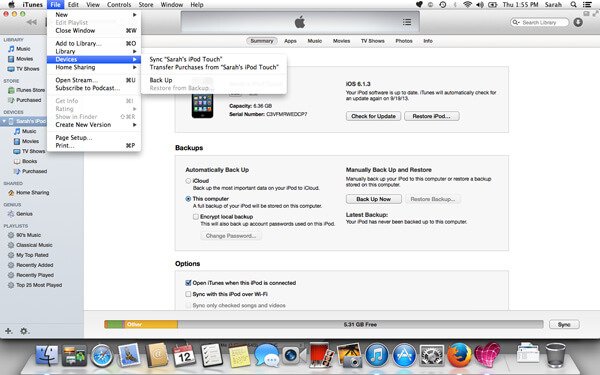
2. Sync file between iTunes and iOS device. It is a two-way transfer and the most common communication. What does iTunes backup for this solution? Photos, video files, music that stored on your computer. It will also reconcile contacts and more on both computer and iPhone, iPad or iPod. iTunes is a good way to sync files between iOS devices or retrieve data after you reset your iPod/iPad/iPhone.
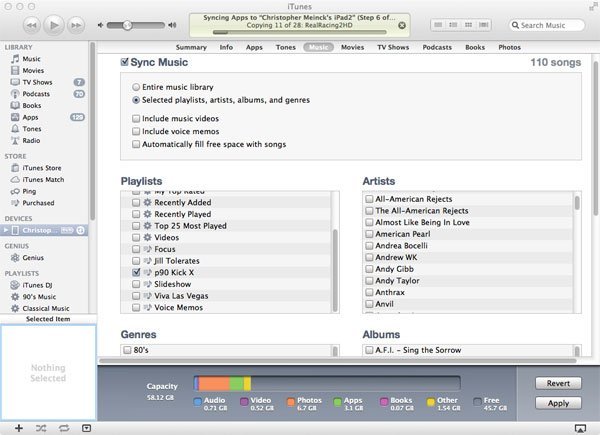
3. Backup files from iPhone to computer via iTunes. You can also force a backup in iTunes by pressing the "Back Up Now" button in the device summary section of iTunes.
Moreover, you can set "Encrypt backup" by set a iPhone backup password, and input it again when you restore the iTunes backup file.
Just check more detail about the iTunes backup from the chart.

Note: When you use want to handle data purchased from iTunes Store, you need to sign in your iTunes account with Apple ID and password (iTunes keeps aksing for password?).
Part 2: How to access and view iTunes backup
Is there any method to access and view iTunes backup? When you just want to find something important from iTunes backup, you might want to know what does iTunes backup on earth. Here are two methods that you can access and check the backup files.
Method 1: Restore iPhone from iTunes Backup
Step 1. Open iTunes on your computer that you used to backup iPhone content.
Step 2. Connect iPhone to the computer with USB cable. Select iPhone in iTunes. (iPhone is not showing on computer?)
Step 3. Select Restore backup in iTunes. You cannot view the content of the iTunes backup, just check the data and size to pick up the most suitable one.
Step 4. Click "Restore" button to restore the file, you might need to enter the password and Apple ID. Just make sure your iPhone is connected to computer while restoring. (iTunes could not restore iPhone?)
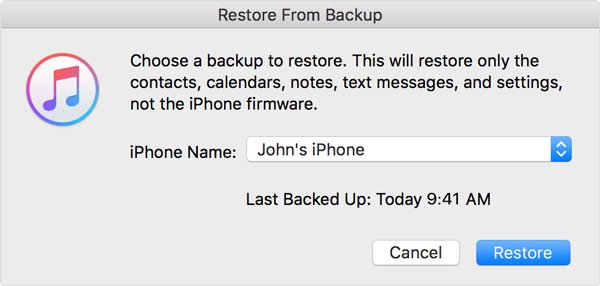
You can't access and view the iTunes backup directly unless you restore backup to your iPhone. As for the case, you should overwrite the whole content of iPhone, which includes the photos and videos taken recently, app data and other. What's more, you cannot even confirm what does iTunes backed up. Can you take the risk to overwrite the whole content to get a file that you cannot confirm?
You may also want to know: How to sync iPhone and iPad with iTunes
Method 2: Access and view iTunes backup with iPhone Data Recovery
Is there any other solutions to check the detail about the iTunes backup? iPhone Data Recovery should always be the best choice.
iPhone Data Recovery is the iPhone backup extractor.
The program enables you to not only access and view to iTunes backup directly, but also restores the files selectively for you without overwriting the whole iPhone. Just learn more detail about the program as below.
• Access and view all the iTunes backup and iCloud backup files on computer.
• Retrieve and export deleted or lost data from any iOS devices including iPhone 17/16/15/14 and more.
• Recover your deleted or lost files selectively without overwriting the original files.
• Preview, export and restore lost data from iTunes backup to your computer in a snap
• Download and retrieve photos and other 18 kinds of data from iCloud backup files.
Before viewing files in a backup, you should input the iTunes backup password to unlock it if you have set a password.
Step 1. Download and install the program
Free Download Free DownloadInstall and launch the software, and then connect iPhone to the computer. The program is able to detect the connect iPhone automatically.

Step 2. Choose Recover from iTunes Backup Files
And then you can choose the "Recover from iTunes Backup Files" option, which you can see iTunes backup files in your iPhone. Scan the data to mark the data you want to recover.

Step 3. Access and view the iTunes backup files
When you finish selecting, start the scan process that will take only a few seconds. After that, you can check what does iTunes backup and stored with classification.

Step 4. Restore the iTunes backup selectively
If you need to get back the file, click "Recover" to have the data recovered in iPhone selectively without overwriting all the files.




