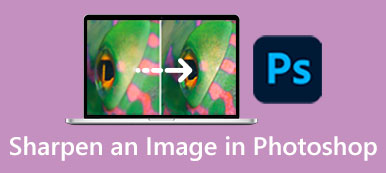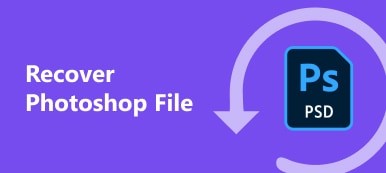Sometimes you may want to remove a background from a picture or you want to replace the background with a different a color or image. Here in this article, we will explain to you how to remove picture backgrounds using tools like Illustrator.
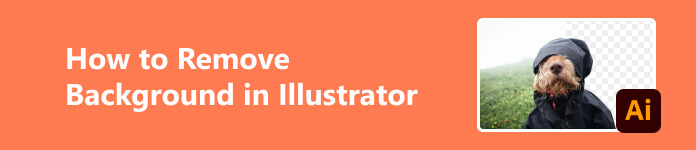
- Part 1. How to Remove Background from Image with Illustrator
- Part 2. Best Free Alternative to Illustrator
- Part 3. Illustrator vs. Photoshop
- Part 4. FAQs about Removing Background in Illustrator
Part 1. How to Remove Background from Image with Illustrator
First of all, for removing backgrounds, there are a few occasions:
Step 1 To avoid distraction. It's usual that you may want to use a picture as the background where you would put text on. Then a colored background or a background with patterns could distract the attention from the main message you want to deliver.
Step 2 For aesthetic reasons. You may want to replace the background with another color or image so it will look more interesting or fancier.
So without further ado, how to do image background removing with a few clicks in Illustrator and save you hours?
Using Magic Wand
Magic wand is an intelligent tool that would try to detect what you want to select if you want to remove the background from an image using Illustrator. After it automatically mark out the area, you can add or subtract areas yourselves.
Step 1 Click on your image's forefront image and select the magic wand tool from the toolbar. Then it will select the area for you by marking it with dotted line.
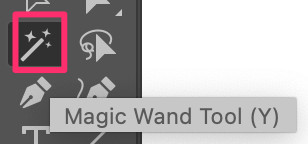
Step 2 Holding shift and clicking on the background. Right click and then select make clipping mask. Then the background will be erased. If you think it's not accurate enough, you can also customize the settings in the toolbar. And you can repeat this multiple times if needed.
Step 3 If you find the final image satisfying enough, you could export the file as PNG or formats you want.
Using Pen Tool
Using pen tool will be an easy way if your picture doesn't have small details like hair and the main object is clear.
Step 1 Select the pen and then zoom in nice and close and spend about 10 minutes or so cutting out the subject. You don't have to cut it out perfectly.
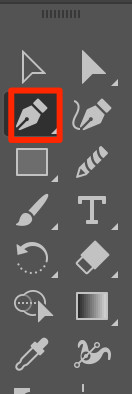
Step 2 Select the shape and make sure the shape is on top. Hold shift and select the image as well. Right click and then select make clipping mask and if you took the time to pen to your subject accurately you will get a pretty decent cutout.
Step 3 Then you could export the file as PNG or formats you want.
Part 2. Best Free Alternative to Illustrator
However, using Illustrator can still be a bit tricky for most starters for its complicated interface and countless icons. So we'll also recommend a nice and free tool to you to edit the backgrounds faster and more easily. Apeaksoft Free Background Eraser is a free website which could help remove photo background supported by its artificial intelligence algorithms. It can help you with picture background removing for multiple formats of pictures, including PNG, JPG, JPEG, etc. So how to remove or add new backgrounds on Apeaksoft?
Step 1 Upload the photo you need to adjust from the folder or just drag it here. And don't worry, the website will protect your privacy.

Step 2 Click Edge Refine to mark out the area you want to keep or erase to refine the photo.

Step 3 If you just want to remove the background, then you can click Download to save your new photo. But if you want to add a new background, please keep reading.
Step 4Just click Edit and pick a color from the top. Or you could click Image on top to add the picture you want to use as the new background. You can feel free to drag the picture or resize it as you wish. But if you find everything perfect, you can click Download below to save your new photo.

Part 3. Illustrator vs. Photoshop
Both Illustrator and Photoshop are programs created by Adobe Creative Cloud. They both offer a huge pool of strong design tools for digital creation, and their price for subscription are the same as well. So you may wonder if I can achieve results like picture background removing in both Adobe Photoshop and Illustrator, then what's their difference?
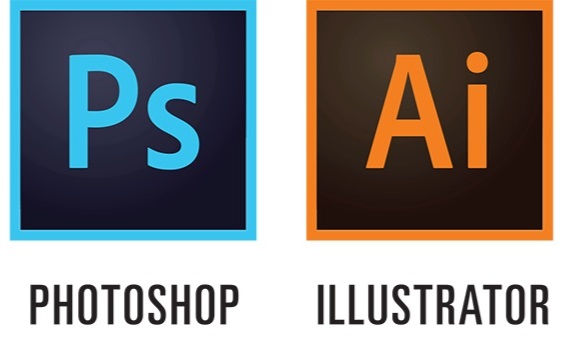
The main differences between Photoshop and Illustrator are the types of graphics each program works with. Photoshop creates raster-based graphics while Illustrator creates vector-based graphics.
So if you need to deliver vector artwork without losing any detail, then the better option is Illustrator since you can use it to create vector graphics.
But if you don't have that high requirement for format and you just want to edit graphics, then Photoshop will be a go-to application covering tools for all picture editing needs.
Further Reading:
3 Ways to Let Adobe Illustrator Resize Images Precisely
Photoshop Compress Image – How to Compress Image for Web
Part 4. FAQs about Removing Background in Illustrator
Is it better to draw in Illustrator or Photoshop?
Adobe Photoshop and Illustrator both work with images and which is better for drawing depends on how you tend to draw. If you want to do freehand drawing, then Photoshop might be easier. But if you want to achieve more precise and neat style and do vector-based artwork then Illustrator will be the better choice.
Is Illustrator free to use?
It normally will offer a 7-day trial. And after the trial it costs $20.99/month for individuals and $35.99/month per license for teams.
Is Illustrator good for beginners?
Adobe Illustrator can be a good choice for beginners who are interested in learning graphic design and vector illustration. However, like any complex software, it may take some time and practice to become proficient with Adobe Illustrator. And you do need to read and comprehend instructions and it has a steep learning curve before you can produce nice artwork.
Conclusion
Creating a beautiful picture with a nice background will be pretty easy when you're fully aware of the tools at your disposal. If you want to achieve professional results easily without spending a penny then Apeaksoft might be a go-to tool friendly to starters We hope this article can help you save some time by teaching you how to erase image backgrounds in Illustrator. Thanks for reading!