When the image is too big or small, you must resize it to get a perfect dimension, and it can fit into a canvas or other places. The only worry during such a procedure is the possible distortion, which can make your images look terrible. Hence, a professional tool like Adobe Illustrator is your problem solver. How to resize images in Illustrator on your computer? The detailed answer can be found below in the following three ways, using Scale Tool, Transform Tool, or the Selection Tool. What’s more, the Illustrator alternative might also be workable for people whose computers can’t run such complex software.
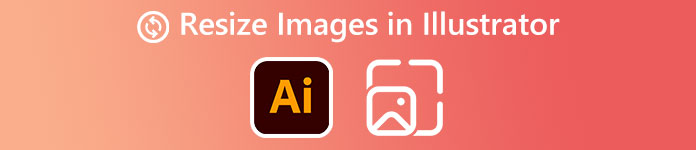
- Part 1: How to Resize Images in Illustrator without Distortion
- Part 2: Resize Images with Illustrator Alternative
- Part 3: FAQs about How to Resize Images in Illustrator
Part 1. How to Resize Images in Illustrator without Distortion
There are three tools for you to utilize and resize the image in Illustrator. The biggest advantage of using a professional resizing tool, Adobe Illustrator, is that you can avoid distorting the image, and the trick is the Shift key. You will know better about resizing in Illustrator without the detailed procedure below.
1. Scale Tool in Adobe Illustrator
The Scale Tool should be on the sub-menu on the left. If you can’t find this tool, click the three-dot button, and you can add this tool to your sub-menu.
Step 1If you already have an Illustrator resize artboard, you can click the Import button from the File menu to paste your image to the artboard. Or press the Ctrl, Shift, and P keys to open an image.
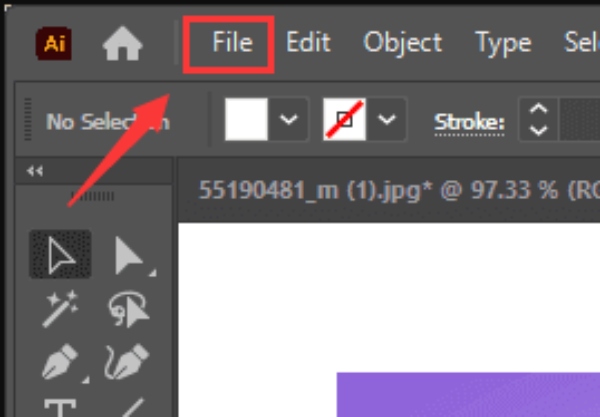
Step 2Choose the Scale Tool on the sub-menu, and there will be transforming handles around your image. Drag the handles to resize the image in Illustrator.
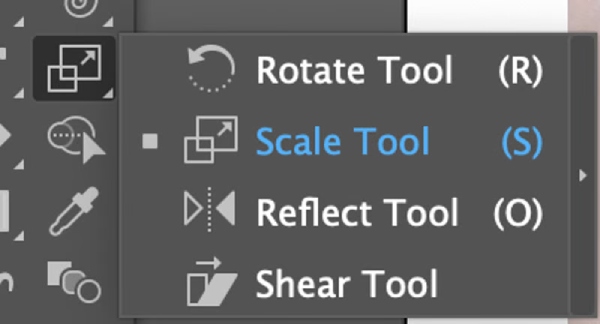
Step 3You can press the Shift key while dragging to resize proportionally. Adjust the size of your image till you are happy with it.
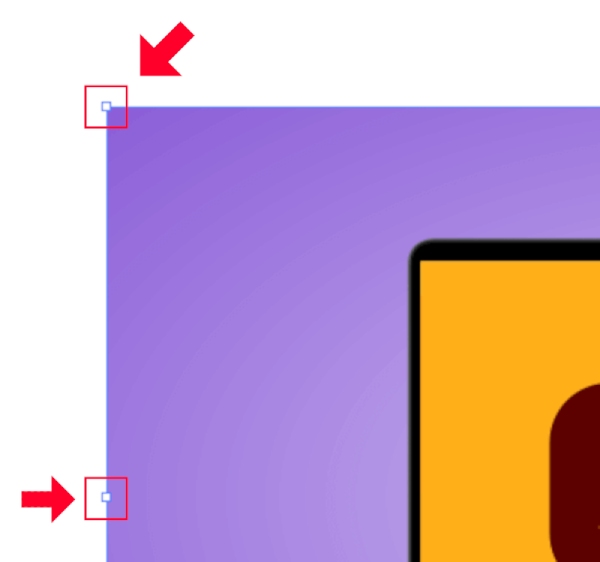
2. Transform Tool
The Transform Tool or panel allows you to precisely resize the image in Illustrator by typing the ideal width and height.
Step 1Select your image. Click the Transform button from the Windows menu above and open the Transform panel.
Step 2You can adjust the values for W (width) and H (Height). Enter the new dimensions you want. If the link button nearby is enabled, then the resize will be proportional. You can click it to disable it.
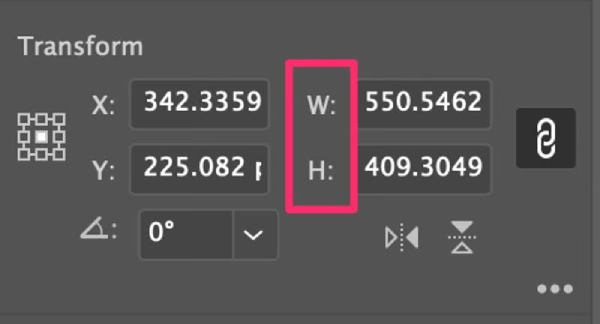
3. Selection Tool/Bounding Box
The final method to resize the image is more direct than the above two, which is also quicker.
Step 1After importing the image, normally, the Selection Tool is chosen. Press the Shift key and use the mouse to circle the image you want to resize.
Step 2There will be a bounding box surrounding the image. Drag the box to resize the image in Illustrator. To adjust the size proportionally, press the Shift key while dragging.
Step 3 Keep the changes by pressing the Enter key. Then, you can export the image.
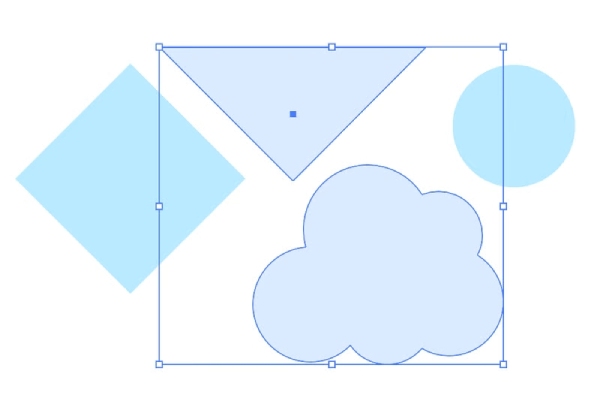
Part 2. Resize Images with Illustrator Alternative
Using Adobe Illustrator to resize the image is quite efficient but can be hard for rookies. Besides, it is not a free program and offers only a 7-day free trial. Therefore, Illustrator is not the most economical solution for people who do not have enormous demands for resizing images. You will need a free alternative to Illustrator – Apeaksoft Free Image Upscaler. Compared to Adobe Illustrator, this upscaler has more simplicity. When resizing the image, it helps upscale the resolution, remove the noise, and improve image quality simultaneously. The only disadvantage is that you can only use it to enlarge images.
 Key Features:
Key Features:- Enhance the image quality while resizing it.
- Support several common picture formats.
- Resize the image for free without distortion.
- Restore old images with AI technology quickly.
How to Resize the Image in Illustrator Free Alternative
Step 1Go to the Free Image Upscaler official website. On the home page, you can see several magnification options below the uploading button. Choose one and click the Upload your photo button to import an image for enlargement.
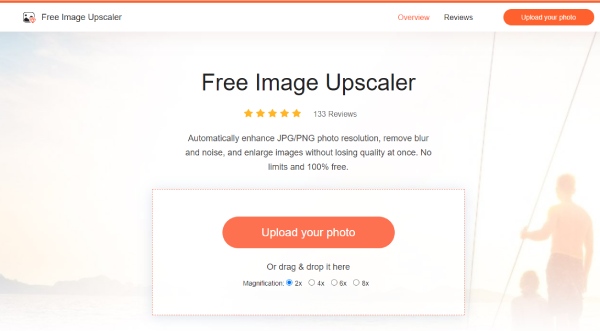
Step 2The uploading and processing procedures happen simultaneously. Wait till the procedure ends. Then, you will preview the enlarged image for output. You can choose another magnification option if you are not satisfied.
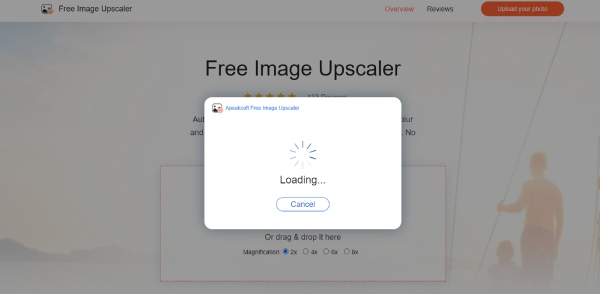
Step 3To download the final resized image, click the Save button, choose a destination folder on your device, and download it. You can see the before-and-after resolution in the corner below. The New Image button is for you to upload another image to restart.
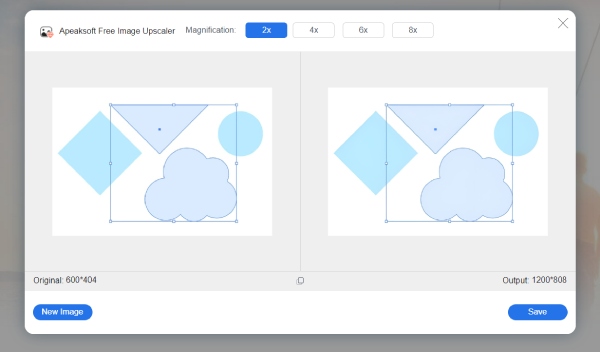
Part 3. FAQs about How to Resize Images in Illustrator
How to let Adobe Illustrator resize the image pixels?
You can do this in the exporting step. When exporting the resized image, you can change pixels from options like medium or high. Your image’s size and dimensions will also change.
Adobe Illustrator won’t let me resize – How to fix it?
This usually happens because of the Selection Tool. You need to turn on the Bounding Box to use the Selection Tool to resize the image. Go to the View menu and click the Show Bounding Box option.
How to resize images in Illustrator in batch?
The third method, Selection Tool, is the perfect solution for batch resizing. You just need to import the images on one artboard, press the Shift key and use the Selection Tool to circle them all in Bounding Box. Then, you can resize them together.
Conclusion
To summarize, the above are all the detailed procedures you need to resize the image in Illustrator. These methods will not distort your image in Adobe Illustrator, and you do not need to worry about the quality. Besides, if Adobe Illustrator is challenging to afford, the alternative mentioned above is also an excellent solution for resizing or enlarging the image.




