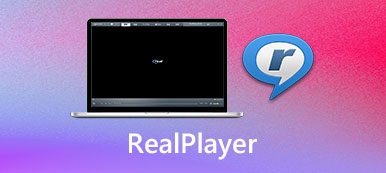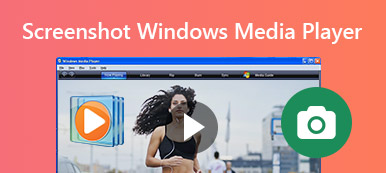Most Windows users still use Windows Media Player to watch movies and listen to music, because it comes pre-installed in Windows system as the default player.
However, while using Windows Media Player, you may face some unsupported format or other issues. So, you may want to know more about Windows Media Player, download a new version like WMP 12, update it, or find a Windows Media Player alternative.
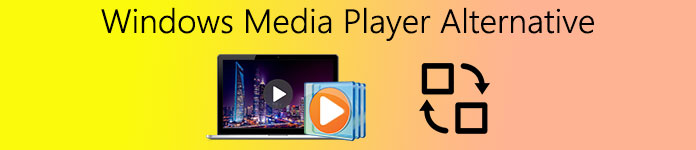
This post will give you a detailed review of Windows Media Player. You can learn key features of each version like WMP 12, WMP 11, WMP 10, and make Windows Media Player download and update. Moreover, we introduce you with 3 great Windows Media Player alternatives for better playing media files on your PC.
- Part 1. Windows Media Player Review
- Part 2. Top 3 Alternatives to Windows Media Player
- Part 3. FAQs of Windows Media Player
Part 1. Windows Media Player Review
Windows Media Player, WMP is the official and default media files playing software for Windows users. It is pre-installed in all Windows systems including Windows 10, Windows 8.1, Windows 8 and Windows 7/XP/Vista.
It is mainly designed to play videos, music, audio books, podcasts, pictures, and other files. Moreover, WMP can help you organize digital media collection, sync media files to a portable device, purchase digital media contents online, and more.
Windows Media Player supported formats
Nowadays, the mostly-used Windows Media Player versions are WMP 12 and WMP 11. The latest WMP 12 is compatible with Windows, Windows 8.1, and Windows 10. So even you are using an old Windows system like Windows 7, you can update Windows Media Player to WMP 12. So here we list the multimedia file types that can be supported by Windows Media Player 12.
Windows Media Player 12 supports Windows Media formats like WMV, WM, WMA, ASF, Windows Media Metafiles, and many frequently-used formats including MP4, AVI, and MP3. Compared with WMP 11, Windows Media Player 12 can support more video and audio formats. If you find Windows Media Player is not working to play files, check the solutions here.
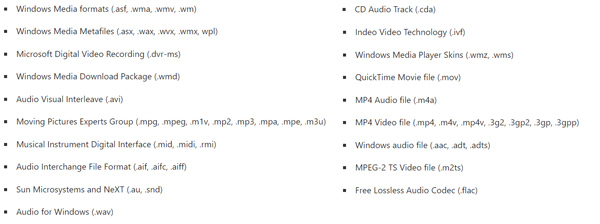
Windows Media Player download
As it mentioned above, all Windows systems come with a pre-installed Windows Media Player. You can directly use it to play all types of media files.
You can go to the Microsoft site to free download Windows Media Player 12, or open Apps under Settings to search for and install it.
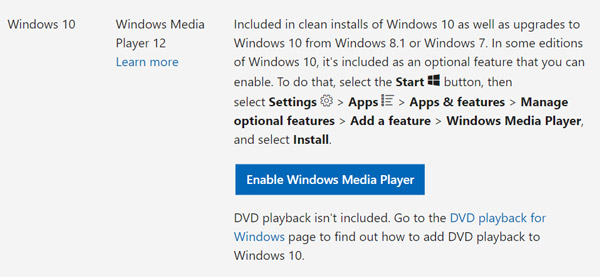
Windows Media Player update
If you are using an old WMP version like Windows Media Player 11 or Windows Media Player 10, you can directly download the latest WMP 12 version or choose to update it.
You can open Windows Media Player on your computer, click on the Help menu and then select the Check for updates option. If there is an available updating, you can follow the instructions to install it. Generally, WMP updating comes with the system updating.
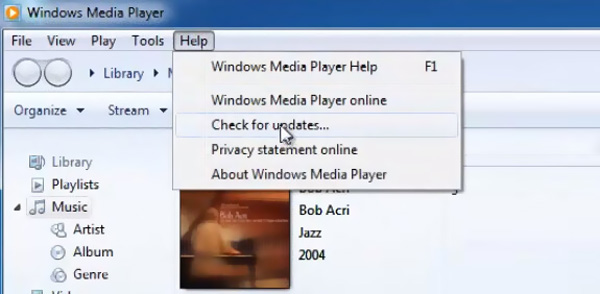
In some WMP version, you need to press the Alt key or CTRL + M keys to display the menu. Then click Help and choose Check for updates.
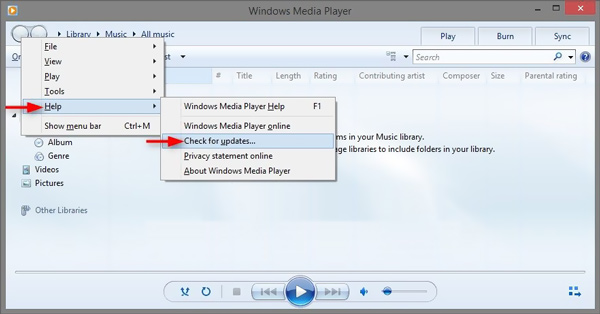
Part 2. Top 3 Alternatives to Windows Media Player
While using Windows Media Player, you may often face the Windows Media Player Has Stopped Working error or some unsupported format issue. What's more, many users complained about the Windows Media Player no longer available after the Windows update.
In fact, you can use a Windows Media Player alternative to easily get rid of these problems and have a better video and audio playback experience. This part will introduce you with 3 great alternatives to WMP.
Apeaksoft Blu-ray Player
Apeaksoft Blu-ray Player is an all-featured Blu-ray/DVD disc, folder, ISO files, and common media files playing tool. It is compatible with both Windows 10/8/7 PC and Mac. Compared with Windows Media Player 12, it can support more video and audio formats. All frequently-used file formats are supported, such as MP4, MOV, AVI, FLV, MKV, RMVB, VOB, MP3, AAC, M4A, ALAC, FLAC, and more.

This Windows Media Player alternative supports the advanced NVIDIA hardware acceleration, DTS-HD Master Audio, Dolby True HD, and Apple Lossless Audio Codec. So whether you want to watch Blu-ray/DVD movies, 4K/HD/SD videos, or listen to lossy/lossless music, it can give you a fantastic visual and sound experience.

You can handily open any media files on your computer just like using other players. You are allowed to adjust various video and audio effects, add or change subtitle/audio track, and take screenshots while the playing.

4,000,000+ Downloads
Play any video/audio files, Blu-ray/DVD movies and ISO files on Windows PC and Mac.
Support all popular video/audio formats like MP4, MOV, AVI, FLV, MP3, FLAC, and more.
Easy control playback, custom playing effects, adjust subtitle/audio track, and screenshot.
Support the latest hardware acceleration, video and audio enhance technologies.
VLC Media Player
VLC Media Player is one of the most popular third-party players that can help you play any media files on your computer or mobile phone. As a Windows Media Player alternative, it can play more video and audio formats. Also, it supports the playback of DVDs, Audio CDs, VCDs, and streaming contents.
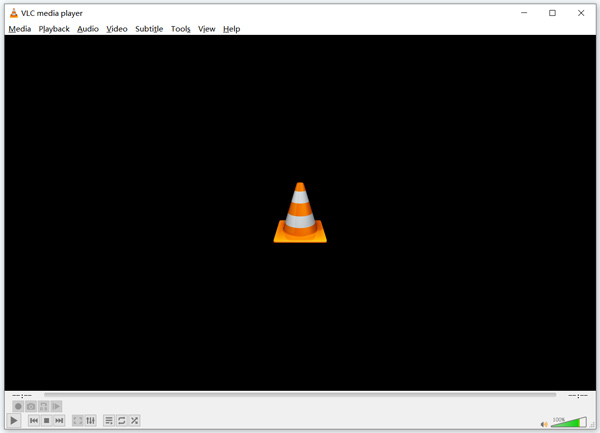
VLC Media Player is a free and open-source player. You can easily install it from its official site. For Android and iOS users, you can go to Google Play Store or App Store to install it. Besides the basic playing feature, VLC also carries video converting, screen recording and online streaming functions.
PotPlayer
PotPlayer is another free alternative to Windows Media Player. It works well on Windows 10, Windows 8 and Windows 7 PC. Relatively speaking, PotPlayer is one of the most powerful media files playing programs. It collects a massive array of codecs built in, and plays almost all video and audio files, including 8K/4K movies and 3D videos.
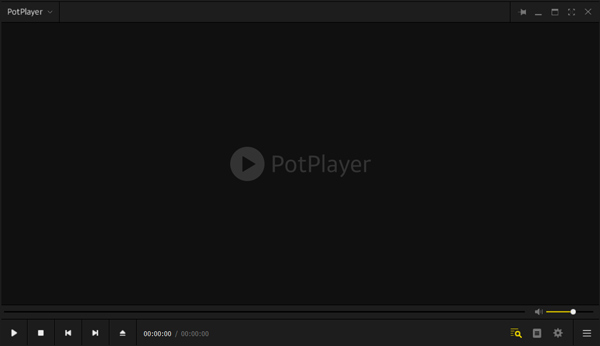
One cool feature of this Windows Media Player alternative is that, it can automatically download the needed codecs when you want to play an unsupported file format. It carries many useful features. You can play any media file and custom the playback effects.
Part 3. FAQs of Windows Media Player
Question 1. How to check Windows Media Player version?
To check the Windows Media Player version you are using, you can open WMP, click on the Help menu and then select About Windows Media Player option to check it.
Question 2. Does Windows 10 have Windows Media Player?
Yes, Windows Media Player is available for all Windows-based computers. In general, all Windows 10 system is pre-installed with the Windows Media Player 12.
Question 3. Why can't Windows Media Player play MP4?
When your Windows Media Player does not have the necessary video codecs for the MP4 playback, it will fail to open the MP4 video. You should know that, not all MP4 files can be natively supported by WMP.
Conclusion
This post gives you a full review of Windows Media Player. You can know more information about the WMP version, Windows Media Player download and update. What's more, you are introduced with 3 great media players. When you face the Windows Media Player not working problem, you can rely on them to play your media files.