Amazon Chime provides an exchange platform for those who have the needs to attend an online class or meeting. This product is compatible with different operating systems and devices, so you can stay connected across your devices. Amazon Chime offers two plans for users to choose from: Amazon Chime Basic and Amazon Chime Pro. The biggest difference between the two plans is that only Pro users can host meetings while the Basic users can only join meetings.
However, you cannot use Amazon Chime to record meetings as an attendee. Luckily, this guide will offer you an all-in-one tool to record Amazon Chime meetings without restrictions. Meanwhile, you can learn how to utilize Amazon Chime to record videos as an organizer, delegate, or moderator as well.
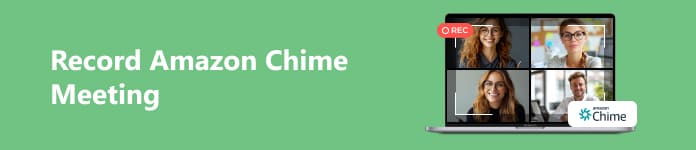
- Part 1. How to Record Amazon Chime Meetings Without Restrictions
- Part 2. How to Record Meetings in Amazon Chime
- Part 3. FAQs on How to Record Chime Meetings
Part 1. How to Record Amazon Chime Meetings Without Restrictions
Do you know how to record Chime meetings as an attendee? Learn how to use Apeaksoft Screen Recorder to record Amazon Chime meetings without any limitations at once. You can record Chime meetings in video or audio with high quality.

4,000,000+ Downloads
A flexible video and audio recorder to record Amazon Chime meetings as an attendee.
Record Zoom meetings, Viber calls, Webex meetings with no lag.
Support various video and audio formats for you to output.
It allows you to edit recordings with abundant features.
It can also record audio and video on your mobile device.
Step 1 Download the best recording software on your Windows or Mac by clicking the above download button. Double-click the best Amazon Chime meeting recorder to run it on your computer. Then, you can launch Amazon Chime and attend a meeting.
Step 2 Click the Video Recorder option in the main interface of this powerful recorder. Then, you will see the red dotted box appear on your screen. You can select the recording area by dragging the red point at will. Or you can click the Full and Custom option to customize the width and height of recording area as you wish.
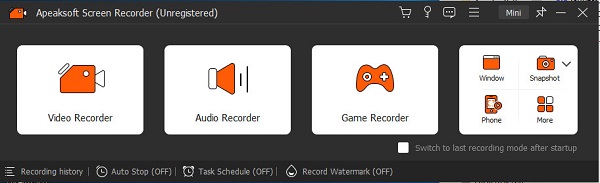
Step 3 The software allows you to enable the System Sound and Microphone. Besides, you can customize audio settings and enhance your audio recording quality. For example, you can tick Microphone noise cancellation and Microphone enhancement to stop audio echo while recording Chime meetings.
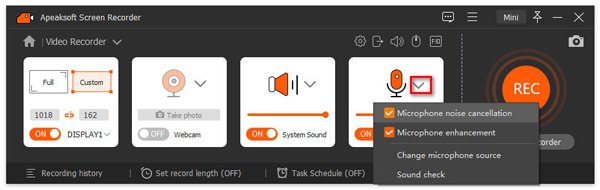
Step 4 The default video format is MP4, if you want to save the Chime meeting recording in other formats, you can click the Menu button at the top of the interface. Locate Preferences and click it to proceed. Click Output in the new window and choose any Video format under Video Recording Settings menu.
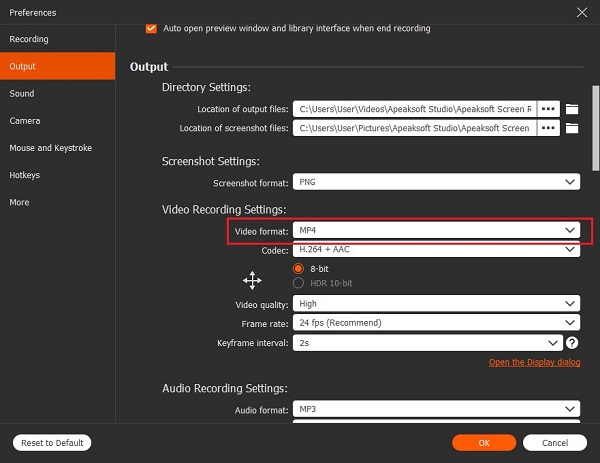
Step 5 Then, you can click the Rec button to start recording Amazon Chime meetings. You can pause, restart, and stop recording without time limitation. Moreover, you can edit while recording Amazon Chime meetings with various Editing Tools.

Step 6 When you stop recording, the preview window will appear. You can click Done to save your recording.

Part 2. How to Record Meetings in Amazon Chime
Suppose you are an organizer, delegate, or moderator in Amazon Chime meeting, you can record a Chime meeting directly. The maximum length of a single Chime meeting recording is 12 hours using the built-in recording feature. The feature is available on both desktop client and mobile app.
Step 1 Launch Amazon Chime on your computer or open its mobile app on your phone. Then, you can host a meeting and invite attendees.
Step 2 On desktop, click More option and choose Record Meeting to start recording a Chime meeting. On mobile, tap Record Meeting from the options menu.
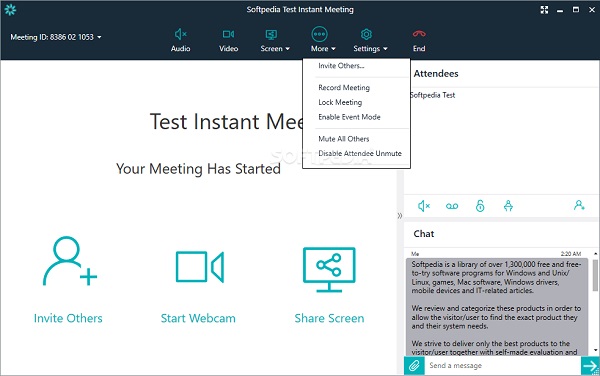
Step 3 You can click More > Stop Recording on desktop to stop the recording. On mobile, tap Stop Recording from the options menu. And the recording will be saved as an .mp4 file.
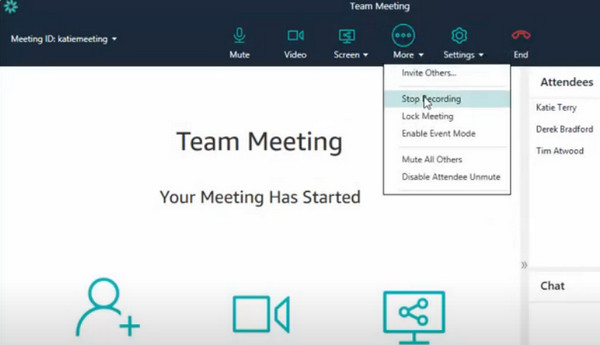
Part 3. FAQs on How to Record Chime Meetings
How do I record Chime Meetings on my iPhone as an attendee?
You can use the built-in screen recording feature to record Chime meetings. The steps to enable the feature: open Settings app and navigate to Control Center option > tap the green + button before Screen Recording to enable it. Then, you can easily swipe down to raise the Control Center and tap Screen Recording to start. Otherwise, you can use some iPhone screen recorders to help you record Chime meetings.
Can I join an Amazon Chime meeting without an account?
Yes, you can join an Amazon Chime meeting using a meeting ID from the meeting invitation without a registered user account.
Can I record Chime meetings on my Android phone?
Yes, you can record Chime meetings on its mobile app when you are the organizer or moderator. If you are an attendee, you can use the default Screen Record feature in Android 11 and later to record a Chime meeting.
Conclusion
From this intuitive guide, you can learn how to record Chime meetings using an all-in-one tool. Whether you have permission to record meetings or not, you can rely on Apeaksoft Screen Recorder to record them for later review.




