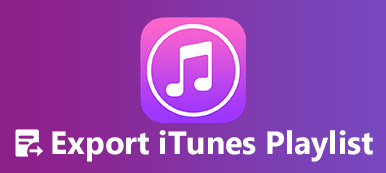How to select best Chrome screen recorder?
Google Chrome is one of the most popular web browser. It provides a fast, secure, and free surfing experience. When you find some interesting files on Google Chrome, you might capture video and audio files. For example, record game play, capture a video tutorial or create screenshots in your Chrome.
Chrome screen recorders become necessary for us. Is there any way to record Chrome videos and audio? What should be the best Chrome screen recorder? This article introduces five best Chrome screen recorders and one best alternative. You can learn more detailed information about pros and cons of each Chrome screen recorder to choose the recorder you want.

- Part 1: Free Chrome Screen Recorder and Capture – Loom
- Part 2: Screen Recorder and Screenshot for Chrome – Nimbus
- Part 3: Chrome Screen Recorder and Editor- Screencastify
- Part 4: Capture a GIF on Chrome – MakeGIF Video Capture
- Part 5: Free Video and Screen Recorder for Chrome – ViewEdit
- Part 6: FAQs of Screen Recorder Extension for Chrome
Bonus: Best Desktop Screen Recorder for Windows and Mac
When using the following wonderful Chrome screen recorders, you should also notice that the Chrome extensions may buffer due to the Internet connection. Moreover, the extension has limited features to use. To avoid those drawbacks, a professional alternative to Chrome screen recorder is for you, Apeaksoft screen recorder.
Apeaksoft screen recorder should be one of the best and most professional Chrome screen recorder alternative. It is able to record all on-screen activities to make video tutorials, capture webcam video, record games and more in high quality. What is more, you can find multiple editing features and even take screenshots.
- Record screen with various windows like game window, phone screen, webcam window, lock window, exclude window, and more.
- Capture video and screen as Chrome screen recorder alternative without installing other plugs.
- Record audio and video in different formats, like MP3, WMA, AAC, M4A and more.
- Task schedule recording will start the recording automatically.
- Set hotkeys to capture video and audio with keyboard only.
- Real-time editing while recording like highlight, draw arrow/text, zoom in recording, add elements, and more.
- Set the video or screenshot recording area in full screen, custom region or fixed region.
Step 1: Download and install the latest version of Apeaksoft Screen Recorder with the download button above. Choose "Audio Recorder", "Video Recorder" or other options as you need.

Step 2: We recommend you to figure some settings before recording. For example, if you want to record video, you should set the recording area at first. Then, open the system audio to adjust it in the right volume. If you are going to record audio, you can only adjust the system audio.

Step 3: After setting the recording area and audio, click "REC" in the right to begin recording. While recording, you can use the editor tools to add the text or image or other elements, make the recording zoom in, draw the shape, and more.

Once everything is done, you are able to click "Stop" to save your recording on your computer. Before saving recording, you can preview your videos or audio to make sure everything is OK.

Part 1: Free Chrome Screen Recorder and Capture – Loom
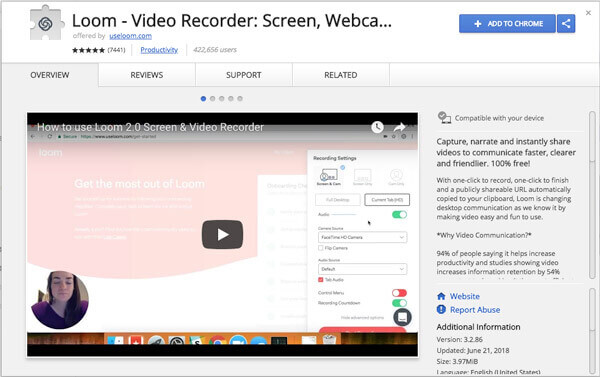
Loom is a Chrome screen recording extension to help you to create, capture, narrate and share your videos or audio instantly. It is also a new kind of work communication tool that you can get or send messages with shareable videos.
- PROS
- Absolutely free.
- Install from Google Chrome Web Store directly and easily.
- A full Gmail integration that allows you to embed videos in your emails.
- Protect your videos with password.
- CONS
- Work only in Google Chrome.
- It cannot record video without an Internet connection.
Part 2: Screen Recorder and Screenshot for Chrome – Nimbus
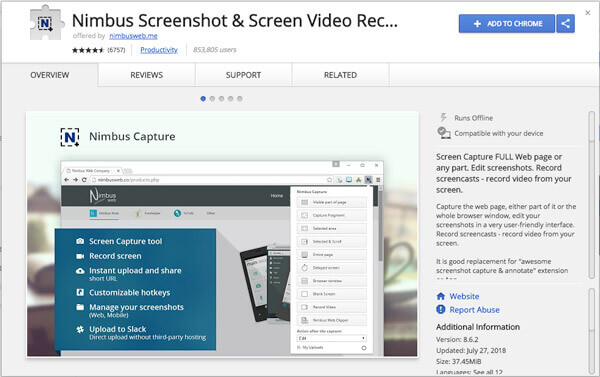
Nimbus is an excellent Chrome screen recorder that allows you to capture shots in five different formats: entire screen, blank shots, selected area, entire page and any visible portion of screen.
- PROS
- Be available for Explorer, FireFox and Google Chrome users.
- Customize screen shots with much finer details.
- Keyboard shortcuts can be used.
- Screenshot collection for developing tutorials.
- CONS
- It's easy to crash, which will lead data loss during video recording.
- Waste lots of time when saving recorded files to your computer.
- The recording feature is accessible to Chrome only.
Part 3: Chrome Screen Recorder and Editor – Screencastify
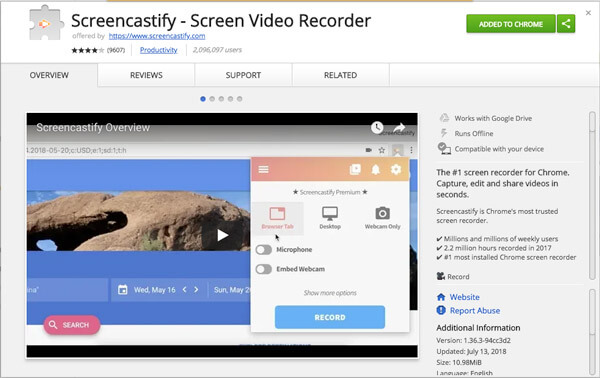
Screencastify is one of the most trusted Chrome screen recorder that millions of people use for capturing video screens. It allows you to set the audio input you prefer for the videos.
- PROS
- Recording offline is permissible.
- Provide a free version.
- Be able to use in teaching presentation.
- Easy to share with others.
- CONS
- $24 per year is needed for full features.
- The free version can only record video for 10 minutes.
- Only works in Google Chrome devices and browsers.
Part 4: Capture a GIF on Chrome – MakeGIF Video Capture
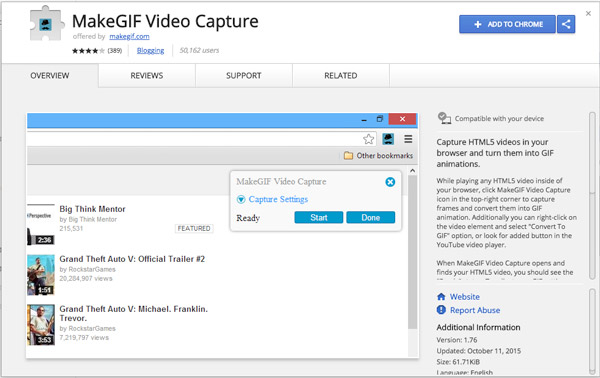
Another Chrome screen recorder is MakeGIF Video Capture that enables you to create a screen recording by saving it as GIF.
- PROS
- Capture HTML5 videos to convert to GIF format easily.
- Editing and adjusting file easily.
- CONS
- Saving on local disk and sharing video online are not allowed.
- The uploaded videos will be deleted one month later without informing the uploaders.
- Do not support for sharing video online directly.
Part 5: Free Video and Screen Recorder for Chrome – ViewEdit
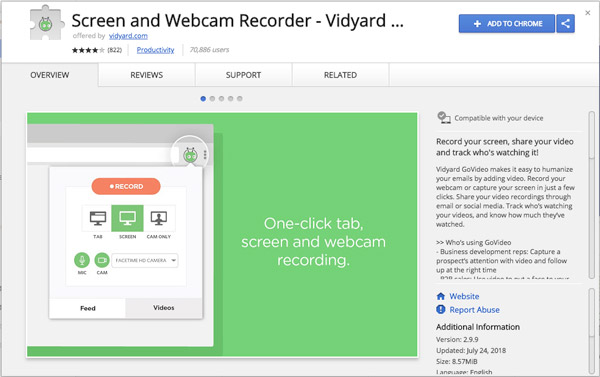
ViewEdit is a free Chrome screen recorder that allows you to capture videos from webcam, tab and screen within several seconds.
- PROS
- Support for recording video call.
- Free for all features.
- CONS
- The limited features cannot satisfy with professionals.
- The length of video is limited to one hour.
- Do not allow pausing during your recording. You can only edit or share your video after stopping recording.
Don't Miss: Top 10 Screen Recorders for Mac
Part 6: FAQs of Screen Recorder Extension for Chrome
How to allow screen recording on Google Chrome?
When you install a screen recorder extension on Chrome, this tool will require the permission to record your screen. You just need to follow the on-screen instructions to enable recording permission.
Can Chrome website detect screen recording?
No. A website cannot detect your screen recording or screenshot activity in Chrome.
Does Chrome record screen with sound?
It all depends. For example, Screencastify is the Chrome screen recorder extension. It lets you record screen with sound, if you enabled your computer microphone or sound card.
Is Screencastify safe?
Screencastify is a safe screen capture extension for Chrome. It has certified with COPPA, FERPA and SOPIPA.
Conclusion
A great number of Chrome screen recorder extensions can be found online. All of them have their own excellent features that are worth trying. We hope that this tutorial can help you. If you have any question, you can write it in the comment.