What is the best Clash of Clans screen recorder to capture gameplay videos with the original quality? Whether you need to record videos on your iPhone/Android phone directly, or mirror the gameplay to a computer, you can learn more about the 5 best COC replay recorders to capture gameplay videos with ease from the article.

- Part 1: Top 4 Clash of Clans Screen Recorders for Smartphones
- Part 2: Best COC Replay Recorder to Capture Gameplay Videos
- Part 3: FAQs about Clash of Clans Screen Recorders
Part 1: Top 4 Clash of Clans Screen Recorders for Smartphones
On Apeaksoft, we promise to offer verified content for you. Here is our effort to do so:
- When it comes to all the selected products in our reviews, their popularity and your needs are our focus.
- Our Apeaksoft Content Team has tested all the products mentioned below.
- In the testing process, our team focuses on its outstanding features, pros and cons, device compatibility, price, usage, and other conspicuous features.
- In terms of the resources of those reviews, we have made use of trusted review platforms and websites.
- We gather suggestions from our users and analyze their feedback on Apeaksoft software as well as other brands’ programs.

Just learn more about 4 best Clash of Clans screen recorders for your iPhone and Android phone. Here are the special features and review about the apps you should know.
Top 1: Mobizen Screen Recorder
Mobizen Screen Recorder is a Clash of Clans screen recorder that captures gameplay videos with a high quality. It has massive video support that saves to External and Internal Memory as desired.
- Record gameplay with 1080p Resolution, 12.0Mbps Quality, 60 FPS, etc.
- Capture your reactions while recording gameplay sound with Facecam.
- Put in your BGM and an Intro & Outro Video to make a personalized video.
- Record a clean screen without a watermark with Clean Recording Mode.
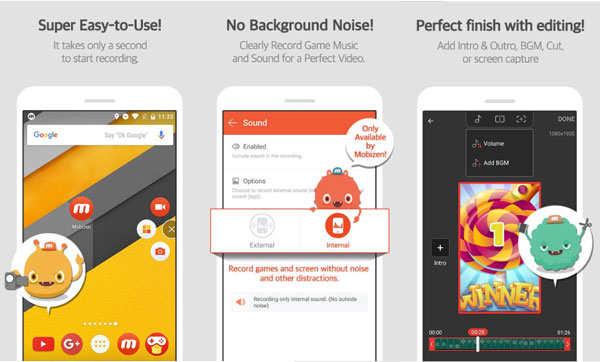
Top 2: AZ Screen Recorder
AZ Screen Recorder is another popular Clash of Clans screen recorder that provides a variety of video editing features. It enables you to import and edit external video, not just recording file.
- Reactions and audio sound can be added to your screens and video files.
- Support recording parameter setting, such as Resolution, FPS & Orientation.
- Provide some editing features to adjust the size and trim your recording file.
- Support Games & App inside, including Audio for the Clash of Clans videos.
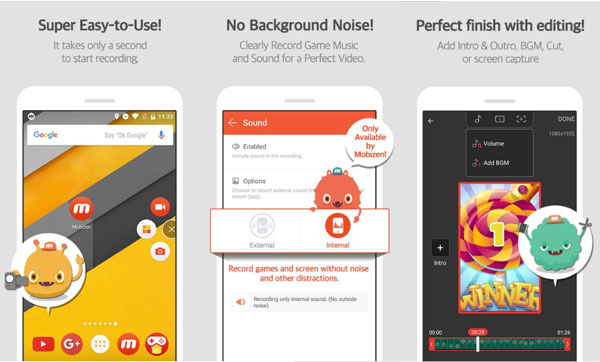
Top 3: DU Recorder
When you want to record, edit and manage the Clash of Clans gameplay videos directly within one program, DU Recorder is a versatile COC screen recorder you can take into consideration.
- Take high-resolution videos of your games, video calls, or almost anything.
- Live streaming Clash of Clans video on YouTube, Facebook, and Twitch.
- Provide custom watermark, live themes, live pause settings and others.
- Supports Replaykit for live streaming from Replaykit-compatible games.
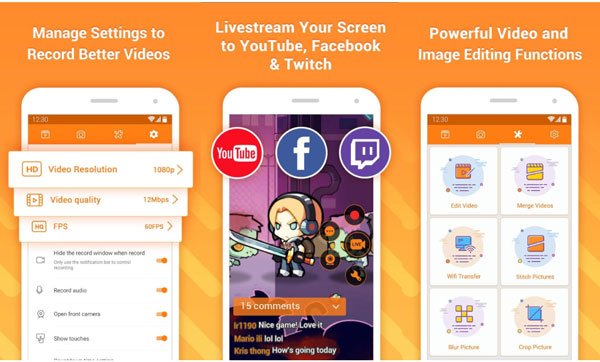
Top 4: TechSmith Capture
TechSmith Capture is a desired Clash of Clans screen recorder to record gameplay videos, transfer videos to Camtasia and even enhance/edit the recorded video with ease.
- Record one or more full screen video clips via iOS global recording APIs.
- Import screen gameplay videos recorded by the iOS screen recorder app.
- Keep the entire your screen recording videos organized in the media library.
- Quickly transfer videos to Camtasia and Snagit over a Wi-Fi connection.
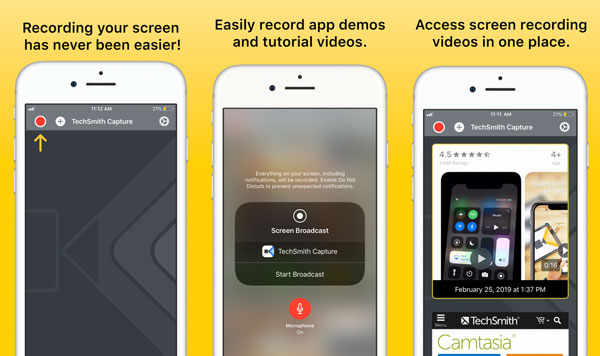
Part 2: Best COC Replay Recorder to Capture Gameplay Videos
When you want to capture Clash of Clans gameplay videos with high quality, or even playback the game on smartphone smoothly, Apeaksoft Screen Recorder is a versatile Clash of Clans screen recorder you have to take into consideration. Once you have mirrored the Clash of Clans to your computer, it is the desired option.
- Capture Clash of Clans gameplay video with audio on your computer easily.
- Tweak the video quality, frame rate, video codec, audio quality and more.
- Add gameplay commentary with microphone, system sound and webcam.
- Manage the videos with playback, rename, add to folder, share and delete.
Download and install the COC gameplay recorder, you can launch the program on your computer. Click the Gear button on the interface and choose the Output menu. You can tweak the video format, frame rate, video quality and video format accordingly.

Go back to the home interface and choose the Video Recorder option to customize the frame for the mirrored gameplay video. Moreover, you can enable the Microphone option and the Webcam to capture gameplay videos with ease.

During the COC gameplay recording process, you are able to make drawing or add annotations based on your need by clicking the writing button, such as the border, line, arrow and any shape. You can also tweak the fonts and colors for the elements.
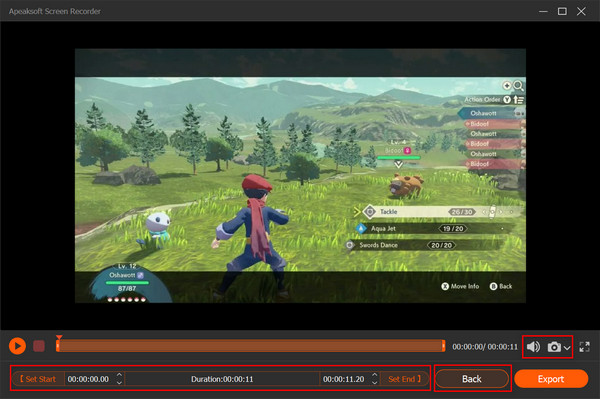
Once you have finished the recording, you can click the Recording history option to check the recorded videos. After that, it will show all recorded files to you. It enables you to manage the files, as well as offers other tools on the right-side bar for you to edit videos.

Further Reading
How to Record Gameplay on iPad
How to Record Gameplay on Xbox One
Part 3: FAQs about Clash of Clans Screen Recorders
1. What is the Default Method to Record Clash of Clans on Android?
Google Play Games is an easy method to record Clash of Clans gameplay videos on your Android phone. It is able to capture gameplay videos in 720P or 480P. Moreover, you can also add gameplay commentary via front facing camera and microphone.
2. How to Record Clash of Clans Attacks on Your iPhone?
Since Clash of Clans is not the game compatible with ReplayKit, you have to mirror iPhone gameplay screen to a computer. After that, you can capture the desired videos with ease via the professional COC replay recorder, such as AnyMP4 Screen Recorder.
3. Why Should You Choose COC Replay Recorder for PC?
When you want to record gameplay videos, both the gameplay and the screen recording will take a large storage space and RAM. It should lag the Clash of Clans gameplay, which is not a suitable solution the recorded Clash of Clans gameplay.
Conclusion
Aside from taking advantage of the screen recording feature on your iPhone or Android phone, you can always use the professional Clash of Clans screen recorder – Apeaksoft Screen Recorder to capture your desired gameplay videos with high quality on your Windows PC and Mac.




