This guide focuses on how to record voicemail greeting on Jive. As a social network, Jive is designed for business usages. It is described as the leading provide for modern communication and collaboration solutions for business. There are three main products for business needs, Jive-n for communicating between employees, Jive-x for keeping in touch with business partner and customers, and Jive Daily to help employees update information. If you are a user of Jive, follow this article to record your Jive voicemail greeting.
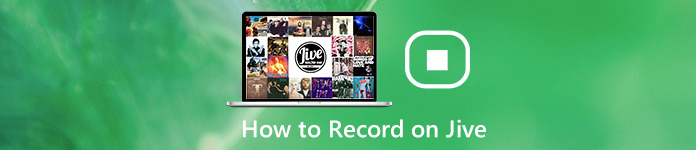
- Part 1: How to Record Voicemail Greeting Jive
- Part 2: How to Record and Upload Voicemail Greeting for Jive
- Part 3: FAQs of Jive Voicemail Greeting Recording
Part 1: How to Record Voicemail Greeting Jive
Be default, Jive allows you to record a voicemail greeting to unavailable message, busy message and temporary message. You must have the admin or super admin permissions.
How to Record Jive Voicemail Greeting at Admin Portal
Step 1 Visit Jive website https://my.jive.com/pbx in your browser, and log in the admin or super admin account.
Step 2 Click Lines in the left sidebar and choose Voicemail tab from the top of the page. Scroll down and locate the Outgoing Message Options.
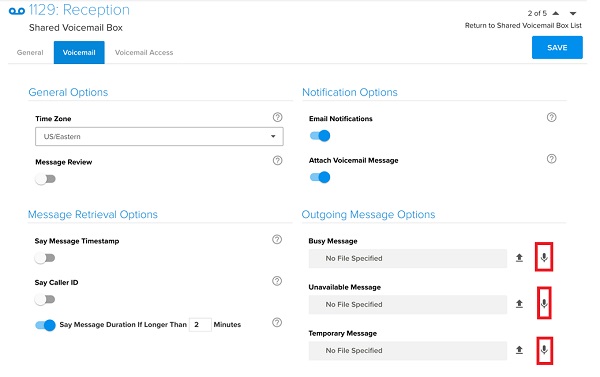
Step 3 Click the Microphone button next to the message type that you wish to record and say the greeting to your microphone. If the voicemail already has greeting, click the Trash-bin button to remove it and then record a new one.
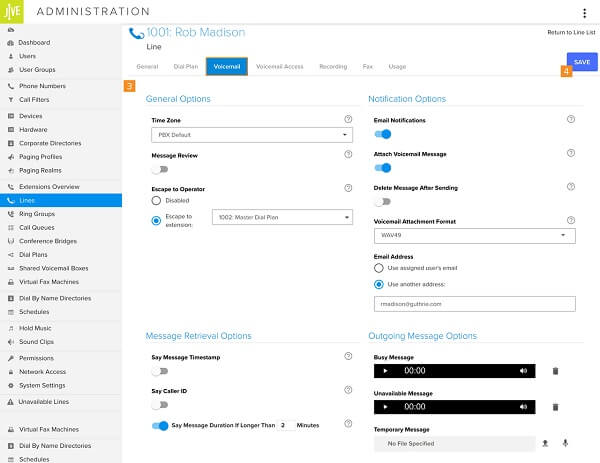
Step 4 Pre-listen to the Jive voicemail greeting, and click Save if you are satisfied with it.
How to Record Voicemail Greeting from Jive Phone

Step 1 Dial *98/*99 on Jive phone to access the voicemail menu.
Step 2 Press 0 for Mailbox Options. Then press 1 to record a voicemail greeting for unavailable message, 2 for busy message, 4 for temporary message.
Step 3 Then follow the voice prompts to save it.
Part 2: How to Record and Upload Voicemail Greeting for Jive
You may notice the Upload button next the Microphone button on the Admin Portal. Yes, Jive allows you to record a voicemail greeting on your computer and upload it later. Apeaksoft Screen Recorder is a powerful voicemail greeting recorder for any Jive users.

4,000,000+ Downloads
Create unique voicemail greeting from any sources.
Add your voice to voicemail greeting via microphone.
Offer extensive custom options for advanced users.
Pre-listen to and edit voicemail greeting easily.
Needless to say, it is the best choice to record a voicemail greeting for your Jive phone.
How to Record a Voicemail Greeting for Jive
Step 1 Install greeting recorder
Download and install the best voicemail greeting recorder to your PC. There is another version for Mac. Launch it and choose Audio Recorder to open the main interface.

Step 2 Record a voicemail greeting for Jive
There are two options on the toolbar, System Sound and Microphone. The former is used to record sound from your system and the latter can capture your voice through internal or external microphone. Enable or disable each option based on your need.
Click the Gear button to open the Preferences dialog. Go to the Output tab, and set the Audio format and other options. If you wish to control the process by hotkeys, go to the Hotkeys tab and set it.
Once you are ready on voicemail greeting record, click the REC button.

Step 3 Save and upload greeting to Jive
When recording is done, click the Stop button and you will be taken to the preview window. Here you can pre-listen to the voicemail greeting. To remove unwanted parts, cut the recording by resetting start and end pints with Clip tool. Finally, click on the Save button to export the recording to your hard drive.

Next, access Jive in your browser, log in an account, go to Lines and choose Voicemail. Navigate to the Outgoing Message Options section, and click the Upload button next to the desired message, and upload the recording from your computer.
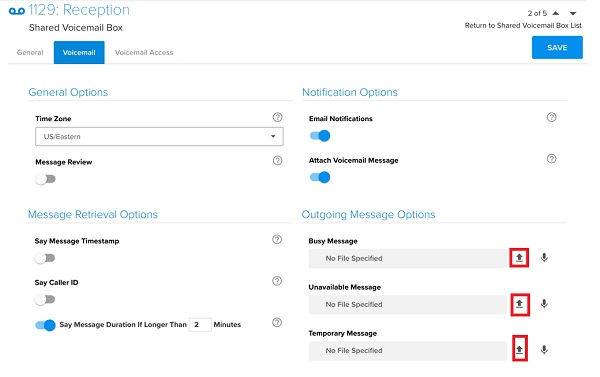
Not only recording greetings from your microphone, it can also work as the music recorder to grasp audio from computer system audio.
People Also Ask:Part 3: FAQs of Jive Voicemail Greeting Recording
How do you record audio on Jive?
Jive lets you record audio calls, but you have to set it up first. To turn on call recording, go to System Settings, choose Recording and Storage in Jive Admin Portal, and then toggle call recording on for incoming and/or outgoing calls.
What should I say on my voicemail greeting?
The basic information in a voicemail greeting includes your name, your department or your computer. Moreover, you should tell the caller what to do. For example, Hi, this is Tim, please leave a message.
How can I save a call from Jive?
When a call is recorded on Jive, the audio file will be saved to your Amazon S3 bucket. You can listen to it at any time. To save it to your local disk, you have to use an audio recorder.
Conclusion
This article has told you how to record voicemail greeting for Jive. As a popular business communication system, it helps you keep in touch with both other employees and customers. More importantly, you can create voicemail greeting in order to avoid missing important contacts. Apeaksoft Screen Recorder can help you produce professional greetings for Jive. More questions? Please leave a message below.




