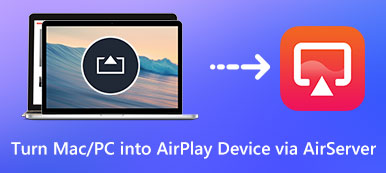– "Hey, is there any good and free screen recording software for Windows that can ALSO record internal audio?"
– "Can anyone show me easy ways to record video on PC without download?"

It is quite common to record screen videos for tutorials, streaming videos, games and more. You can capture all onscreen activities and share to hundreds of thousands of people effortlessly.
To improve your screen recording experience, you need to choose a reliable screen recorder program.
Here are 4 popular solutions to record video on laptop screen. Just read and choose one to record a video on PC with ease here.
- Part 1: Best Way to Record Video on PC with Audio in High Quality
- Part 2: How to Record Video on Laptop Screen with PowerPoint
- Part 3: How to Free Record Video on PC via VLC Media Player
- Part 4: How to Record Your Screen for YouTube Using YouTube Live Streaming
Part 1: Best Way to Record Video on PC with Audio in High Quality
It is Apeaksoft Screen Recorder that allows novices to record both video and audio simultaneously on PC within few steps. Yes, you can record video on PC with powerful filters easily. Moreover, its well-designed interface guarantees users to find the specific feature quickly. In a word, Apeaksoft Screen Recorder can be your best screen recorder software to capture screen on PC with audio.
- Record online conference, video games, tutorials, webcam videos, Skype calls, online movies, streaming radio and any video/audio on Windows and Mac.
- Customize video recording area, video and audio settings with no restrictions.
- Preview the recording video/audio and output in any format you like.
- Use hotkeys to record, capture or finish the project.
How do You Record a Video on Windows 11/10/8/7
Step 1: Enter into video recording interface
Free download and install Apeaksoft Screen Recorder on PC. Launch this screen recording program and access main features. To record video on PC, you need to choose “Video Recorder” with a camcorder icon.

Step 2: Customize the recording screen
Click the downside arrow besides the PC icon, which locates in the first place from left to right. Choose "Full screen", "Custom", "Fix region" or other functions to set the screen size to capture. Well, you can use your mouse to draw directly too.

You can record video on PC with audio from system or microphone freely. Just trigger the on-off option to the green state. Moreover, the screen recorder software allows users to adjust audio recording volume manually. This function enables you to record Omegle video call.
Step 3: Adjust video and audio recording settings
Click "More settings" option on the top right corner of the window. Later, a new window pops up with the name of "Preferences".
Now you can adjust the output quality, video/audio/screenshot format, hotkeys and other recording preferences with ease.
Choose "OK" to save your change and exit the window.
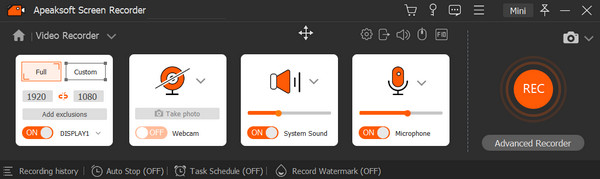
Step 4: Export a high quality screen recording video
Click the huge red "REC" icon to start to record video on Windows 11/10/8/7 or other compatible platforms. You can pause, restart and stop the video recording process whenever you want. After recording, you can preview and take snapshots. Then choose "Save" to move on.

Rename the recorded video if necessary. After that, you can share it to YouTube, Facebook, Twitter and other social-media platforms by one click.

Furthermore, if you want to record a video using web camera on PC, you can trigger the on-off option before "Webcam" to start the process. After that, just do as the above mentioned to record screen video on PC quickly.
Part 2: How to Record Video on Laptop Screen with PowerPoint
Step 1: Launch PowerPoint
Update your Microsoft PowerPoint to the latest version first. Choose "Screen Recording" under the "Insert" section on the top toolbar.
Step 2: Customize the screen area to record
Click "Select Area" option to draw the PC screen you want to capture. Well, if you want to record video on PC of the entire screen, you can hold and press "Windows", "Shift" and "F" keys together.
Step 3: Record video on PC screen
You can choose "Record" option to start to record a video on laptop. It is also supported to press "Windows", "Shift" and "R" instead on your keyboard.
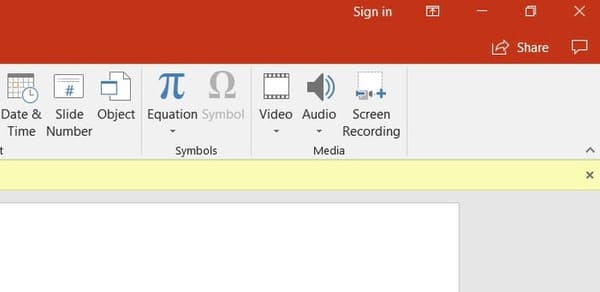
When the video recording process finishes, you can export the video as a separate file. Though there are many limitations, you can still record video on PC free for a quick recording.
Part 3: How to Free Record Video on PC via VLC Media Player
Step 1: Run VLC Media Player on PC
Launch VLC Media Player on your Windows computer. Choose "Capture Device" from the "Media" drop-down menu on the top. Then select "Desktop" from the "Capture Mode" list.
Step 2: Run VLC Media Player on PC
Your destination folder and output file name first. Click “Save” to save your change. Then you can click “Start” to start to record screen video on PC. You can also play some music while recording to make this program a music video recorder.
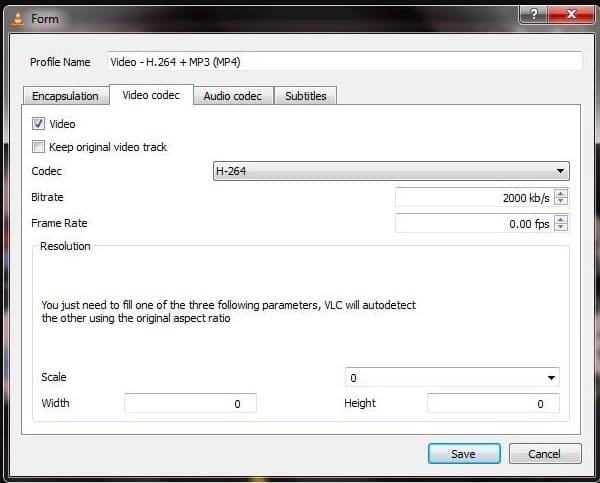
When the process finishes, you can watch playback and then export the video easily. Moreover, you can use VLC to record original video track as well.
Part 4: How to Record Your Screen for YouTube Using YouTube Live Streaming
Step 1: Log into YouTube account
Open YouTube site on your browser. Then sign into your YouTube account. Click "Upload" and then choose "Get Started" under "Live Streaming" category. Choose "Events" and then select "New Live Event" to request. Click "Go Live Now" after you fill in the required information.
Step 2: Start to record video on PC for YouTube
Select "Screenshare" in the left panel. Then you can choose the window you want to capture. Click "Start Screenshare" and "Start Broadcast" in order. Then you can start to record a live video games or other activities to YouTube directly. Choose "Stop Broadcast" if you want to end the process.
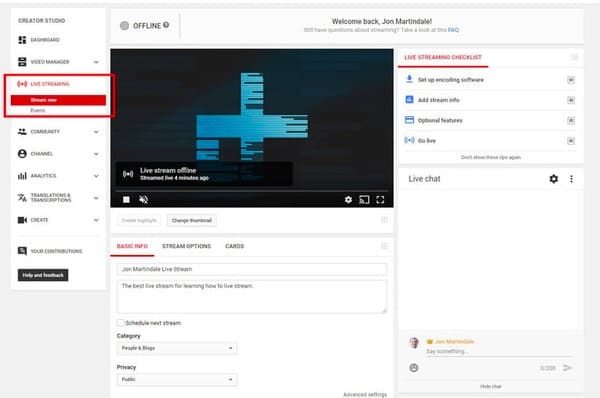
Well, you can save the event for offline viewing or edit the YouTube videos if necessary. Actually, it is a good way to capture your daily life and upload to YouTube channel.
Though you can capture desktop video with all above methods, there are still some differences and limitations. All in all, if you want to record video games on PC, as well as other video recordings with special requirements, Apeaksoft Screen Recorder can be your best choice.
Just free download the program to have a try right now.
This page focuses on screen recorder on Windows computer to capture video. If you are running a Mac, just do not miss: Top screen recorders on Mac.