Movavi Screen Recorder is a video and audio grabber as well as a screenshot tool. This screen capture software lets you record computer screen, record audio and take screenshots within 1 click. Want to get Movavi Screen Capture Pro for better experience? Perhaps, the trial version doesn’t fully test the available features. Before that, you can read this article to check Movavi Screen Recorder reviews and usage to get know it in an overall aspect.
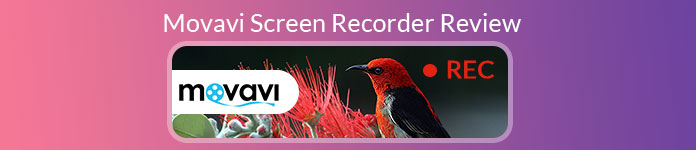
- Part 1. Movavi Screen Capture Reviews
- Part 2. How to Use Movavi Screen Recorder
- Part 3. Best Alternative to Movavi Screen Recorder
Part 1. Movavi Screen Capture Reviews
On Apeaksoft, we promise to offer verified content for you. Here is our effort to do so:
- When it comes to all the selected products in our reviews, their popularity and your needs are our focus.
- Our Apeaksoft Content Team has tested all the products mentioned below.
- In the testing process, our team focuses on its outstanding features, pros and cons, device compatibility, price, usage, and other conspicuous features.
- In terms of the resources of those reviews, we have made use of trusted review platforms and websites.
- We gather suggestions from our users and analyze their feedback on Apeaksoft software as well as other brands’ programs.

Movavi Screen Recorder is one of the screen recording tool that can capture streaming videos, grab music from online websites, and take screenshots on Windows and Mac. With Movavi Screen Recorder, you can record anything you want, no matter it is a Skype call, app tutorial, movies, music, or speed painting. Check pros and cons of Movavi Screen Capture software.
- PROS
- It is simple to use for everyone with the intuitive interface.
- Users can capture Skype calls, streaming videos, app tutorial and games.
- You can select to record audio from system sound or microphone.
- Preview and clip the recorded video before saving it to computer.
- CONS
- Sometimes the software may crash when exporting or saving video files.
- Users can’t upload videos to some sharing sites like YouTube.
- Users can only capture at most 5 minutes’ video in the trial version.
- A watermark will be applied to the captured video for free trial.
Part 2. How to Use Movavi Screen Recorder
Movavi Screen Recorder lets you capture videos from computer screen or a webcam, a Skype conversation, online movies, app tutorials, and more. Learn how to record your computer screen with Movavi screen recorder.
Step 1. Free download Movavi Screen Recorder from its official website. Run it on your computer. Click Screen recording and draw the capture frame according to your demand.
Step 2. In the bottom of the frame, you can turn on System Audio. Make sure that the System Audio button is highlighted in green. Click Microphone button if you want to record your voice as well.
Step 3. You can also record the cursor and keyboard actions by clicking the buttons in the sidebar. Then, click the REC button to start recording your computer screen.
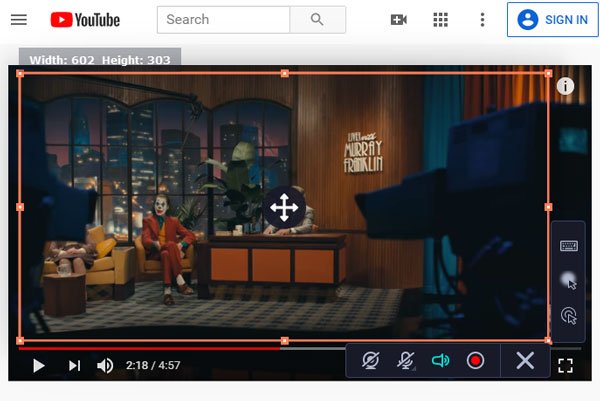
Step 4. After the recording complete, click the white square button to enter the preview interface. You can preview the recorded video and cut the unwanted clip. Then, click Save As button to save the file to computer.
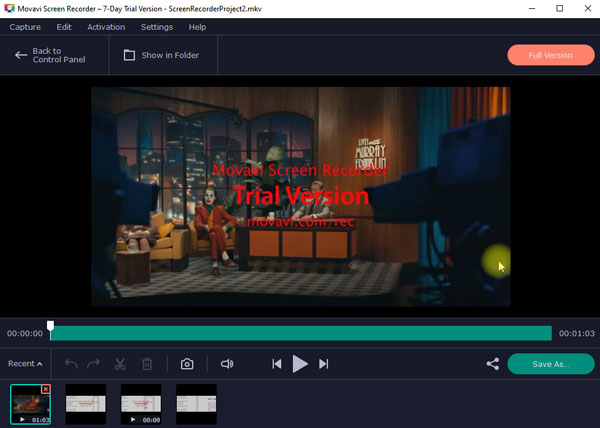
Part 3. Best Alternative to Movavi Screen Recorder
Some users may encounter Movavi Screen Recorder no sound or crash issue. What should you do when it happens? Perhaps, you can find a recording program better than Movavi Screen Recorder. Here, we’d like to show you Apeaksoft Screen Recorder as the best Movavi Screen Recorder alternative.
It enables users to capture computer screen and webcam video with original quality. What’s more, this Movavi Screen Recorder allows you to capture 4K/1080p videos, streaming videos, online music, Skype calls, gameplays and more.
Best Movavi Screen Recorder Alternative
- Record computer screen, webcam video, capture audio and take screenshots.
- Edit recorded video, adjust volume, make drawings and add annotations.
- Capture online videos, webinars, online lectures, presentations, Skype calls.
- Save recording in any popular video format like MP4, MOV, AVI, FLV, and more.
How to use Movavi Screen Recorder alternative
Step 1. Free download Movavi Screen Recorder by clicking Download button above. Then follow the instructions to install and launch it. You can see “Video Recorder”, “Audio Recorder”, “Screen Capture” and “More” options in the main interface. Choose “Video Recorder” feature.

Step 2. You can record video with full screen, or custom window according to your need. Besides, you can also choose to capture audio from System Sound, Microphone or both.

Step 3. Click “REC” button to start recording on your computer screen. During the recording, you can make drawings, add annotations, text or other effect with ease.

Step 4. After recording, you can preview and edit the captured video. Then, click the “Save” button to save the recorded video to computer.
Conclusion
From this article, you can check Movavi Screen Recorder reviews and best alternative. Also, we show you detailed steps to record computer screen with Movavi Screen Recorder. If you don’t want to face Movavi Screen Recorder crash issues, you can try Apeaksoft Screen Recorder instead. If you have any other recommendations, you can share them in the comment part.




