An online camera recorder allows you to record a video with a webcam without installing a program on your computer. It is an excellent choice when you want to record a tutorial video as a teacher or create a reaction video as a video creator. So, what's the best online camera recorder? You can keep reading to check 5 fantastic online camera video recording software and make your choice.

- Part 1. The Overall Best Online Camera Recorder
- Part 2. 4 Other Top Online Camera Recorders
- Part 3. FAQs about Online Camera Recorder
Part 1. The Overall Best Online Camera Recorder
Apeaksoft Free Online Screen Recorder is an instant online camera recorder that captures anywhere on your computer for video creation. It enables you to record video and audio with the original quality, including all the onscreen activities, webcam recording, microphone and system audio, and more with ease.
1. Record all onscreen activities, webcam recordings, and even audio files.
2. Export the videos to different video formats and quality options with ease.
3. Enable webcam recording on the computer screen with picture-in-picture.
4. Keep and locate all the recording history of the online camera recorder.
5. Select the desired audio channels to record or even video with audio files.
6. Capture the webcam recording and the onscreen activities without limitation.
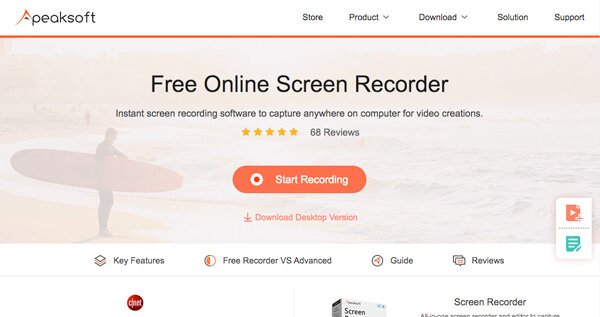
Part 2. 4 Other Top Online Camera Recorders
On Apeaksoft, we promise to offer verified content for you. Here is our effort to do so:
- When it comes to all the selected products in our reviews, their popularity and your needs are our focus.
- Our Apeaksoft Content Team has tested all the products mentioned below.
- In the testing process, our team focuses on its outstanding features, pros and cons, device compatibility, price, usage, and other conspicuous features.
- In terms of the resources of those reviews, we have made use of trusted review platforms and websites.
- We gather suggestions from our users and analyze their feedback on Apeaksoft software as well as other brands' programs.

Top 1: Fotofriend Video Booth
Fotofriend Video Booth is an online video camera recorder free of effects. When you use the online camera recorder to record the video files, you can choose and apply a desired video filter with ease.
- PROS
- 1. More than 55 video recording effects that you can use without any charge.
- 2. Get high-quality screen captures and videos with no downloading online.
- 3. It is easy to share and upload recorded screen capture videos.
- CONS
- 1. Cannot save the recorded videos with high video quality with ease.
- 2. The online camera recorder is used for some private purposes only.
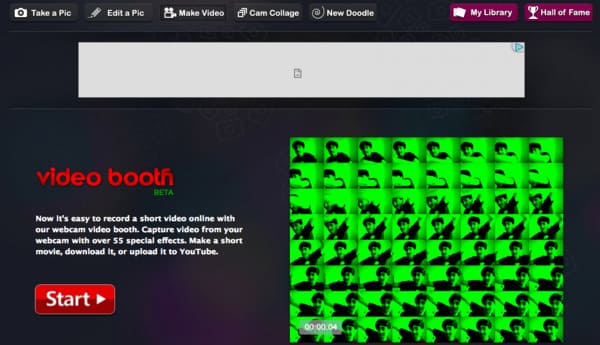
Top 2: Clipchamp Online Webcam Recorder
Clipchamp online webcam recorder is another recommended camera recorder online that records video instantly in your browser to share, compress, and even edit with ease.
- PROS
- 1. Record and save the recording files with a variety of resolutions.
- 2. Built-in webcam and mic, USB webcam, external microphone, etc.
- 3. Compress the videos to a smaller size without losing the original quality.
- CONS
- 1. It only exports the recorded video files to 480P for the free version.
- 2. Require subscribing to the Premium plan to use the video recorder.
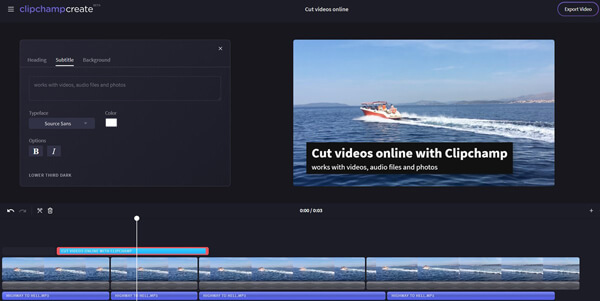
Top 3: Video Recorder from 123APPS
When you need another online camera recorder to capture and edit video files with ease, the Video Recorder from 123APPS is the desired one with a video cutter, video converter, and more tools.
- PROS
- 1. Record video and take pictures right in your browser with ease.
- 2. Choose the quality, switch on mirror mode, or make it full screen.
- 3. Save the recorded files on your computer or in Google Drive.
- CONS
- 1. Require a stable Internet environment to record the screen as a camera.
- 2. Does not provide good video quality for the online camera recorder.
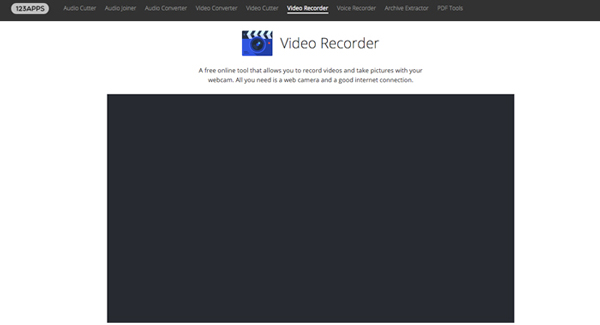
Top 4: Toolster Online Webcam Video Recorder
Different from the other online camera recorders, Toolster is an online webcam video recorder that requires Adobe Flash Player, or you can't record videos on a PC. However, this online webcam recorder won't take up your storage space while offering versatile features as powerful as a client recorder.
- PROS
- 1. The output videos can be saved in FLV files for online streaming.
- 2. Tweak the different FPS in order to record a high-quality video file.
- 3. Record online videos, view the recording file, and download it to your PC.
- CONS
- 1. Limited to record the desired online videos within 2 minutes only.
- 2. Permit the Adobe Flash Player to run the online camera recorder.
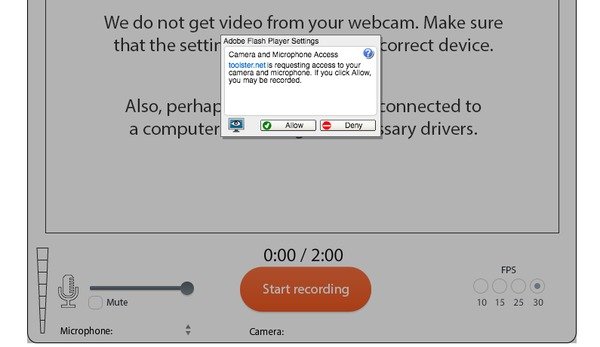
Part 3. FAQs about Online Camera Recorder
How Can I Enable a Webcam as an Online Camera Recorder?
When you need to use the online camera recorder, you might also need to enable the camera on your Windows as below. Go to Settings from the Start menu in Windows 10. Choose the Privacy option and select the Camera option in the left menu to turn on the Let apps use my camera option to use the online camera recorders.
Can I Record from an External Webcam Online?
In order to record the video online with a professional webcam, you can also set up the webcam as the default solution. After that, you can check whether you can record videos with the external webcam. If possible, enable the settings with the online camera recorder to choose the default camera accordingly.
How Can I Capture an Online Camera Recorder with 60FPS?
Most of the online camera recorders do not support 60FPS. You have to choose 30FPS in order to capture the desired files. Of course, you can also use the professional Tipard Screen Capture on your Windows and Mac to capture a high-quality video with ease.
Conclusion
When you want to record and take a desired file with online camera recorders, you can learn more about the 5 best online programs from the article. Free Online Screen Recorder is a versatile solution that enables you to record the desired video with audio and even saves them with high quality. For more free Webcam recorders online and offline, just reach the top 7 Free Webcam Recording Tools for Windows/Mac. If you have any queries, you can feel free to let me know.




