Everything You Should Know about R-Studio Data Recovery
If you are looking for a data recovery program online, R-Studio Data Recovery may appear on the first page. It was initially developed for data recovery experts, IT administrators, and professionals, but it is widely used among digital device users. Before you download the software and open your wallet, you should read our review. That can help you learn every aspect of the software and make the best decision.
PAGE CONTENT:
Part 1: Review of R-Studio Data Recovery
Compared to other data recovery software, R-Studio Data Recovery is suitable for experts and professionals. It doesn’t equip an attractive interface, but the powerful features can meet your needs for data recovery.
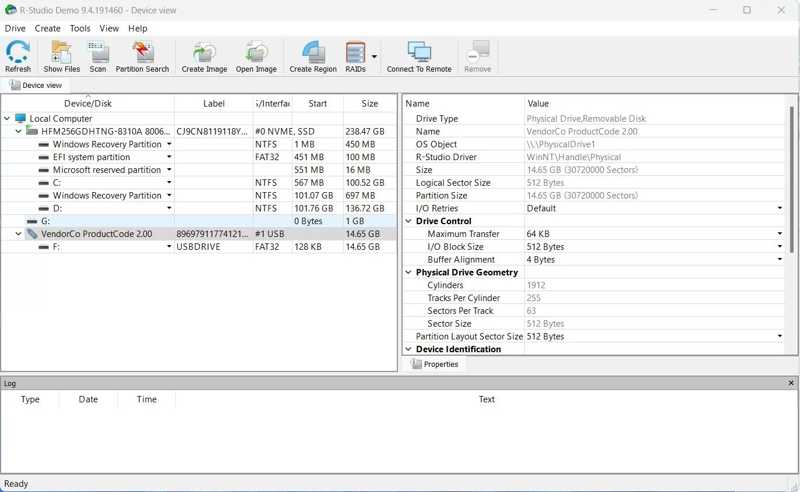
Key Features of R-Studio Data Recovery
1. Undelete and restore lost data from hard drives.
2. Support numerous file systems.
3. Recover data from damaged RAID setups.
4. Preview recoverable data from a file viewer.
5. Spot an imminent HDD failure.
6. Retrieve data damaged by virus, power loss, or reformatted.
7. Restore missing files from devices with non-standard or unknown file systems.
8. Available to Windows 10 and above, macOS, and Linux.
In-depth Review of R-Studio Data Recovery
- The file system support is excellent.
- R-Studio Data Recovery delivers a high success rate, especially with structured file recovery.
- It supports RAID, network recovery, and advanced file systems.
- It offers flexible scan options and custom settings.
- The interface looks outdated.
- The free version can only recover up to 256KB of files.
- The prices are expensive.
Price of R-Studio Data Recovery
R-Studio File Recovery is not freeware, but there are several plans. The basic plan costs $63.99 per device. The Technician plan costs $719.20 per device. The T80+ plan costs $64.00 per computer. The Corporate plan costs $143.99 per device, and the NTFS plan costs $47.99 per device.
Part 2: How to Use R-Studio Data Recovery
You can download R-Studio Data Recovery for free from the official website, but you need to purchase a license to recover files from your hard drive or external drive. Here is how to use R-Studio Data Recovery:
Step 1. Download the installer online, open it, and follow the prompts to install the software.
Step 2. Open it, select the disk that stores the files you want to recover, and click the Scan button on the top ribbon.
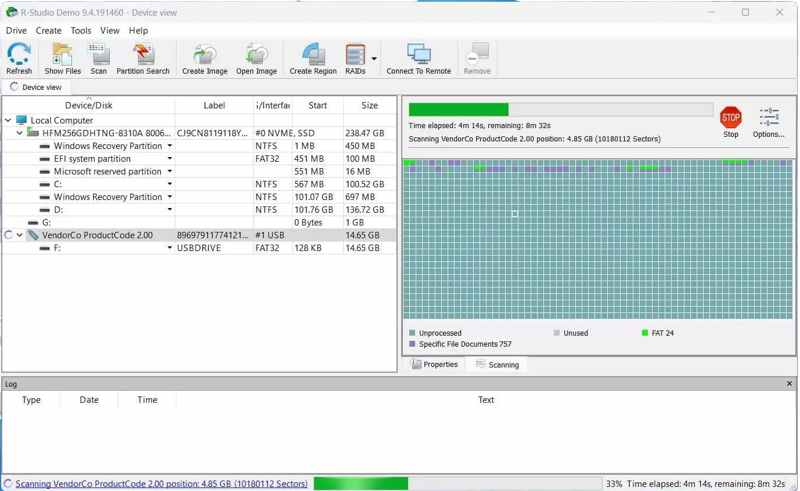
Step 3. Adjust the scan settings based on your situation and hit OK.
Step 4. Wait for the file scan to finish. The software will show you every discovered partition and recovery path.
Step 5. Locate the correct partition and view the recoverable files. Each file is tagged with a recovery status, like Good, Average, or Poor.
Step 6. You can select one file to preview it or click on it to get a full preview.
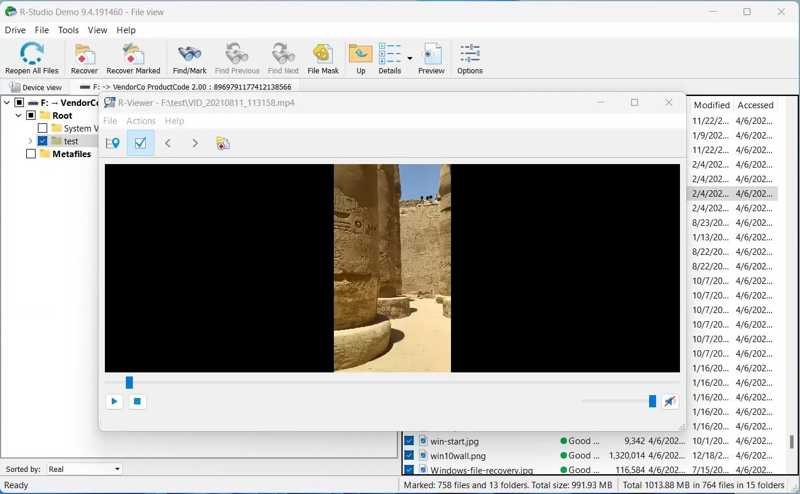
Step 7. Check each file you wish to recover and click the Recover Marked button. If you want to recover everything, click Recover instead. For example, you can recover deleted videos, PDF files, Word files, and more.
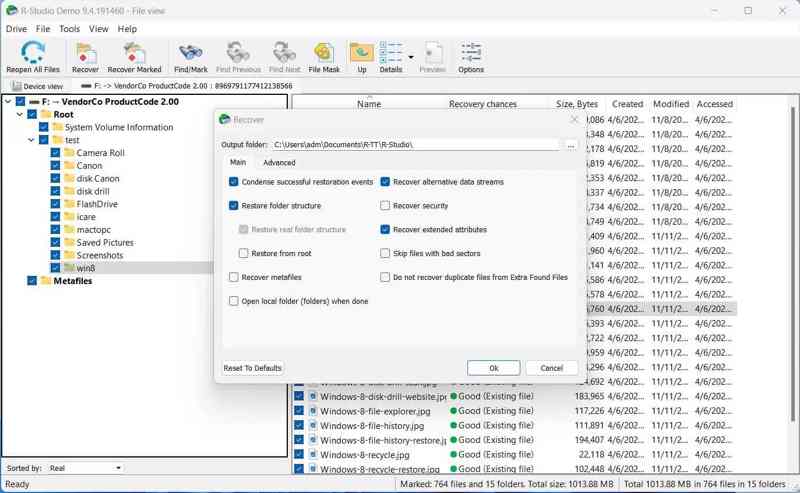
Step 8. Choose a destination folder on a different drive and save the files.
Part 3: The Best Alternative to R-Studio Data Recovery
Obviously, R-Studio Data Recovery software is not suitable for ordinary people to recover data due to its complicated design and high prices. Fortunately, Apeaksoft Data Recovery is one of the best alternative options.
The Best Alternative to R-Studio Data Recovery Software
- Recover data from hard drives, flash drives, memory cards, and more.
- Available for a wide range of file systems.
- Support Windows and Mac computers and laptops.
- Offer a high success rate and fast recovery speed.
Secure Download
Secure Download

How to Recover Data with R-Studio Data Recovery Alternative
Step 1. Scan your drive
Open the best alternative to R-Studio Data Recovery after installing it on your computer. Go to the Hard Drive Recovery tab and choose the desired disk. If you want to recover data from an external drive, go to the USB/SD Card Recovery tab. Click the Start Scan button to scan your computer.

Step 2. Preview your files
When the data scan is complete, select the desired file type in the Type List tab. Search for the lost file, select one file, and click the Info button to see the information.

Step 3. Recover lost files
Select all files you want to recover and click the Recover button. Choose the destination to save the lost files and click OK to confirm it.

Conclusion
This article reviewed one of the best data recovery software: R-Studio File Recovery. Now, you should know what it can do, its advantages and disadvantages, how to use it to recover your data, and other information you should learn. Moreover, we also recommended an alternative solution: Apeaksoft Data Recovery. It simplifies the workflow of data recovery. If you have other questions about this topic, please feel free to write them down below this post.
Related Articles
What is Lenovo Recovery, and how to recover Lenovo desktops, laptops, and tablets using Lenovo Recovery? Find answers in this post.
The USB flash drive is a portable data storage tool. However, it is also easier to lose data on a USB drive. This post introduces 5 excellent recovery tools.
You can restore deleted notes in the Recently Deleted folder within 30 days after deletion. After that period, you can turn to iTunes or iCloud backup.
Your hard drive will become a RAW drive when it gets corrupted. However, you need to recover data from RAW drive to retrieve important data.

