How to Restore a Deleted, Corrupted, or Unsaved PDF File
PDF is a portable document format. It is used for two major needs in mind: readers should be able to open a PDF on any hardware or platform; wherever you open a PDF, the layout should look the same. The features make PDFs very popular for an enormous variety of uses. However, you may lose important PDF files due to accidental deletion, corruption, or damage. This guide explains how to restore deleted PDF files on PC and Mac.
PAGE CONTENT:
Part 1: Ultimate Way to Restore Deleted PDF Files Without Backup
Apeaksoft Data Recovery is the easiest option to restore deleted PDF files if you didn’t back up your data. It can scan your internal or external drive and look for deleted PDF files. Moreover, the user-friendly interface is easy to navigate.
The Easiest Way to Restore Deleted PDF Files Without Backup
- Restore deleted, corrupted, or unsaved PDF files.
- Find as many deleted PDF files as possible.
- Recovery hard drives, flash drives, memory cards, etc.
- Deliver a high success rate.
- Compatible with Windows 11/10/8/7/XP/Vista and macOS 10.7 or later.
Secure Download
Secure Download

How to Restore Deleted PDF Files Without Backup
Step 1. Scan your drive
Launch the best PDF recovery tool after you install it on your computer. Go to the Hard Drive Recovery tab and pick the disk where your PDFs were stored before being deleted. If your PDFs are deleted from an external drive, connect it to your computer and go to USB/SD Card Recovery. Click the Start Scan button to scan your drive.

Step 2. Preview deleted PDFs
Once the scan finishes, switch to the Type List tab and choose Document. Then, quickly locate the PDF files with the Filter and Search features.

Step 3. Restore deleted PDFs
Select all PDF files you want to restore and click the Recover button. Set an output folder and confirm PDF restoring. You’d better select another location rather than the original folder.

Part 2: How to Recover Deleted PDF Files from File History on a PC
Once you delete a PDF, you can quickly find it in the Recycle Bin folder and restore it directly. However, this way is unavailable to the corrupted or unsaved PDF files. The best option is recovering a deleted or corrupted PDF file in Windows 10 from a backup. Of course, the prerequisite is that you have turned on the Windows File History feature.
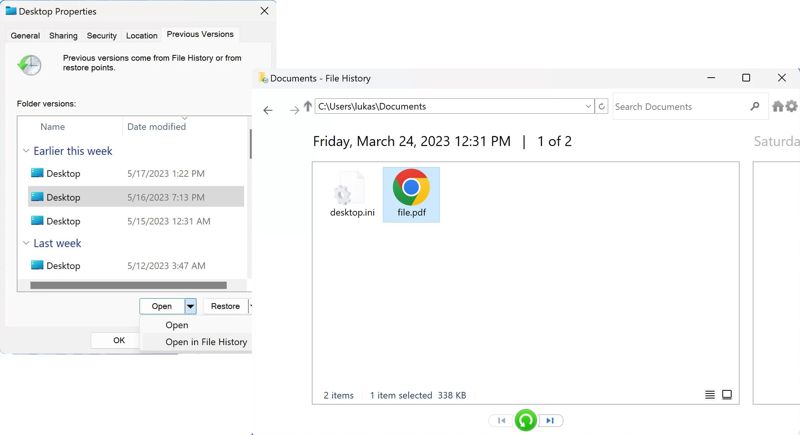
Step 1. Open a File Explorer window and locate the folder where you store your PDF file.
Step 2. Right-click on the folder and choose Properties.
Step 3. Select a proper version of the list, click the down arrow next to the Open button, and choose Open in File History.
Step 4. Select the deleted or corrupted PDF, and click the Restore button.
Step 5. Go back to the folder and check the recovered PDF.
Part 3: How to Retrieve Deleted PDF Files from Mac Backup
If you are using a MacBook, the built-in Time Machine feature allows you to back up Mac and retrieve a deleted PDF file. Of course, the prerequisite is that you have created a backup for your Mac. Here are the steps to restore your PDF.
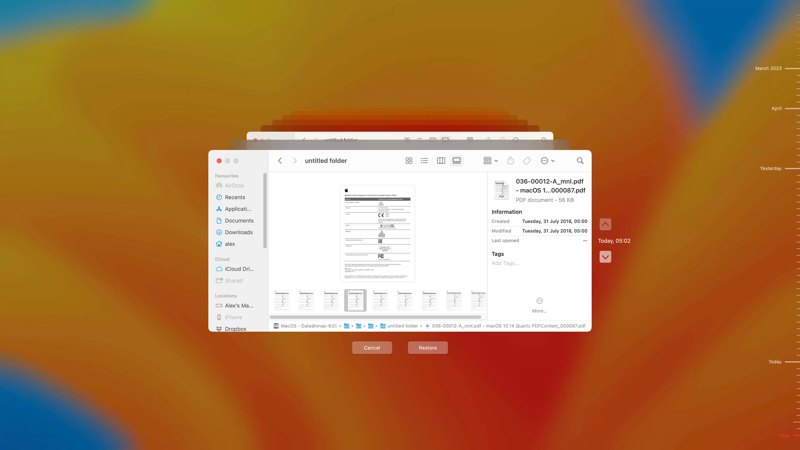
Step 1. Connect your backup storage media to your Mac if you use an external drive to back up your device.
Step 2. Open the Finder app from your Dock bar and navigate to the folder where the desired PDF is stored.
Step 3. Click the Time Machine button on the top ribbon and choose Browse Time Machine Backups.
Step 4. Find the deleted or corrupted PDF using the up arrow and down arrow buttons.
Step 5. Next, select the desired PDF file and click the Restore button to recover a deleted PDF on Mac.
Part 4: How to Recover a Corrupted PDF Online
Another option to repair a damaged PDF file is an online PDF toolkit. It allows you to upload the PDF file, repair it online, and then download the result. Remember that the success rate is low and different, depending on your file condition.

Step 1. Go to a PDF repair tool in a browser.
Step 2. Click the Select PDF file button to upload the damage or corrupted file.
Step 3. Click the Repair PDF button to begin repairing it.
Step 4. When it is done, download the result.
Note: Some online tools add watermarks after recovering damage PDFs. Plus, you’d better look for a reputable tool to avoid data loss.
Conclusion
This guide demonstrated four ways to restore deleted PDF files on your computer or external drive. The built-in backup and restore features let you recover PDF files quickly, such as the File History and Time Machine. Moreover, you can try an online PDF recovery service to repair your documents. Apeaksoft Data Recovery is the best option if you don’t have a backup. Other questions? Please write them down below this post.
Related Articles
Follow our step-by-step guide to sync iPod to iTunes with a cable or wirelessly including music, files, documents, and apps.
Our guide demonstrates four methods to help you effectively recover deleted Snapchat videos from your iPhone or Android phone.
You can learn step-by-step guide to effectively recover deleted Blink videos from Blink cloud storage or your local storage.
Don't worry if you accidentally delete photos on your iPhone. This article offers 6 ways to recover deleted photos from iPhone easily.

