5 Best Free and Paid Seagate Data Recovery Software
Seagate provides a range of external hard drives for various needs, from portable to gaming, from professional storage to ordinary usage. However, it is the worst feeling to lose data from your Seagate drive. The good news is that you can get your data back if you have the right tool. This article identifies the top 5 best Seagate data recovery tools to retrieve deleted or lost data quickly.
PAGE CONTENT:
Part 1: When You Need a Seagate Hard Drive Data Recovery
There are a few scenarios for data loss in a Seagate hard drive. Although the data recovery software is unavailable to all scenarios, the common situations that you can get back your data using the Seagate file recovery software include:
1. Hard drives crash.
2. I/O errors.
3. Accidental deletion.
4. Virus or malware attacks.
5. The file system was corrupted.
Part 2: Comparison of Seagate Hard Drive Data Recovery Tools
| Price | Platfrom | Success Rate | |
| Apeaksoft Data Recovery | 1-month license costs $22.45, 1-year license cost $55.96, mult-user license costs $71.96 | Windows 11/10/8/7/XP/Vista, Mac OS X 10.7 and above | 99% |
| PhotoRec and TestDisk | Free | Windows 11, Linux, and macOS | 80% |
| Recuva | Free, and a Pro version costs $19.95 | Windows 10/8/7/XP/Vista | 80% |
| Disk Drill | Free, Pro version costs $89.00, and Enterprise version costs $499.00 | Windows and macOS | 90% |
| Seagate Rescue Data Recovery | Vary depending on the type of failure and the device type | Offline After-Sales Service | 90% |
Part 3: Top 5 Seagate Hard Drive Data Recovery Tools
Top 1: Apeaksoft Data Recovery

If you are looking for a Seagate data recovery, Apeaksoft Data Recovery is a good option. It can recover lost data from both internal and external hard drives. Moreover, the interface is
Secure Download
Secure Download
- Recover data from Seagate hard drives.
- Support deep scan and quick scan.
- Support hard drive data recovery of all brands.
- Compatible with all file systems.
- It may take a while if you recover many files.
Here are the steps to recover data from Seagate hard drive:
Step 1. Install Seagate data recovery
Launch the best Seagate data recovery tool after installing it on your computer. Go to Hard Drive Recovery or USB/SD Card Recovery, depending on your situation and select the desired disk. Hit Start Scan to initiate the process.

Step 2. Preview files
When the data scan finishes, choose the right data type and search for lost files. Then, you can preview the recoverable files.

Step 3. Recover data
Select all files you want to recover and click the Recover All button. Choose an output location and confirm it.

Top 2: PhotoRec and TestDisk
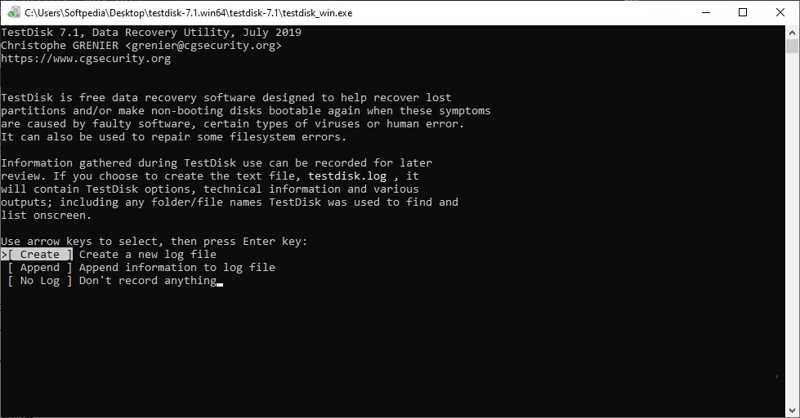
PhotoRec and TestDisk are two open-source Seagate data recovery tools. TestDisk is for partition and filesystem recovery. PhotoRec is the companion photo recovery software. They work together for a variety of platforms.
- Available for many platforms.
- Free and open source.
- Recover data effectively.
- Offer a mouse-driven interface option.
- The command-line interface can be intimidating.
- The initial setup process is unnecessary.
Top 3: Recuva

Recuva is a flexible recovery tool for Seagate external hard drives. It provides a free and a pro version. If you are looking for a low-cost data recovery tool on a PC, it is a good option. Moreover, it is safe to use.
- Offer a free version.
- Integrate a user-friendly interface.
- Come with a preview screen.
- No limit to the number or size of files.
- It cannot recover as many files as competitors.
- It is not available for macOS.
Top 4: Disk Drill
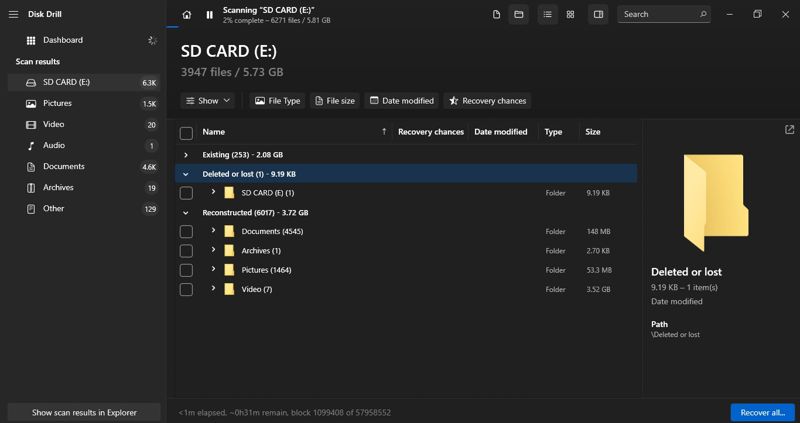
Disk Drill is a stand-out Seagate hard disk data recovery tool. It comes in three versions, including a free one. More importantly, it supports byte-to-byte data recovery. The recovered data is saved in a Recovery Vault.
- Easy to use.
- Support for a wide range of media types and files.
- Offer advanced features.
- Provide good customer service.
- The free version recovers up to 500MB.
- The Pro version is expensive.
Top 5: Seagate Rescue Data Recovery
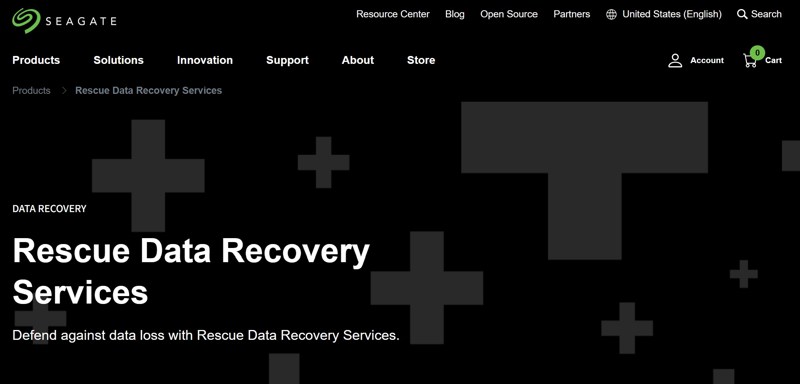
Seagate Rescue Data Recovery is a professional service designed for recovering lost data from Seagate storage devices. It works for most Seagate storage products, including external hard drives, internet drives, and SSDs.
- Offer a high success rate.
- Provide dedicated recovery options.
- Return devices within a reasonable timeframe.
- Protect data privacy and security.
- Seagate Rescue Data Recovery is not free.
- You need to send your device to the service.
Conclusion
Now, you should learn the top 5 best Seagate data recovery tools. Some of them are free to use, and others require you to subscribe to a plan or purchase a license. You can pick an appropriate one according to your situation. Apeaksoft Data Recovery is the best option for average people. If you have other questions about this topic, please feel free to leave a message below this post.
Related Articles
Is your laptop machine dead? This article gives you a step-by-step tutorial to recover data from a dead laptop running Windows 10/8/7/XP effectively and easily..
How recover files from a Maxtor external hard drive? Here is our tutorial covering all simple ways of Maxtor hard drive recovery effectively and simply.
Looking for the best way to diagnose and fix problems of Hitachi hard drive and recover data from it? Here we share multiple best Hitachi jard drive tools.
Accidentally formatted your hard drive and lost all important data in it? Our guide can help you recover data from formatted hard drive with ease.

