In the modern society, your daily life is tightly connected with phones, and it becomes normal for you to make backups and store them in iCloud. Therefore, if the important files or essential work documents are deleted by accident, you can restore those files from iCloud backup. But what should you do if you cannot restore from iCloud backup? The article explains the reasons and possible solutions when you cannot restore from iCloud backup. Check out more detail from the article now.
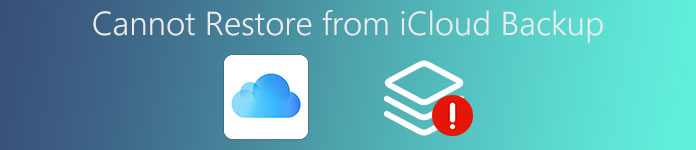
Part 1. Why you cannot restore from iCloud backup
It is of great importance for you to know why you cannot restore from iCloud backup. It is not very complex but a little fussy. If you just find that you cannot restore from iCloud backup, keep calm and do not make anything with your iPhone at the time. Any improper usage of the device may vanish data recovery chance. Then you can read this passage attentively and you might find the solutions. The article provides a meticulous and comprehensive description of the reasons.
Reason 1: There are four necessary steps for you to do if you want to start iCloud backup automatically. Maybe you forget to turn on the "iCloud backup ". Only when your iPhone is connected with power supply can you start iCloud backup. Thirdly, you iPhone screen must be locked. Finally, your iPhone has already connected the Wi-Fi. If you haven't started iCloud backup before, it's reasonable that you cannot restore from iCloud backup.
Reason 2: You have used the iCloud backup for so long that the space is not enough. Therefore, you cannot get new things backed up and cannot restore from iCloud backup.
Reason 3: There exists something wrong with your settings or iOS device and you just cannot figure out what problem it is. Or your iOS system is so old that you cannot restore from iCloud backup.
Solution 1: Restart iOS device to fix "cannot restore from iCloud backup"
Press and then hold the "Sleep/Wake" button on your iPhone for a few seconds until you see the slider "Slide to power off", slide the slider from the left to the right and wait for a while. Next, press and hold the same button again until the Apple logo appears. If you see the Apple logo, it means you have restarted your phone, you can try to restore from iCloud backup.

Solution 2: Log in iCloud account again to solve cannot restore from iCloud backup
Exit the iCloud account, which you have already signed on the phone before, and then log in iCloud account again. Find the "Settings" on your iPhone and then find your Apple ID at the top of the screen. Use your Apple ID to sign in the iCloud account again. The problem that you cannot restore from iCloud backup may be solved.
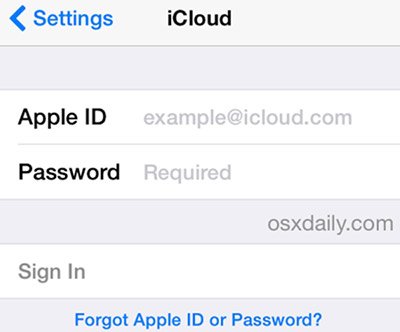
Solution 3: Use another iCloud account when you cannot restore from iCloud backup
Use another iCloud account to make backups. You are supposed to register a new iCloud account and get a new free Apple ID. Or you can just use others' iCloud accounts to make backups. You can cancel the former account and use another e-mail address to get a new one, which is more convenient to make backups. After that you can also use the new iCloud account and you don't need to worry that you cannot restore from iCloud backup.

Solution 4: Inspect and then reset network settings to fix cannot restore from iCloud backup
You had better inspect if there is something wrong with your network settings that makes you unable to restore from iCloud backup. If you cannot figure out what problem it is, just reset network settings simply. Find the "General" option and click it. Then you will see the "Reset" on the bottom of the interface. Click it and then click "Reset Network Settings" and you will get your network settings reset.

Solution 5: Delete the unnecessary and old iCloud backups to resolve "cannot restore from iCloud backup" issue
We all know that iCloud backup space is limited, and if you don't want to spend some extra money on buying new space, you need to delete some unnecessary iCloud backups or old ones to create more space. To be honest, it's not necessary for you to spend extra money because you can simply store the previous backups into your computer. Then you can delete them to create more space and you can restore from iCloud backups.

Step 1. Go to "Settings", tap on Apple ID and sign up for the iCloud account.
Step 2. Tap "Manage Storage" under iCloud, remove the old or unnecessary backups that take up too much storage space in your iCloud.
Step 3. Tap "Delete Backup" at the bottom. Tap "Turn Off/Delete" to release up more space.
Solution 6: Upgrade the iOS system to fix cannot restore from iCloud backup
If your iOS system is very old, it is possible that you cannot restore from iCloud backups. To upgrade the iOS system, open "Settings" and then click the "General" option. Next browse through all the options in general you will find "Software Upgrade", click "Download and install". Next just enter password to start upgrading the iOS system, then you can get the latest iOS system.

Solution 7: Factory reset iPhone/iPad/iPod to solve cannot restore from iCloud backup
The last but also the most effective solution for you is to restore factory settings. Find "Settings" on your mobile screen and click it. Choose the "General" option in the settings and then find the "Reset" option at the bottom of the interface and click it. Click "Erase All Content and Settings" and then choose "Erase iPhone" to start the factory reset process on iPhone. As all settings are reset, the problem that you cannot restore from iCloud backup can absolutely be solved.
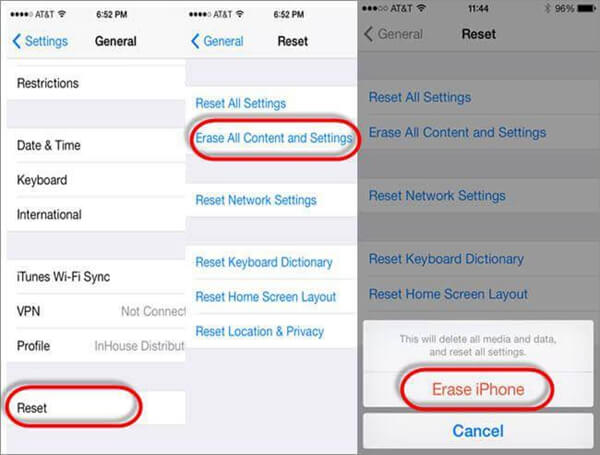
Part 2. Best way to restore from iCloud backup
There are quite many ways for you to restore from iCloud backup. The best way to solve the problem that cannot restore from iCloud backup should be Apeaksoft iPhone Data Recovery. Apeaksoft iPhone Data Recovery is the best iPhone/iPad data recovery software. There have already been thousands of users who retrieve their precious data from iCloud backup with the help of iPhone Data Recovery.
Key Features of iPhone Data Recovery:
- 1. iPhone Data Recovery can help you to restore from iCloud backup without backup files.
- 2. Regain lost data from iOS device that has been deleted by you accidentally.
- 3. It can also retrieve lost iPhone/iPad/iPod touch data from iCloud backup, iTunes backup or iOS device directly.
- 4. It can support to restore data from many devices, including iPhone 16/15/14/13/12/11/X, iPad Pro, iPad Air, iPad min, iPad, iPod touch 7/6/5/4, etc.
- 5. It enables you to recover deleted messages, contacts, call history, calendar, notes, reminder, pictures, etc.
- 6. Except all these retrieving functions, it can help you to repair the device operating system. You can loop recovery mode and then stuck in Apple logo. Next, switch to "Repair Operating System" feature to fix the iOS devices and let the device back to normal.
How to restore from iCloud backup with iPhone Data Recovery
Step 1. Connect your iOS device to computer
Connect your iOS device to computer with an existing iTunes Backup or a direct USB Connection. Then you can click "start scan" or the software will detect your iPhone automatically. Thus the iOS device and computer can make some matches.
Step 2. Select files from iCloud backup
Wait for a few minutes, and then you will find that iPhone Data Recovery has finished detecting your phone. There are three options for you, including "Recover from an iOS Device", "Recover from iTunes Backup" and "Recover from iCloud". You can choose one mode to scan your iOS device. Here I will choose "Recover from iCloud" as a distinctive example, by which you can directly restore from iCloud backup.
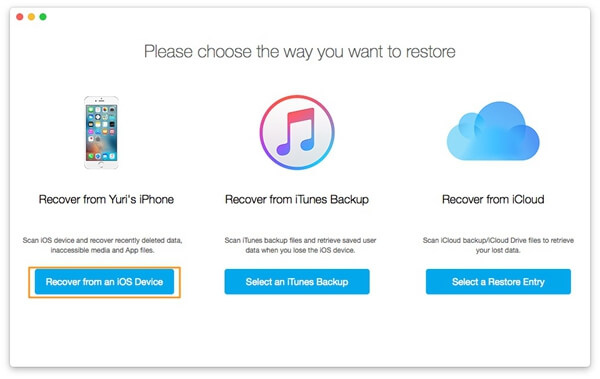
Step 3. Restore files from iCloud backup
All your historical files will display here. At this moment, pay attention to maintain the connection status between iPhone and PC, or you cannot restore from iCloud backup. Preview the lost data first and then you can select the files you want to restore. You can save those selected contacts in VCF, CSV, HTML format to your computer or back to the devices.
1. The deleted files will persist in your iPhone memory, you had better not alter device memory or use the phone. Take immediately a full memory snapshot to be sure that nothing will be lost.
2. Take your iPhone snapshot and then use iTunes Backup Function to perform a full memory save.
Conclusion
If you cannot restore from iCloud backup and you want to do it efficiently and easily, just choose the above solutions without any hesitation. You won't be disappointed. Of course, you can choose some alternative solutions to extract files from iCloud backup just as Apeaksoft iPhone Data Recovery. If you have any other query about how to fix the problem that you cannot restore from iCloud backup, you can feel free to share the information in the comments.




