SD card is like a powerful brain on your Android phone, which helps you store all data like photos, videos, document, and others. Nevertheless, even the brain will have problems, let alone your memory card. So what should you do when your SD card became corrupted or inaccessible? In addition, sometimes, data loss will happen on your SD card for many reasons such as accident deletion or format.
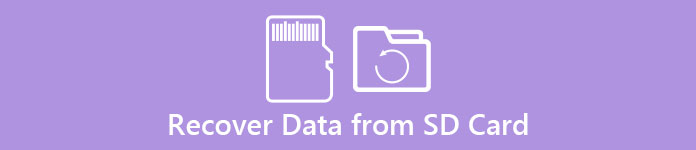
Do not worry about it when you are in this circumstance. You can still try to retrieve your data from SD card using card data recovery tool. But firstly, you need to make sure that your card does not suffer any physical damage as is near impossible to recover data from it.
- Part 1: Review of Card Data Recovery for Android
- Part 2: How to Recover Data from SD Card with Card Data Recovery tool
- Part 3: Card Data Recovery on Computer with Card Reader
Part 1: Review of Card Data Recovery for Android
The most useful and effective way to recover data from memory card is to use a card data recovery. Android Data Recovery is a powerful and easy Android files recovery. It enables you to recover your data caused of water damage, busted part, factory settings restore, Android Phone stolen. And Android Data Recovery will help you restore all data from SD card. Without any intricate steps, card data recovery will automatically scan your SD card and find out your deleted data to recover them.
Apeaksoft Android Data Recovery – The Best Card Data Recovery
- Recover all files from SD card including contacts, messages, message attachments, call history, gallery, picture library, music, video, document on Android phones.
- User-friendly and simple interface makes you easy to recover with several clicks in few minutes.
- Recover files from card of Western Digital, SmartMedia, XD-Picture, ETC.
- It is also very reliable and safe to do it on your computer by yourself without worry about data disclosure.
- Support both text content files and media content files. Be highly compatible with all smart phones with Android system.
Part 2: How to recover SD card data with Card Data Recovery tool
As mentioned in the last part, Apeaksoft Android Data Recovery is a powerful and professional data recovery tool to help you recover data in any conditions. For example, when you face water damage on your phone and the phone fails to start up, in order to save your important data, you need to use Android Data Recovery to strive your data from SD card. And if you want to get access to this program, this part gives you a detailed guide on how to recover SD card data. Move on to follow the steps:
Step 1. Download this card data recovery tool on your computer
Download Apeaksoft Android Data Recovery on your computer and follow the guide to finish installation. Then connect your Android phone to computer with USB cable and launch the program to let it detect your phone. Install the device driver on your computer if it has not been installed.

Step 2. Open USB debugging on Phone
Once your phone has connected to the program, make sure that you have enabled USB debugging on your Android and then the process of detection will start automatically. If you are not familiar the way to open the USB debugging mode on your device, you can follow the guides on the screen. After that, click on "OK" button.

Step 3. Choose data type to recover
After finishing detecting, click on "OK" button to turn to the next page. It will take a few minutes to wait when the program is scanning your phone. After that, all files in your phone will appear on the screen, and what you need to do is to choose which files you want to recover and marking the boxes before the content. And this program allows you to cover multiple files at the same time. Then tap on "Next" button.

Step 4. Card data recovery for Android
The file you choose will be listed in detail, you can preview each file and choose one you want. After your selection, you are able to click on "Recover" button to start card data recovery. Few minutes later, the files you want will be saved on your computer and pop up to you that you can open them directly.

Part 3: Card Data Recovery on Computer with Card Reader
Most SD cards are embedded in Android phone, and many of you may be misunderstood to recover data from memory card will need the Android data recovery software. However, get a memory card reader and you can also recover the deleted or lost data on computer directly.
Apeaksoft Data Recovery is the data retrieval software on Windows and Mac computer, which can scan the hard drive from internal storage and external drive like SD card, flash card and more.

4,000,000+ Downloads
Recover photos, video, audio, emails, and other data from SD card.
Recover data from SD card formatted, corrupted, crashed, and more.
Recover data from SDSC, SDHC, SDXC, SDUC and SDIO.
Support card from SanDisk, Lexar, PNY, Samsung, LG, Sony, SCT, etc.
Now, let’s see how to recover data from the memory card on computer.
Step 1. Insert memory card into computer
Put your memory card into a card reader, and then insert the card reader into your computer.
Free download Apeaksoft Data Recovery on your computer. Install and run it immediately.
Wait a moment, and this software will detect your card immediately.
Step 2. Scan memory card
In the main interface, you should select the data type that you want to recover from the memory card from Images, Audio, Video, Email, Documents and Others.
Moreover, select the checkbox of your memory card under Removable Drives.
Click Scan to start a quick scanning.

Step 3. Recover data from memory card
After the scan process is done, all the scanned data types will display by the type list. You can also enable the data to show via the path by clicking Path List.
Click to open the data types, and select the box of the detailed items, then click Recover to start saving the lost data from memory card on your computer.

Conclusion
Many reasons will cause data loss on your SD card. When you find you have deleted files accidently, remove the SD card as quick as you can and restore the files to a safe place. Generally speaking, deleting or formatting a card cannot erase the data on your SD card. The data are still stored on the particular sectors of the disk on your memory card. Therefore, you still have opportunity to recover it using Card Data Recovery as long as the data is not overwritten.




