 “How do I get my contacts back on my iPhone if I accidentally deleted them?”
“How do I get my contacts back on my iPhone if I accidentally deleted them?” “I haven’t yet needed to restore the iTunes backup to my existing phone or a new phone. Is there a way to check in iTunes whether my contacts are stored there?”
“I haven’t yet needed to restore the iTunes backup to my existing phone or a new phone. Is there a way to check in iTunes whether my contacts are stored there?”Once your iPhone is damaged, stolen or not working, all your stored data are inaccessible. iTunes used to be a default iPhone backup tool. If you have backed up iPhone contacts before, you can get contacts from iTunes on your lost iPhone.
The iTunes backup file is unreadable. But do not worry about that. You can still view your iPhone contacts in iTunes with the detailed information. Here’re the complete tutorial for finding and recovering iPhone contacts from iTunes backup. Just read and follow.
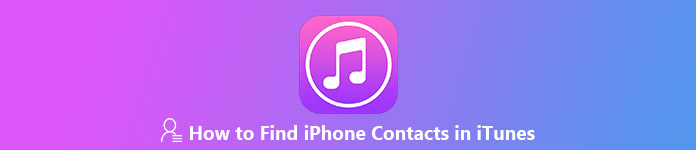
- Part 1: Common Questions About Finding iPhone Contacts in iTunes
- Part 2: Recommended Way to Find iPhone Contacts from iTunes Backup without iPhone
- Part 3: How to Restore iPhone Contacts from iTunes Backup
Part 1: Common Questions About Finding iPhone Contacts in iTunes
If you are unfamiliar with iTunes and iPhone data recovery, you can take a look at the following questions. Here’re frequently asked questions about iTunes contacts backup you may need.
Question 1: Where are my contacts in iTunes Stored?
Answer 1: If you have enabled the iTunes backup feature, all your iOS data and settings will be synced to your computer as a backup automatically. You can find iPhone contacts in iTunes on Mac at ~/Library/Application Support/MobileSync/Backup/. As for Windows users, you can access iTunes backup folder at \Users\username\AppData\Roaming\Apple Computer\MobileSync\Backup\.
Question 2: How do I see my iPhone contacts in iTunes?
Answer 2: Just as above mentioned, you cannot preview the detailed information from iTunes backup directly. During this time, you need an iTunes extractor to extract and check the backup of iPhone contacts.
Question 3: Can I restored deleted contacts on iPhone from iTunes?
Answer 3: You can get iPhone contacts back via iTunes backup. Sadly, your stored files will be overwritten after restoring iPhone contacts from iTunes. If you want to keep iPhone files from data overwritten, you had better extract iTunes backup to get all iPhone contacts first.
Part 2: Recommended Way to Find iPhone Contacts from iTunes Backup without iPhone
Apeaksoft iPhone Data Recovery offers 3 ultimate solutions to recover deleted or lost iPhone contacts. You can restore contacts from iPhone itself, iTunes backup or iCloud backup selectively and safely.
Compared with iTunes, iPhone Data Recovery allows users to extract and find iPhone contacts in iTunes. The preview window will show you all details. You can select which iPhone contact to restore while preserving other iOS data. Furthermore, you can restore only iPhone contacts from iCloud backup with all those features too.
Main Features of iTunes Alternative Software
- Selectively restore contacts from iTunes backup, as well as messages, call history, videos, photos, etc.
- Extract iTunes backup to show you everything in details, such as phone numbers, emails, job titles, companies and more.
- All your iPhone files will be in the original place without data overwritten.
- Export lost or deleted contacts from iTunes backup, iCloud backup and iOS devices from various scenarios.
- Support the latest iOS devices and iOS versions, including iPhone 17 and iOS 26.
How to Extract and Restore Contacts from iTunes Backup Safely and Selectively
Step 1Connect iPhone to iPhone Data RecoveryFree download, install and launch iPhone Data Recovery. Plug iPhone into your trusted computer with a lightning USB cable. The connected iPhone will be detected automatically.
 Step 2Choose iPhone data recovery mode
Step 2Choose iPhone data recovery mode There are 3 different data recovery modes in the left pane. You can read and choose the most suitable one.
Recover from iOS Device: Restore contacts on iPhone without backup.
Recover from iTunes Backup File: All iTunes backups will be scanned. You can download, extract and restore any iPhone contact from iTunes backup selectively.
Recover from iCloud Backup File: Sign into iCloud account and download iCloud contacts backup. You can restore contacts from iCloud backup without iPhone.
 Step 3Scan and view iPhone contacts in iTunes backup
Step 3Scan and view iPhone contacts in iTunes backupWhen you enter into “Recover from iTunes Backup File”, all available iTunes backup files will display in order without iTunes login. Choose the most relevant iTunes backup. Click “Start Scan” to extract iPhone contacts from iTunes backup. Later, choose “Contacts” under “Messages & Contacts” in the left panel.
 Step 4Restore contacts from iTunes backup to iPhone
Step 4Restore contacts from iTunes backup to iPhone You can double-click on any contact to preview the detailed information. Mark before your deleted or lost iPhone contacts. Click “Recover” on the lower right corner. Set the output path and click “Recover” to restore contacts on iPhone from iTunes backup without overwritten.

Part 3: How to Restore iPhone Contacts from iTunes Backup
If you do not mind the risk of losing all previous files, you can restore contacts on iPhone from iTunes backup in the official Apple way. To start with, you had better make a backup of all important files.
Step 1Update iTunes to the latest version. Then connect iPhone to the computer that you have backed up iPhone before.
Step 2Click the iPhone button on the top left corner of iTunes.
Step 3In the “Summery” page, click “Restore Backup…” under “Manually Back Up and Restore”.
Step 4Choose the latest iTunes backup file. Click “Restore” in the popping-up “Restore From Backup” dialogue.
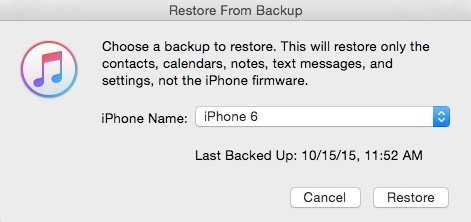
All in all, you can run Apeaksoft iPhone Data Recovery to find iPhone contacts in iTunes effortlessly. The program has removed iTunes and iCloud limitations. Thus, you can restore contacts on iPhone 5 from iTunes quickly without data loss. By the way, you can get another 2 alternative ways to restore iPhone contacts without iTunes here. It is your first choice to download, preview, select and restore any iOS data.
If you don’t want to overwrite your current data, you can try a backup extractor to restore iPhone contacts.




