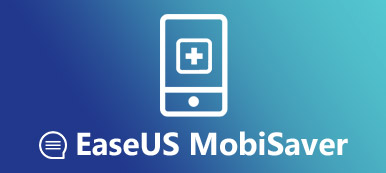Review of iMobie PhoneRescue and the Best Alternatives
Losing data on your smartphone is never a good thing, but it happens from time to time. If you have a backup, such as iCloud backup, you can easily restore it. If not, you will look for a data recovery tool, such as iMobie PhoneRescue.
However, there are a lot of questions around this toolkit, such as what it can do, whether it is worth to use, and more. In this review, we will be focusing on the advantages, downsides, as well as the best alternatives to iMobie PhoneRescue.

Part 1: Review of iMobie PhoneRescue
iMobie PhoneRescue is a nice data recovery software for getting back lost files from mobile devices.
iMobie PhoneRescue Review
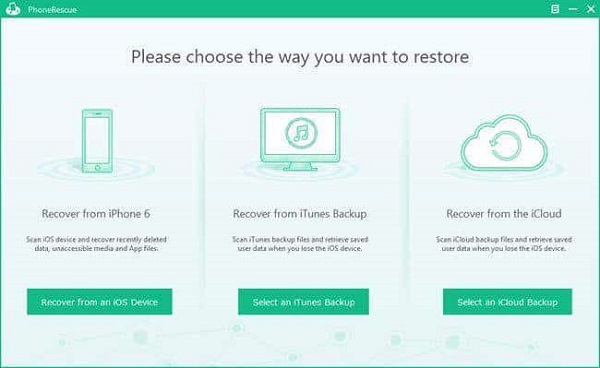
- Pons
- It is able to recover a wide range of file types from iOS or Android.
- The recovery modes maximize the chances of data recovery.
- It will not damage existing data on your device during recovery.
- You can restore lost files back to your mobile or hard drive.
- It keeps the original format and quality of recovered files.
- You are allowed to preview lost files for selective data recovering.
- CONS
- The free-trial cannot restore files.
- iMobie PhoneRescue tends to find a lot more files than what you actually deleted.
Is iMobie PhoneRescue Safe?
iMobie PhoneRescue is safe tested by several antivirus software. It does work to retrieve many data types from iPhone or iPad. However, it is not guaranteed that you will be able to recover all of your lost files due to the complex nature of data recovery.
iMobie PhoneRescue Download
You can find the free download option on the official website of iMobie PhoneRescue. The free-trial does scan your mobile device and find the lost data, but you have to purchase the license to recover them.
Part 2: Top 2 Alternatives to iMobie PhoneRescue
According to our research, some users reported that iMobie PhoneRescue stopped working on their devices. Moreover, mastering more data recovery tools can increase the chances of data recovery. That is why we share the best alternatives to iMobie PhoneRescue
Top iMobie PhoneRescue Alternative to iPhone
It cannot be denied that iMobie PhoneRescue is a powerful data recovery tool for iPhone; however, you’d better learn more options. Apeaksoft iPhone Data Recovery is a dedicated data recovery application for iOS devices.
 Recommendation
Recommendation- Recover data from iPhone in various situations.
- Work on photos, SMS, call history, contacts, etc.
- Open iTunes/iCloud backup for selected data recovery.
- Available to the latest iOS systems including iOS 26/18/17/16/15/14/13/12.
In a word, iPhone Data Recovery is the best alternative to iMobie PhoneRescue for iOS.
How to Use iMobie PhoneRescue Alternative to iPhone
Step 1: Install iPhone Data Recovery
Download and install the best alternative to iMobie PhoneRescue for iOS to your PC. There is another version for macOS 15.
Next, connect your iPhone to the PC with a Lightning cable and launch the application. It will recognize your device immediately.

Step 2: Preview lost data on iPhone
There are three modes on the left hand column, Recover from iOS Device, Recover fromiTunes Backup File, and Recover from iCloud Backup File. Select the first one and click Start Scan button, if you did not back up your iPhone. The second and third options are used to open iTunes and iCloud backup.
Select the data types you want to recover from iPhone and click the Next button. When you are taken to the preview window, select a data type, such as Contacts, to view all lost contacts on iPhone.

Step 3: Recover delete data from iPhone
Check the lost files you intend to recover and click the Recover button at the bottom right corner. If prompted, set a destination folder and start the data recovery process.

Best iMobie PhoneRescue Alternative to Android
Apeaksoft Android Data Recovery is the best alternative to iMobie PhoneRescue for Android phone or tablet.
 Recommendation
Recommendation- Scan entire Android phone to look for lost files without backup.
- Recover contacts, SMS, call history, documents, photos, etc.
- View deleted data to perform selective data recovery.
- Available to Android devices from Samsung, LG, Google, and more.
Apparently, Android Data Recovery could meet all you need of data recovery on Android.
How to Use the Best Alternative to iMobie PhoneRescue for Android
Step 1: Install Android Data Recovery
The iMobie PhoneRescue alternative for Android offers two versions, one for Windows 7/8/10/11 and the other for macOS 15. Get the right version to install on your computer.
Hook up your Android device to your machine with a USB cable. Run the data recovery application to let it detect your device. Make sure to enable the USB Debugging mode on your Android phone.

Step 2: Check desired data after previewing
Then you will be taken to the data type window. Check the date types you want to retrieve and click the Next button to open the next window.
All data types are located on the left side, like Contacts, Messages, Call Logs and more. Select what data types you’d like to get back to display the files on the right panel. Next, check all lost files you wish to restore.

Step 3: Retrieve lost files from Android
Click the Recover button to open the popup dialog. Then select a specific directory to store the recovered files and click Recover again to begin recovering Android files. According to our research, it only takes a few minutes to recover entire Android phone.

For avoiding any data loss on Android and work hard to recover the deleted or lost data, you had better backup Android phone.
Conclusion
We have reviewed one of the best data recovery software, iMobie PhoneRescue. As you can see, it is a good option to get back lost files from mobile devices. It is worth to use; however, if it is not working on your device, you can try the best alternatives to iMobie PhoneRescue for iOS or Android. Apeaksoft iPhone Data Recovery is not only easy to use, but also able to recover more deleted files. Apeaksoft Android Data Recovery is the powerful data recovery software for Android. More questions? Leave a message in the comment area.