Losing iOS data is a nightmare for most iPhone/iPad/iPod users. It goes worse when you have no iTunes or iCloud backup file to recover them. For people who like to store important files and record daily life using iPhone or other iDevices, it is necessary to make a copy regularly.

If you are looking for the best iOS data Recovery software, then you come to the right place. This article has collected top 4 iOS data recovery solutions, with which you can fully restore lost data from any iOS device quickly. So just read and get your iOS data recovery best solution here.
- Part 1: Top 4 iOS Data Recovery Software
- Part 2: How to Recover Files Directly from iPhone/iPad/iPod
- Part 3: How to Recover iOS Data from iTunes Backup
Part 1: Best iOS Data Recovery for Mac and Windows
Various reasons will cause the data loss. The good thing is, there are still ways to get deleted/lost iOS files back, especially when you have a suitable iTunes or iCloud backup. What if you don't have a habit to backup iOS data?
In that case, you have to rely on some professional iOS data recovery to help you restore lost data. In case you don't know which iPhone data recovery software you should choose, we list 4 best recovering tools for you to choose from.
Best iOS Data Recovery: iPhone data Recovery
iPhone data Recovery should be your best choice to recovery iOS data from various scenarios. For instance, you can get deleted or lost iOS data back from accidental deletion, water damage, factory reset, system problem, forgot passcode and other more situations. Even though your iPhone is stolen or broken, it is still an easy job to recover lost data safely.

Being your best iOS data recovery software, iPhone Data Recovery offers 3 different solutions. Thus, you can recover lost data from your iOS device, iTunes or iCloud backup files without hassle. In another word, it does not matter whether you have backed up your Apple device before, since iOS data recovery can detect and export data from any iOS device without backup directly.
- Selectively recover the deleted or lost iOS data on Windows PC or Mac.
- Recover deleted/lost iOS data from iPhone/iPad/iPod without backup.
- Support any popular iOS data type like contact, message, photo, video, music, etc.
- Extract and recover iPhone/iPad/iPod files from iTunes backup.
- Download, preview and recover various iOS data from iCloud backup.
- Fully compatible with iPhone 17/16/15/14/13/12/11, etc.
- Safe, clean and easy to use interface.
There are also other good iOS data recovery programs that enable users to restore iOS data with ease. You may find your best choice through the following iOS data recovery review.
Top iOS Data Recovery: Leawo iOS Data Recovery
Leawo iOS Data Recovery allows users to recover deleted or lost data from iPhone, iTunes or iCloud optionally. So it is an all-inclusive iOS data Recovery app with 3 recovery modes.

Main features of this iOS data recovery software:
- Recover lost data from iPhone directly with iTunes and iCloud backups.
- Support to output iOS data from 12 data types.
- Get deleted or lost data back from various data loss situations.
Pros:
- Support to recover iOS data from all iOS devices.
- Preview data before the recovery.
Cons:
• You will fail to save recovered iOS data to PC using the unregistered free Leawo iOS Data Recovery version.
Best Data Recovery for iPhone/iPad/iPod: Disk Drill iPhone Data Recovery
Disk Drill iPhone Data Recovery offers free and Pro version that enables you to recover lost valuable data in a flexible way.
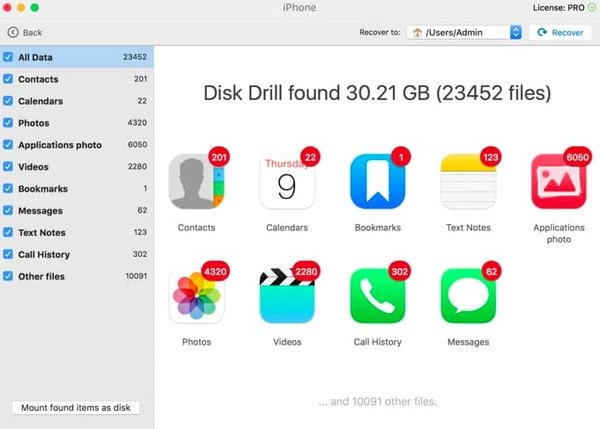
Main features of this data recovery for iOS:
- Scan and recover deleted and existing iOS data selectively.
- Recover various files and data types with different formats.
- Get iOS data back when your iPhone/iPad/iPod suffers from system errors and other situations.
Pros:
- Support any iDevice with iOS 5-10 on iPhone, iPad and iPod Touch.
- Fast and reliable iOS data recovery.
Cons:
• Lack iCloud data recovery support.
Best Data Recovery for iOS Device: Dr.fone iPhone Data Recovery
The iOS data recovery Dr.fone supports users to recover most data types on iOS 26 devices directly. Otherwise, you can extract data from iTunes and iCloud backup files as well.

Main features of this iPhone data recovery:
- Recover and output iOS data from iPhone/iTunes/iCloud.
- Support app data, contacts, music, videos and most file types to output from iOS devices.
- Available to recover iOS data on Windows 11/10/8/7/Vista/XP and macOS.
Pros:
- Clean and simple user interface for iOS data recovery.
- Highly compatible with all iOS devices.
Cons:
• Cannot preview all files before the recovery.
More iOS data recovery from FonePaw, EaseUS, iMyFone, Aiseesoft, Stellar, Wondershare, etc., also work well.
Part 2: How to Recover Files Directly from iPhone/iPad/iPod
You can easily get a great iOS data recovery from the first part. Now we will show you how to directly recover iOS files from iPhone/iPad/iPod. You can free download the recovering software and take the following guide to find lost data back.
Step 1. Run iOS data Recovery software
Download the iOS data recovery free version and register it. Launch it and choose "iPhone Data Recovery" to enter its main interface.

Step 2. Connect and scan your iPhone/iPad/iPod
You will locate the default "Recover from iOS Device" mode. Then use a lightning USB cable to connect your Apple device to a Windows or Mac computer. Hit "Start Scan" after your iPhone is detected.

Step 3. Recover deleted iPhone data
All your iOS files will be listed in categories. Thus, you can choose and preview any available data you want. Just tick before items you want to output and then hit "Recover" button in the lower right corner. Later you can recover selected iOS data from any Apple device directly.

Otherwise, you can also rely on iTunes and iCloud backup files to extract and recover iOS data with ease. Anyway, with all file types and iOS data recovery Apple models supported, iPhone Data Recovery can satisfy all your demands to recover all iOS data without hassle.
Part 3: How to Recover iOS Data from iTunes Backup
The traditional method to recover deleted or lost iOS data is using iTunes. Thus, if you do not mind data erasing and limited iOS data recovery items, then you can follow steps below to run iTunes as your iOS data recovery best solution.
Step 1. Connect iPhone to iTunes
Update iTunes to the latest version first. Open iTunes and connect iPhone to Mac or PC with a USB cable. Then confirm to trust this computer if you are required.
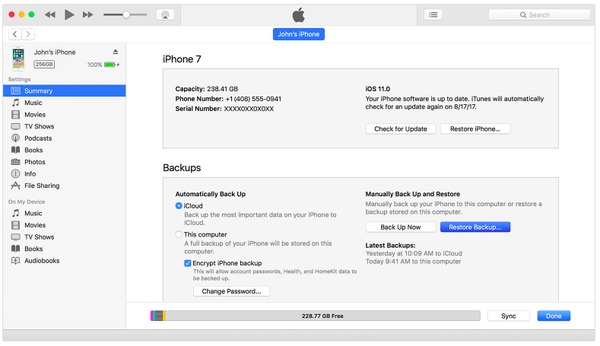
Step 2. Recover iOS data using iTunes backup
Select your iOS device after being detected by iTunes. Click "Summary" in its left panel and locate "Backups" section below. Hit "Restore Backup" and choose the most relevant iTunes backup. Finally, press "Restore" to erase previous iOS data and replace with your iTunes backup.
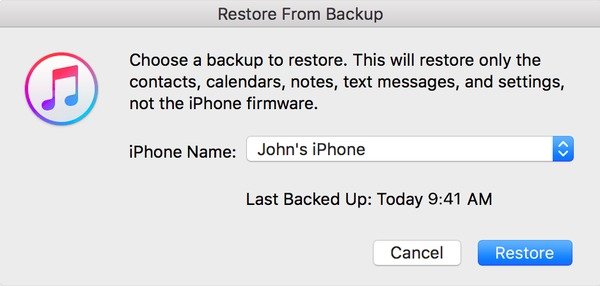
By using above iOS data recovery crack software, you can simply recover lost or deleted data from your iOS device. Moreover, you can enjoy the flexible iOS data recovery by previewing and selecting any iOS file without hassle. Last but not the least, remember to back up your iOS device if you do not want to lose those important files again.




