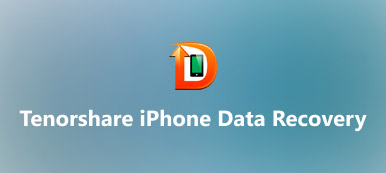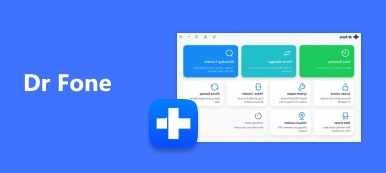By the nature, iPhone is always in danger of getting damaged. The body of latest iPhone model (iPhone 17/16) is made of glass in order to support the wireless charging technology. How would you evaluate the cost of damaging an iPhone?
The answer may be various depending on your usage, but your photos, messages, contacts, call history and other personal information on iPhone are more valuable than the iPhone itself. Is there any chance to recover lost data from a broken iPhone? The answer is yes, and the only thing you need is a powerful iPhone data recovery tool, such as iSkysoft iPhone Data Recovery. In this post, we will talk basic knowledge you should know about the software.
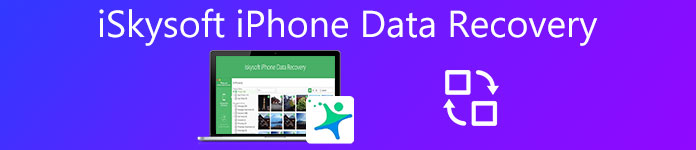
- 1. Introduction of iSkysoft iPhone Data Recovery
- 2. How to use iSkysoft iPhone Data Recovery
- 3. Best iSkysoft iPhone Data Recovery alternative
1. Introduction of iSkysoft iPhone Data Recovery
iSkysoft iPhone Data Recovery is a one-stop data recovery solution to help you get back lost data from iPhone easily. Its key features include:
- 1. Offer three professional modes to help you recover lost data from iPhone, iCloud backup or iTunes backup.
- 2. Recover over 20 types of iPhone data in a few clicks.
- 3. Supports the latest iPhone models and iOS updates, including iPhone 17/16/15/14/13/12 and iOS 26.
- 4. Allow you to preview iPhone data by categories before recovery.
- 5. Moreover, it is able to fix the recovery mode loop problem on iPhone.
In short, this iPhone data recovery solution is easy to use and is able to recover a wider array of data types from older iPhone and latest models.
2. How to use iSkysoft iPhone Data Recovery
There are 3 modes to recover iPhone data with iSkysoft iPhone Data Recovery. Before starting, you have to install the latest iTunes to your computer. And you need to disable the auto sync feature in iTunes.
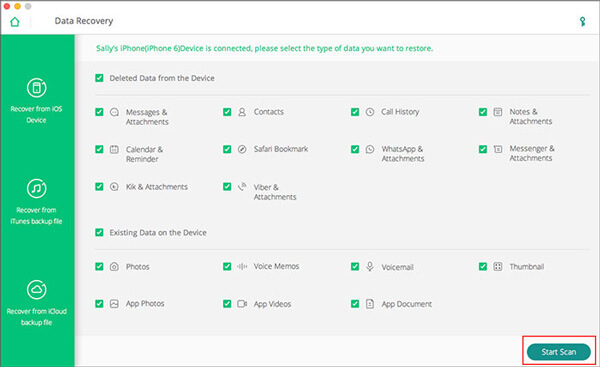
Step 1. Connect your iPhone to the software
Launch the iPhone data recovery software and connect the damaged iPhone to your computer. Click Recover from iOS Device to continue. Or you can go to the iTunes backup recovery mode or iCloud backup recovery mode.
Step 2. Preview lost iPhone data
Select the data types you want to recover from the data type list, like Contacts, Call History, Messages & Attachments and so on. Once click Start Scan, the software will begin scanning for the data you are looking for. When it is done, you can preview all data in result window.
Step 3. Recover lost data from your iPhone
Browse the data and select any one you want to get back. The Filter tool and search bar could help you discover certain file quickly. After selected, click on Export to Computer to save them to your computer, or hit Restore to Device to retrieve them to your iPhone.
According to our testing, iSkysoft iPhone Data Recovery only works on the computers that have get latest iTunes installation. And it spends much time to scan an iOS device, so you need to be patient when using this solution.
3. Best iSkysoft iPhone Data Recovery alternative
To increase the possibilities of iPhone data recovery, you'd better learn more than one data recover tool. Besides iSkysoft iPhone Data Recovery, you will also find Wondershare iPhone Data Recovery, iMyFone iPhone Data Recovery, Stellar Data Recovery for iPhone, Primo iPhone Data Recovery, iFonebox, etc. in the list.
Apeaksoft iPhone Data Recovery is another professional iPhone data recovery tool. Its powerful features:
- It has the ability to recover deleted data from iPhone, iCloud or iTunes backup without extra software.
- Apeaksoft iPhone Data Recovery could help you to get back lost data from iPhone, no matter it is crashed, damaged or broken.
- It covers almost all iPhone data types, including contacts, call logs, SMS/MMS, Photos, app data and more.
- With this iPhone data recovery tool, you can open iTunes or iCloud backup files and preview data for recovery.
- Moreover, all data will be recovered in original format and quality.
In a word, if you are looking for an easy way to recover lost data from iPhone effectively, Apeaksoft iPhone Data Recovery is your best choice.
How to recover data from iPhone devices
To help you understand the operations, we set contacts recovery as the example.
Step 1. Connect your iPhone to the software
Download and install the corresponding version of Apeaksoft iPhone Data Recovery to PC according to your operating system. Run the iSkysoft iPhone Data Recovery alternative and make sure you have connected your iPhone to the computer.
Step 2. Look for recoverable data
After the connection is successful, click on the "Start Scan" button to start looking for lost data on your handset. When you go into the result window, select "Contacts" on the left sidebar. Then all deleted contacts will show up on the detail panel.

Step 3. Recover lost data from iPhone
Select the important contacts you lost from the list and click on "Recover" button to export them to your computer. Here you may also want to know how to recover deleted text messages on iPhone.
How to retrieve lost data from iTunes backup
For people who turned on iTunes sync feature on iPhone, iTunes backup is a good way to retrieve lost data.
Step 1. Go to iTunes backup recovery mode
Plug your iPhone in your PC with original USB cord and start the iSkysoft iPhone Data Recovery alternative. When it detects your iPhone, press the Recover from iTunes Backup File tab to go into this mode.

Step 2. Preview iTunes backup file
Highlight the latest iTunes backup file according to date and click on the Start Scan button to start extracting data from the iTunes backup file.
Without Apeaksoft iPhone Data Recovery, you cannot open iTunes backup on computer.
Step 3. Retrieve lost data from iTunes backup
On the detail window, you can browse all data saved in the backup file by categories, like Contacts. Select the files you want to get back and click on Recover button to retrieve them from iTunes backup to your PC.
How to restore iPhone data from iCloud backup
iCloud backup is another place to get back lost iPhone data. This iSkysoft iPhone Data Recovery alternative supports to restore iPhone data from iCloud backup files to computer wirelessly.
Step 1. Log in iCloud backup on PC
Open the iPhone data recovery tool and click "Recover from iCloud Backup File" on sidebar. When the pop-up dialog prompts, sign in your Apple ID and password to access iCloud backups.
Step 2. Preview iCloud backup file
Hit the "Download" button of the latest iCloud backup file. Select corresponding data types on the pop-up dialog, such as "Contacts", then press the "Next" button to display all contacts stored in the backup file.
Step 3. Restore iPhone data to hard disk
On the detail window, choose the lost files and click on the "Recover" button to save them to local hard disk.

Conclusion
No matter using an older iPhone or the latest iPhone model, you face the risk of data lost. When something unfortunate happens, the first thing emerging in your mind is how can I get back important information on my iPhone. iSkysoft iPhone Data Recovery is one of the best way to help you find back lost data on iPhone, although it is not a perfect solution. If iSkysoft iPhone Data Recovery does not work on your iPhone, we suggest you try Apeaksoft iPhone Data Recovery. It offers three modes to increase the chances to recover lost iPhone data. More iPhone data recovery from FonePaw, EaseUS, iMyFone, Stellar, Wondershare, etc., also works well.