Deleting a significant message can be stressful, but if you are an iPhone user, there is good news. All deleted texts and iMessages are probably not gone but stored in the Recently Deleted section, where you can find and retrieve your messages within 30 days. About the recently deleted messages on your iPhone, you may have some questions, like where you can find them. This article will share a complete guide.
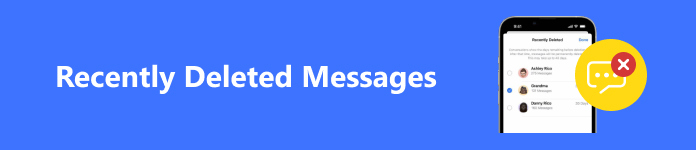
- Part 1. Benefits of Recently Deleted Messages
- Part 2. How to Access Recently Deleted Messages
- Part 3. Recovering Recently Deleted Messages
- Part 4. What If You Cannot Find Messages in Recently Deleted
- Part 5. FAQs of Recently Deleted Messages
Part 1. Benefits of Recently Deleted Messages
The Recently Deleted feature was first introduced in iOS 9 for Camera Roll. Currently, this feature is added to the Messages app on iPhone too. Once you delete a message or a chat, it will go to the Recently Deleted section automatically. The benefits of having the Recently Deleted section in Messages include:
Deleted section in Messages include:
1. Find and recover deleted messages or conversations that you accidentally deleted.
2. Have a backup if you change your mind after deleting messages.
3. Keep messages you do not want to be displayed in the Messages app.
Bear in mind that Apple won’t keep the recently deleted messages forever. Instead, the messages and chats will be only accessible inside the Messages app for up to 30 days from the date you delete them. After the time expires, the Messages app will wipe them permanently from your account and you won’t be able to view or recover them from the section.
Part 2. How to Access Recently Deleted Messages
As mentioned previously, the messages you recently deleted from your Messages app won’t appear alongside the active chats in the app. Instead, they are accessible inside a separate folder called Recently Deleted in the Messages app.
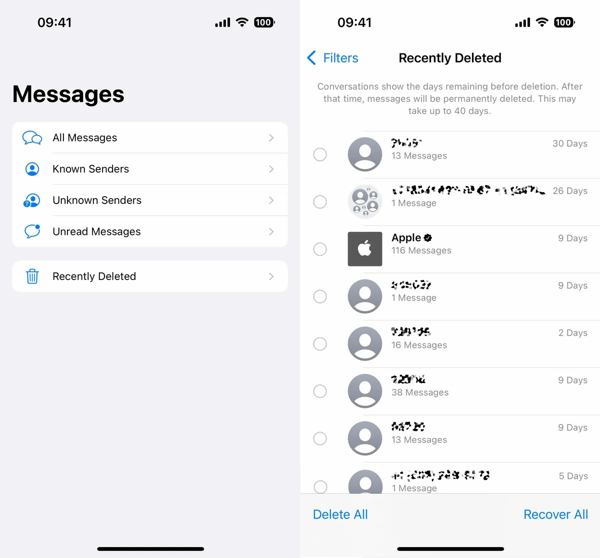
Step 1 To find recently deleted messages on your iPhone, run the Messages app. Make sure that your iPhone has updated to iOS 16 or later.
Step 2 Tap the Filters or Edit button at the top left corner of the app. Then scroll down and choose the Recently Deleted folder at the bottom.
Step 3 Here you will see a list of text messages that you recently deleted. It only shows phone numbers or contacts, the number of messages for each contact, and days left until permanent deletion.
Part 3. Recovering Recently Deleted Messages
The Recently Deleted section only provides a list of information about recently deleted messages. Nevertheless, you cannot check the recently deleted messages themselves or the content. You may notice that there are two options on the Recently Deleted screen, Delete and Recover. Here are the steps to receive deleted text messages on iPhone.
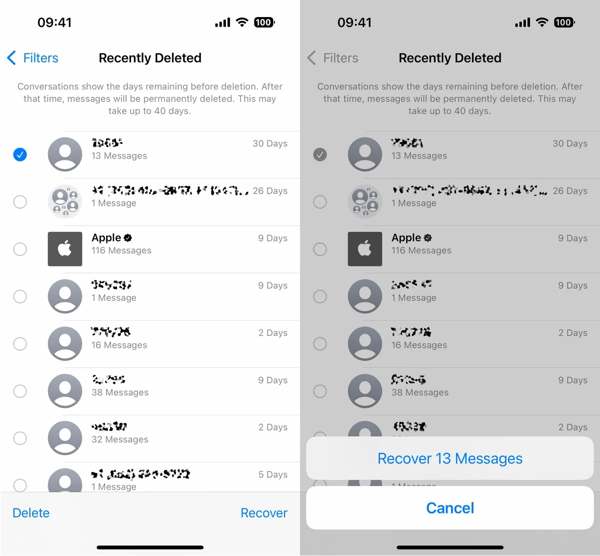
Step 1 Run the Messages app, tap the Filters or Edit button, and choose Recently Deleted.
Step 2 Select the contact or phone number associated with the desired messages, and tap the Recover button at the bottom right side.
Step 3 When prompted, tap the Recover [number] Messages button. Next, go back to your Messages app, and you can look at recently deleted messages on iPhone directly.
Part 4. What If You Cannot Find Messages in Recently Deleted
The Recently Deleted section is only a simple way to access recently deleted messages on iPhone within 30 days. After the expiration, you won’t find them in the Recently Deleted section. Moreover, this feature is only available to iOS 16 and above. You won’t be able to recently deleted messages on an iPhone running old software. Fortunately, Apeaksoft iPhone Data Recovery can help you when you cannot find recently deleted messages on your iPhone.

4,000,000+ Downloads
Access recently deleted iPhone messages without backup.
Recover deleted and lost messages on iOS easily.
Extract deleted messages from iTunes/Finder/iCloud backups.
Won’t interrupt existing data on your iPhone.
Support the latest iPhones and iOS versions.
How to Access and Recover Recently Deleted Messages on iPhone
Step 1 Connect to your iPhone
Run the best SMS recovery tool for iPhone once you install it on your computer. It is available on Windows 11/10/8/7/XP/Vista and Mac OS X 10.7 or above.
A. If you do not have a backup, connect your iPhone to your computer with a Lightning cable, choose Recover from iOS Device, follow the instructions to trust your computer, and hit the Start Scan button.
B. To access recently deleted iPhone messages from an iTunes backup, plug your iPhone into your computer with a Lightning cable, choose Recover from iTunes Backup File, select the right backup file, and hit the Start button.
C. If you want to find deleted messages from an iCloud backup, choose Recover from iCloud Backup File, and enter your Apple ID and password. Then click iCloud Backup, hit the Download button on the proper backup file, tick the checkboxes of Messages and Message Attachments, and hit Next.

Step 2 View recently deleted messages
After extracting recoverable data on your iPhone or backup, you will be taken to the preview window. Go to the Messages tab from the left sidebar, and select Show Deleted Only from the drop-down list at the top of the window. Now, you can view all recently deleted messages.

Step 3 Retrieve recently deleted messages
If you wish to read the deleted messages later, select all of the important items, and click the Recover button at the bottom. When prompted, select a directory to save the messages, and click the Recover button again. During the process, keep your iPhone connected to your computer. It may take a while if you recover lots of messages and attachments.

Part 5. FAQs of Recently Deleted Messages
How to turn off Recently Deleted in the iPhone Messages app?
Recently Deleted in the Messages app is a new feature on iOS 16 and later. It cannot be turned off or on manually. Once you update your software to iOS 16 or later, this feature is on automatically.
Why are recently deleted messages not showing on my iPhone?
The reasons that you cannot see deleted messages in the Recently Deleted section include:
1. The desired messages have reached their expiration date and have been removed from your memory permanently.
2. You have recovered the messages from the Recently Deleted section.
3. You have deleted the messages on the Recently Deleted screen.
4. The messages you deleted before updating to iOS won’t show up in the Recently Deleted section.
How to hide recently deleted messages on your iPhone?
There is no option to hide messages in the Recently Deleted section on iPhone. You can recover or delete them. Then the messages will disappear in the Recently Deleted folder.
Conclusion
Now, you should understand what is Recently Deleted in Messages app on iPhone, how to access and recover deleted messages. This new feature enables you to get back the messages that you deleted by mistake without extra software or hardware. Apeaksoft iPhone Data Recovery is an alternative solution if you cannot find the desired messages. More questions? Please leave a message below this post.




