How to Recover Data from Broken iPhone [Ultimate Guide]
Does your iPhone slip from your pocket, and is the screen broken? Does it fall into the water? Or even worse, it can't be woken up totally?
It is miserable because you may have many treasured photos and essential documents on a broken iPhone. How to retrieve memory from a broken iPhone? This article provides corresponding solutions to recover data from broken iPhone for various situations.
If you are lucky, you will not pay one cent for this. Without further ado, let's move on to the four methods.
PAGE CONTENT:
- Bonus Tip: After your iPhone Broken - Golden 24 Hours
- Part 1: Recover Data from Broken iPhone If Data Chips Still Work
- Part 2: Retrieve Data from Broken iPhone If Data Chips Don't Work
- Part 3: Get Data off Broken iPhone If You Have a Backup or Turned on Sync Previously
- More Tips: Back up Your Broken iPhone When the Screen Still Works
Bonus Tip: After your iPhone Broken – Golden 24 Hours
If your iPhone is broken, you should try to fix it or recover data from it as soon as possible. You should not put this off for more than 24 hours. Any procrastination could prevent you from successfully recovering data from your broken iPhone.
But before recovering your data, keep these three things in mind:
• If hard things damage your iPhone: For example, your iPhone falls into the ground, so it is broken. In this case, you should carefully pick up your iPhone and don't do any further damage. Then, try unlocking it and see if you can turn on the iCloud sync or any sync functions to save as much data as possible.
• If your iPhone is damaged by water: Don't try unlocking your iPhone! This situation is distinguished from the former one. Any activity on your wet iPhone could burn out the circuit and cause irretrievable damage. You should first forcibly shut down your iPhone and dry it with tissue. Don't use a hairdryer. Flow may carry water to undamaged parts and cause a black screen.
• If your iPhone is damaged by non-pure water: Non-pure water, like coffee, leads to severe problems on a running motherboard. This is similar to the second situation. Also, don't use a hairdryer. Just absorb the surface coffee, lean the phone with its charging port on the bottom, and let the inner coffee stream down.
After these essential steps, you can try to recover data from broken iPhone.
Part 1: Recover Data from Broken iPhone If Data Chips Still Work
Can I recover data from a broken iPhone? How to recover data from broken iPhone without backup?
First, you should unlock your iPhone. How to unlock iPhone with broken screen? if your screen still lights up, you can call on Siri and enable VoiceOver. This function allows you to move the iPhone cursor and select items on your iPhone. You can slip and tap on anywhere that could be used on your screen to select items, and Siri will read them for you.
Then, download and install Apeaksoft iPhone Data Recovery on a Windows or Mac computer. This professional iOS data recovery program supports all iPhones, iPads, and iPods. As long as your iPhone boots up and can be unlocked and the inner data chips still work, it can recover data from your iPhone, whether hard things, water, or coffee damage it.
Recover Data from Broken iPhone
- Recover data from damaged iPhone – hard things or liquid.
- High success rate (over 95%) with advanced algorithm.
- Recover all iOS data like photos, videos, WhatsApp, Safari history, and app data.
- Preview files (even deleted) for free before recovering and downloading them.
Secure Download
Secure Download

After downloading and launching this program, let's recover data from the broken iPhone by following the steps below:
Step 1. Connect Devices.
Connect your broken iPhone to the computer. You can use a USB cable. Click iPhone Data Recovery > Recover from iOS Device.

Step 2. Scan Data.
This program will ask your device to Trust the computer and unlock your iPhone. Click Next and Start Scan.

Step 3. Select Data.
Now you can see your iPhone data. If you wonder how to recover photos from broken iPhone, you can click the Photos option. Click Show All/Show Deleted Only on the top drop-down box to filter files. Then, click the Recover button.

Step 4. Recover Data.
Select Open to specify the final path for your data. Click Recover, and the process will be done in a few seconds. Then, you can retrieve memory from the broken iPhone successfully.

Note:
If your iPhone screen is broken and can’t be unlocked, try enabling VoiceOver via Siri. If Siri doesn’t work, you should seek help from professional software like Apeaksoft iOS Unlocker.
Part 2. Recover Data from Broken iPhone If the Data Chips Don't Work
Generally, only long-time liquid socking or comminuted broken of your iPhone may damage the essential chips, such as the chip that controls unlocking Apple ID authorization.
In that case, you can ask phone fixers to help.
Some super professionals will clean and weld the chip to recover the primary unlocking function. As long as the iPhone can be unlocked, everything is easy.
However, this is costly, and you must find reliable fixers. Your data may be lost forever if they are not skilled. Think twice before you make decisions to retrieve data from broken iPhone.

Part 3: Get Data off Broken iPhone If You Have a Backup or Turned on Sync Previously
If you have turned on sync or have a backup, it is a stroke of luck, even if your iPhone is completely broken. All you need is a new iPhone or a computer. Let's quickly skim how to recover data from broken iPhone.
1. How to Recover Data from Broken iPhone with a Computer
Step 1. Connected your iPhone to your computer. Launch iTunes or Finder.
Step 2. Find your iPhone name > select General or Summary tab > click Restore Backup. Choose one of your backups and restore it to your new iPhone.

If you are using iTunes on Windows, you should click your iPhone pattern - Restore Backup - your latest backup - Restore to retrieve memory from the broken iPhone.
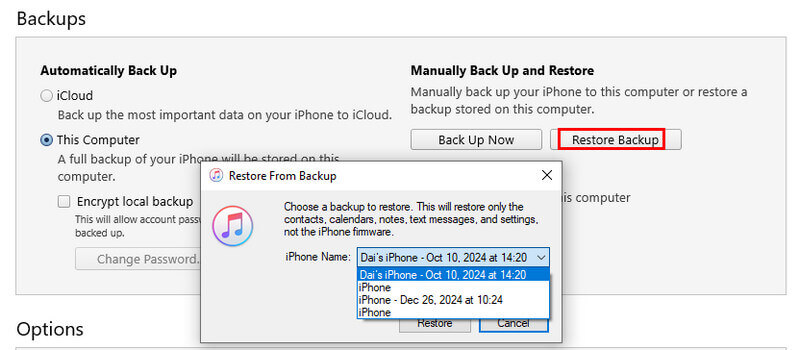
2. How to Recover Data from Broken iPhone with iCloud
Step 1. Prepare a new iPhone. If it is already been set up, erase it first.
Step 2. Tap Recover from iCloud Backup on the App & Data screen when setting up your new iPhone. If you have already turned on iCloud sync, your data will be copied from iCloud.

Note:
• If you don’t have an extra iPhone, you can preview and download files to your computer with Apeaksoft iPhone Data Recovery.
• If you have an extra iPhone but want to selectively restore what you truly need to your iPhone, you can also utilize Apeaksoft iPhone Data Recovery, which provides a preview feature and selective recovery, to help you recover your iPhone from iTunes/iCloud backup.
More Tips: Back up Your Broken iPhone When the Screen Still Works
If your iPhone just fell down to the ground, or water, or suffered any other damage, you should back up your iPhone with a broken screen to other devices while the screen still works. It will save a lot of work when you recover important data later.
Back up and Restore Broken iPhone with A Computer
- Back up various iOS data like photos, contacts, etc. in one click.
- Set passwords for your backup.
- Restore the backup from your computer quickly.
- Support all popular iOS devices and versions.
Secure Download
Secure Download

Conclusion
This article introduces how to preprocess a broken iPhone and how to recover data from broken iPhone in four ways. The key is to save your iPhone and data without delay. If you think inviting a fixer to recover data from a broken iPhone is costly, Apeaksoft iPhone Data Recovery is a good and affordable choice with a high success rate.
Related Articles
Need to reset jailbroken iPhone? Here are solutions to reset a jailbroken iPhone with or without removing jailbreaking features.
Get a brick phone and can't use it anymore? This post will tell you why, and show a way to fix broken Samsung device, you are able to recover data from it then.
Best iOS data recovery software can get deleted or lost iOS data back selectively in easiest and safest way. This article lists 4 data recovery for iOS device.
If your iPhone is water damaged, this tutorial will tell you what to do, what not to do, and other useful information.

