How to Retrieve Data and Files from a Dead Hard Drive
"I have a 1TB HDD as a second drive for data storage on my PC, but it has just died. Is there any way to do data recovery in this situation?" Hard drives are used to store various files, including internal and external drives. Similar to other hardware, they can become dead due to a variety of factors. As a result, you cannot access it or your files. This tutorial tells you how to do a dead hard drive recovery.
PAGE CONTENT:
Part 1: Can You Recover Data from a Dead Hard Drive
Once a hard drive is dead, it can no longer boot or be accessed by your computer. It won’t show up in a File Explorer. Whether you can retrieve data from a dead hard drive is determined by the type of damage.
Physical Damage vs. Logical Issues
Can a dead hard drive be recovered? It depends on how your hard drive breaks. Physical damage refers to faulty internal components, like platters, disk heads, or motor failures. In that case, getting files from a dead hard drive is difficult. Logical issues, on the other hand, involve software-level problems, like file system corruption or partition table issues. In that case, it's easy to perform a dead hard disk recovery.
Obviously, it is possible to get files from a dead hard drive if it has logical issues.
Part 2: How to Get Data on a Dead Hard Drive from Backup
If you have turned on the Backup and Restore feature before the hard drive is dead, it is possible to recover data from a dead hard drive. Here are the steps you can try for data recovery:
Step 1. Go to the Start menu, search for Control Panel, and open it.
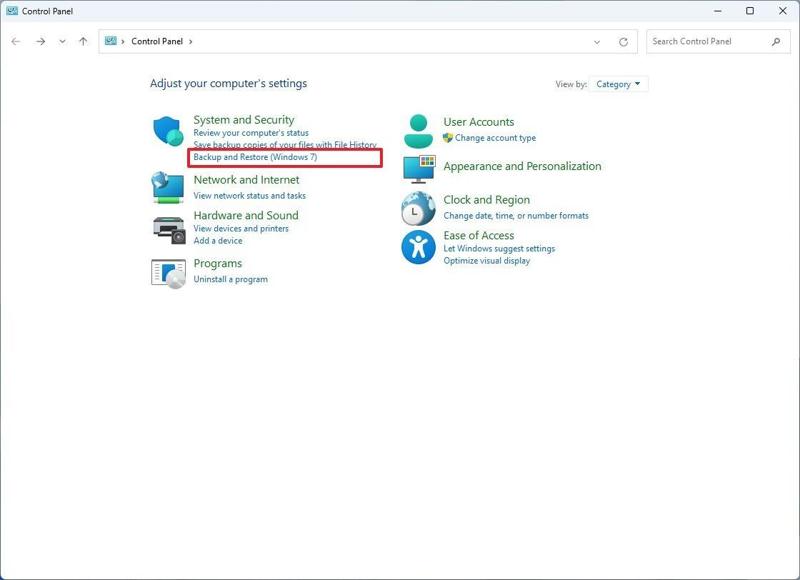
Step 2. Click the Backup and Restore feature under the System and Security section.
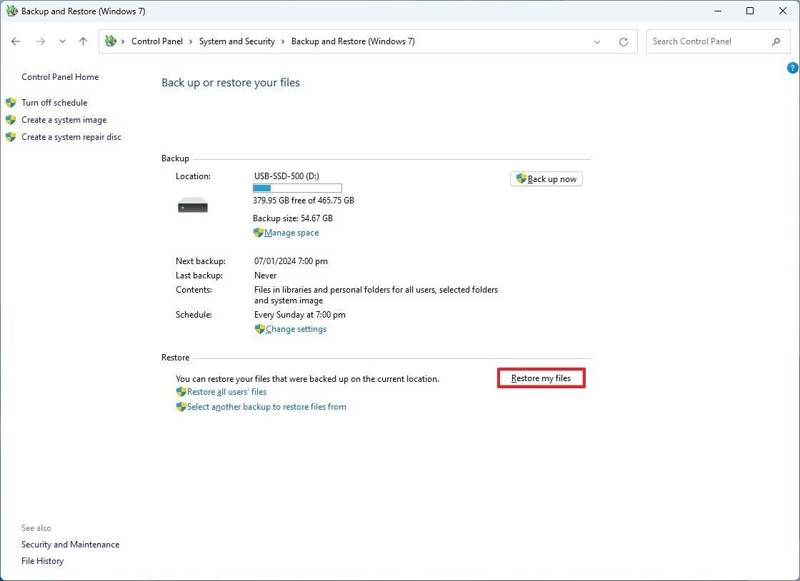
Step 3. Click the Restore my files button under the Restore heading.
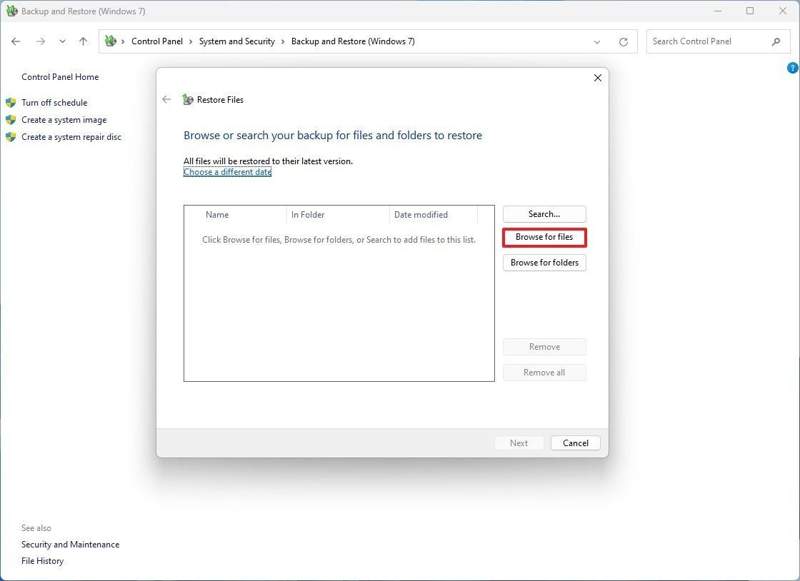
Step 4. Click the Browse for files button on the Restore Files dialog.
Step 5. Select the files you want to recover from the dead hard drive and click Add files.
Tip: If you want to recover an entire folder, click Browse for folders, select the desired folder, and hit Add folder.
Step 6. Hit Next to move on.
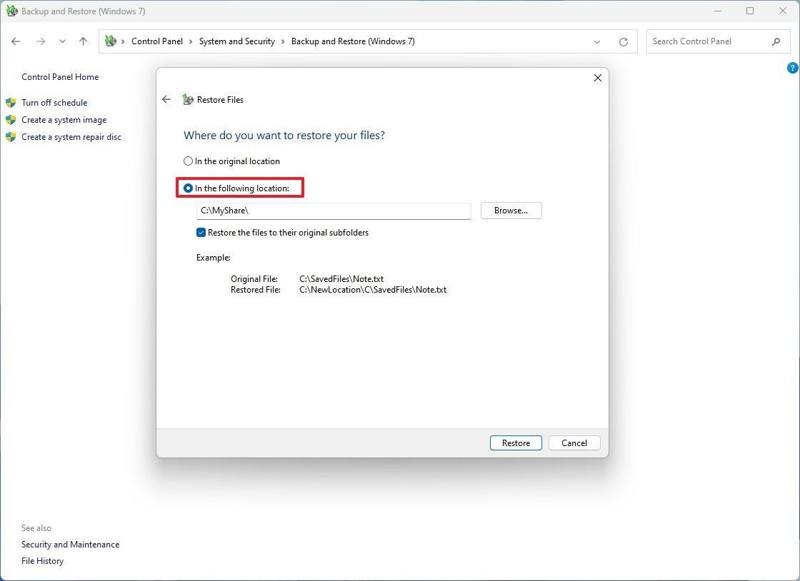
Step 7. Then, select In the following location and click Browse to set the restore folder.
Step 8. Uncheck the box next to Restore the files to their original subfolders.
Step 9. Finally, click the Restore button and hit Finish to confirm the dead hard disk recovery.
Part 3: How to Retrieve Data from a Dead Hard Drive Without Backup
If you didn’t turn on Backup and Restore or cannot find the desired files from the automatic backup, you will need a powerful data recovery for a dead hard drive. Apeaksoft Data Recovery, for example, is a simple solution. It can help you quickly scan your hard drive, and you can select your desired files or select all deleted and existing files. You will find it very easy to retrieve data from dead hard drive. Moreover, the compact design makes it easy to use. The workflow is also very simple and easy. If you want to know how to recover data off a dead hard drive, this program is your best resort.
The Best Data Recovery Software for a Dead Hard Drive
- Retrieve all file types in three steps.
- Available for dead, factory reset, or damaged hard drives.
- Support local disks, external hard drives, memory cards, etc.
- Preview lost files for selective data recovery.
- Deliver a high success rate and super recovery speed.
Secure Download
Secure Download

How to Recover Data from a Dead Hard Drive
Step 1. Scan the dead hard drive
Launch the best data recovery software for a dead hard drive after you install it on your PC. There is another version for Mac. Go to the Hard Drive Recovery tab and choose the dead drive. If you intend to recover data from a dead external hard drive, go to USB/SD Card Recovery and follow the prompts to connect your drive. Click the Start Scan button to begin scanning the dead hard drive.

Step 2. Preview recoverable data
After a quick scan, the software will automatically perform a deep scan. When file scanning finishes, preview recoverable files. Go to the Type List tab on the sidebar and select the file types you want to retrieve. For example, to recover deleted videos, you can select the Video tab. You can preview files by type. Head to the Path List tab and enter the recoverable folders. Furthermore, you can quickly locate specific files and folders with the Filter and Search Bar features.

Step 3. Recover files
At least, check the boxes next to all files and folders you want to get back. Click on the Recover button at the bottom right corner, select an output location and confirm data recovery from the dead hard drive. Make sure not to select the original location since the dead hard drive is inaccessible.

Part 4: FAQs of Dead Hard Drive Recovery
What are the symptoms of a dead hard drive?
You may hear grinding or whirring noises from your computer, which may indicates your hard drive is dying. Also, if your computer usually crashes or freezes, and the hard drive not detected, it may also indicate a dead hard drive.
How do you bring a hard drive back to life?
What you should do is send the hard drive for repair. Considering the budget, you may also want to change to a new hard drive. Note that you may need to get data from dead hard drive in advance.
What to do if a hard drive dies?
If you want to keep your data, what you need to do first is to recover the data. Then, you should repair the drive or replace a new one.
Conclusion
This guide demonstrated how to retrieve data from a dead hard drive, whether it is installed internally in your PC or an external drive. First, it is difficult to get data back from a physically damaged hard disk. Second, an automatic backup can help you restore files and folders from a dead hard drive. Apeaksoft Data Recovery is able to retrieve data on any hard drive without a backup. If you have other questions about this topic, please feel free to leave a message below this post.
Related Articles
To recover data from your hard drive, you can use programs like Apeaksoft Data Recovery and Disk Drill. Or, you can turn to hard drive recovery services.
Are you hesitating about which data recovery software to choose? Click here to learn our top 8 best data recovery software recommendations!
Here are three effective approaches to restore your iPhone contacts from iCloud and get back the lost or deleted contacts.
It's frustrating to spend hours creating a PPT, only to lose it due to a simple oversight. This article provides three guides to help you recover it.

