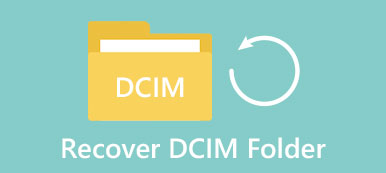I lost my DCIM folder after connecting my phone to my laptop. I started moving the folder from internal memory to SD card, but accidentally canceled the moving process. And now all my DCIM images are lost. How can I get them back?
I lost my DCIM folder after connecting my phone to my laptop. I started moving the folder from internal memory to SD card, but accidentally canceled the moving process. And now all my DCIM images are lost. How can I get them back?In some cases, some users find that the DCIM folder is missing or an empty DCIM folder with photos and videos deleted. They may want to find ways to retrieve pictures from DCIM folder of smart phones or digital cameras. In this article, we shall talk about 2 efficient methods to recover DCIM pictures from unrooted Android device or an external SD card.
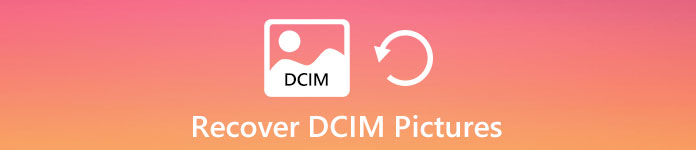
- Part 1. Where Is DCIM Folder on Android
- Part 2. Recover Deleted DCIM Pictures from Android
- Part 3. Restore Lost DCIM Photos from SD Card
- Part 4. FAQs of Recovering DCIM Pictures
Part 1. Where Is DCIM Folder on Android
DCIM (Digital Camera Images) is a folder that is automatically created on the flash memory cards by digital cameras. The DCIM folder usually stores JPEG images, subfolders and other files like index files that keep track of the photos.
Photos taken by Camera app are usually stored in your phone internal memory card or in memory card. All that depends on the your Android phone settings.
So if the images stay on Android phone memory, you can find them from the location patch: /storage/emmc/DCIM;
If the images stay on the memory card, you can check the location path here: /storage/sdcard0/DCIM.
Part 2. Recover Deleted DCIM Pictures from Android
If your DCIM photos on your Android phone memory are deleted or lost, you can use Apeaksoft Android Data Recovery to recover the deleted files from Android phone. This Android Data Recovery enables you to retrieve all kinds of deleted or lost files like contacts, text messages, call history, documents, videos and more.
Android Data Recovery – Recover Deleted DCIM Pictures
- Recover deleted photos from internal memory, SIM card or SD card on Android.
- Recover android with system crash, rooting error, accidental deletion and SD card issues.
- Retrieve photos, videos, contacts, messages, call history, documents, etc.
- Support Android devices like Samsung Galaxy, HTC, Huawei, Motorola, etc.
Free download, install and launch Android Data Recovery. Use a USB cable to connect your Android phone to computer.

After successful connection, this DCIM photo recovery tool will list all data types. Tick Gallery and Picture Library options and click Next button.
Before scanning the lost DCIM photos, you need to click Allow button in the pop-up window.

After scanning, you can see all your lost data from the left pane. Click Gallery or Picture Library and find the lost DCIM pictures you want to recover. Then click Recover button to retrieve the deleted DCIM pictures.

This powerful Android DCIM picture recovery tool can help you recover the missing DCIM photos from Android internal memory, external SD card, as well as SIM card. So whenever your lost DCIM pictures were stored, you can get them all back on your Android phone. (Find solutions to recover data from memory card.)
Part 3. Restore Lost DCIM Photos from SD Card
Sometimes the DCIM photos stored on the SD card of your Android phone get lost. Meanwhile, you are seeking for a way to get them back without rooting your Android phone. Apeaksoft Data Recovery is such a powerful program to recover lost DCIM images, documents, emails, audio, video and more from your Android SD card.
- Recover deleted DCIM photos, videos, emails from Android without root.
- Recover from computer, hard drive, flash drive, memory card, digital camera.
- Provide Deep Scan and Quick Scan modes for DCIM photo recovery.
- Work for Samsung, HTC, Motorola, ZTE, Huawei, Xiaomi, Samsung, etc.
Connect Android SD card to computer
Free download Data Recovery, install and launch it on your computer. Connect your Android phone to computer via a USB cable.
Select and scan images
Check the Image option, and select your Android SD card in Removable Drives. Click Scan button to scan your Android SD card.
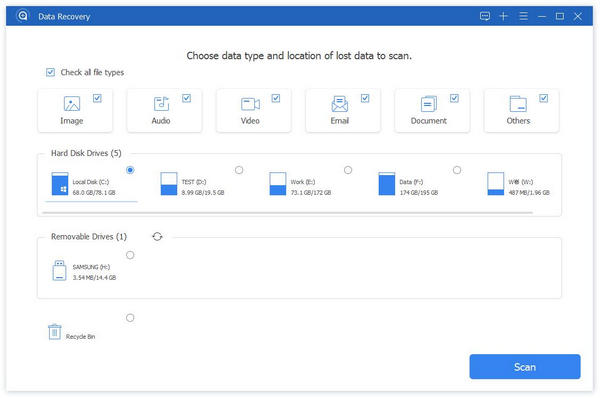
Recover deleted DCIM pictures
Wait for a few minutes, the scan process will be completed. You can see all the scanned data presented. Select your lost images from DCIM folder and click Recover button to recover the deleted DCIM pictures from your Android SD card to computer.

After that, you can check the deleted DCIM images on your computer directly. Find other card data recovery software here.
Part 4. FAQs of Recovering DCIM Pictures
1. How do I view DCIM files on my computer?
Connect your camera to computer via a USB cable. Open Windows Explorer and look for DCIM folder. You can select the photos you want to transfer.
2. How do I open a DCIM folder?
You need to connect your Android phone to a computer with a USB cable, and then find DCIM folder and double-click it to open.
3. Can I delete DCIM folder?
Yes. You can easily delete the thumbnail files on your Android phone by opening the file explorer. Go to the DCIM folder and delete the folder.
4. Can I recover deleted files from Android internal storage?
Yes. You can use Apeaksoft Android Data Recovery. It is a professional data recovery software to recover deleted files from Android internal storage or SD card, like SMS, contacts, call logs and documents.
Conclusion
The DCIM folders are stored either on your Android internal storage or external SD card. To recover the missing pictures from DCIM folder on Android, you can try Apeaksoft Android Data Recovery, which will recover almost all deleted or lost photos, videos, audio, call history, messages and more.