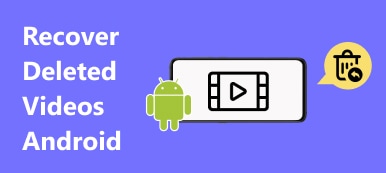Audio files include not only songs you add into playlists, but also references and notebooks which carry your epiphany and other important things. It is quite annoying if your audio files are deleted by mistake.
Look for the best solution to recover deleted audio files?
Through this article, you are able to operate methods to recover deleted audio files from Android effectively without data loss. What's more, you can learn solutions to back up audio here, which can prevent potential Android data damage.
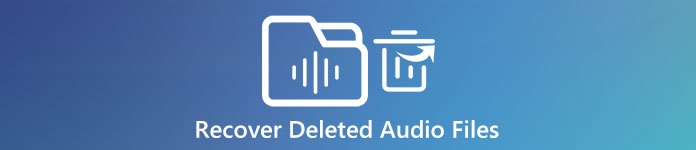
- Recover Deleted Audio Files on Android (Internal Storage and SD Card)
- Recover Deleted Audio Data from Android Stored on SD Card
Recover Deleted Audio Files on Android (Internal Storage and SD Card)
Android Data Recovery should be your top audio recovery software, with which you can recover lost data on Android without expert skills. There is also a free version provided with which you can recover lost contacts and find back call history. Furthermore, rooting your Android device safely is also the free feature to access. To recover audio files from Android phones successfully, you need to upgrade it to the Android Data Recovery Pro version first.
- Recover deleted text contents from Android including text messages, contacts, call history and etc.
- Retrieve lost media contents of taken-photos, recorded videos, WhatsApp and more.
- Back up Android data to computer with original files intact.
- Fix and back up broken frozen crashed Android phone on Windows only.
- Get Android data backup and restore service on Windows and Mac.
- Recover data from internal storage and SD card on Android phone.
Supported OS: Windows 10/8.1/8/7/Vista/XP, Mac OS X 10.7 or later (macOS Sequoia).
Therefore, Android Data Recovery is not only the tool that can help you get deleted audio files back to Android phone, but also your Android data secure protector. Just feel free to hand the security of your Android phone to the data recovery program on Android.
How to Recover Deleted Audio File from Android
There is no need to access audio recovery with backup files, and you just need to prepare the USB cable. Actually, the files you deleted still exist in your Android phone in an invisible state. The major work that the Android Data Recovery tool does is to recover deleted audio files from Android phone and prevent them from being overwritten.
Step 1. Connect Android to Computer for Audio Recovery
Download Android Data Recovery software on your Windows or Mac computer, by clicking "Buy Now" button from Aiseesoft website. Or you can tap "Free Download for Win/Mac" button below to upgrade it later. Use the USB cable to connect your Android to computer. There will be the "Trouble Shooting" window, which notify you to confirm on Android.
Open your Android phone, you will see "Allow USB debugging" window. Tick "Always allow from this computer" and press "OK" to build the connection between Android and computer. If you fail to confirm on Android, unplug the USB cable and reconnect it to have a second try. Or to accept the request manually, open "Settings" to find "About" option, tap "Build number" for 7 times. Later, go back to "Settings" and hit "Developer options", uncheck the USB debugging mode and turn it on again to see whether you can connect the Android to your computer to recover deleted audio. Or maybe it is your USB cable's fault, change a new cable if necessary.

USB Device not recognized? Check this post to fix it!
Step 2. Choose Audio File Type to Recover on Android
There is a menu on which you can select file types to recover, tick "Audio" under the "Media" category. You can rely on it to recover deleted Photos, Contacts, Messages, Message Attachments, Call Logs, WhatsApp, WhatsApp Attachments, Gallery, Picture Library, Videos, Audio and Documents. Choose the certain file type you want to recover, and then hit ''Next" button in the lower right corner to move on. The Android Data Recovery software will scan your Android device of the certain file type you choose.

Step 3. Recover Deleted Audio Files on Android Phone
Choose "Audio" under "Media" list, and then you can see all audio files existed in your Android before displayed. It means the deleted audio files and your existing audio collections will be mixed together. To find the deleted audio in fast speed, you can turn on "Only display the deleted item (s)" on the top of the right pane to access only deleted audio pieces. Choose the certain audio file and hit "Recover" to recover deleted audio files from Android phone memory or SD card selectively.

For people who have installed Android Data Recovery on Windows PC, it is lucky to access existing data through "Broken Android Data Extraction" mode. It allows users to hit "Start" button to recover data from damaged Android tablets.
Windows users have another unique feature to enjoy is "Android Data Backup & Restore" feature. You can easily back up all important Android data, and then recover deleted audio files and other data types from backup easier than before.
Recover Deleted Audio Data from Android Stored on SD Card
SD card is the external storage for Android phone to help you store the media files. If your audio files are stored on SD card, you could use another one SD card data recovery software, Apeaksoft Data Recovery to restore the lost audio files.
It is the computer data recovery program, which can recover photos, videos, audio, emails, documents and other data from internal hard drive, and removal disk inserted in this computer, including your SD card.

4,000,000+ Downloads
Recover various audio files like music, voice messages, audiobooks, ringtones, etc.
Recover from all the SD cards like SDSC, SDHC, SDXC, SDUC, SDIO, etc.
Compatible with Windows 11/10/8/7 and macOS Sequoia and before.
Work for all brands of cards like SanDisk, Lexar, PNY, Samsung, LG, Sony, SCT, etc.
Now, let’s break down the exact process.
Step 1. Insert SD card into computer
Put your SD card into a reader, and insert the SD card reader into your computer.
Free download Apeaksoft Data Recovery on your computer by clicking the download link above. Open this software immediately after the successful installation, and then this software will detect your SD card immediately.
Step 2. Scan SD card audio
In the main interface, you should select the checkbox of Audio.
After that, tick the box of your SD card under Removable Drives.
Click Scan to perform a quick scanning.

Step 3. Get SD card data recovery
Once the scanning process is done, all the scanned data types will display by the type list by default.
Click the audio type to view the deleted audio files. Select the audio files that you want to recover, and click the Recover button to restore the deleted audio files on your computer. This program can also recover the deleted files on Windows PC when you scan the disks in your PC.

Tips and Tricks
We mainly talked about how to recover deleted audio files on Android in this post. 2 powerful Android audio recovery tools are recommended to help you find lost audio back from your SD card and Android internal storage. If you have any difficulty to understand recovering deleted audio files, please feel free to contact us.