How to Recover Unsaved, Deleted, or Overwritten Excel Files
Microsoft Excel is a powerful office program that offers data visualization and analysis tools. It allows you to create, view, edit, share, and visualize your workbooks. However, your data will be lost if you close Excel without saving the file. Moreover, a sudden shutdown of your computer can lead to data loss, too. This guide shares seven proven methods and demonstrates how to recover unsaved, lost, overwritten, and deleted Excel files.
PAGE CONTENT:
- Part 1: The Easiest Way to Recover Permanently Deleted Excel Files
- Part 2: How to Recover Unsaved Workbooks
- Part 3: How to Recover Excel from AutoRecover
- Part 4: How to Recover Lost Excel from the Recycle Bin
- Part 5: How to Recover Overwritten Excel from Backup
- Part 6: How to Recover Deleted Excel from OneDrive
- Part 7: How to Recover Excel Password via VBA Macro
Part 1: The Easiest Way to Recover Permanently Deleted Excel Files
Apeaksoft Data Recovery is the easiest method to recover Excel files on Mac and PC. The intuitive design makes Excel recovery simple. More importantly, it is available for a wide range of situations, such as when your Excel files are permanently deleted, overwritten, or corrupted.
The Easiest Way to Recover Deleted Excel Files
- Recover Excel files and other file types with three steps.
- Restore files from the emptied Recycle Bin, hard drives, external drives, etc.
- Keep as much of the data and information as possible.
- Deliver a high success rate and quick recovery speed.
- Include a quick scan and a deep scan mode.
Secure Download
Secure Download

How to Recover Permanently Deleted Excel Files
Step 1. Scan Excel files
Launch the best Excel recovery software after installing it on your PC. There is a version for Mac users. Head to the Hard Drive Recovery tab and select the target disk. To recover deleted Excel files on an external drive, switch to USB/SD Card Recovery and connect the drive to your computer. Click the Start Scan button to begin finding lost Excel files.

Step 2. Preview recoverable Excel files
Once file scanning is finished, find recoverable Excel files. Switch to the Type List tab and choose the right file type. Or go to Path List and navigate to the target location. Quickly find and preview the desired Excel files using the Filter or Search Bar.

Step 3. Recover Excel files
Select all Excel files you want to recover and click the Recover button. Set the output folder and confirm Excel file recovery. You can also recover Word document files with it.

Part 2: How to Recover Unsaved Workbooks
Suppose you are working on an Excel file and the program suddenly crashes. Excel allows you to recover an Excel file that was not saved. In fact, the sheet program automatically saves your workbooks.
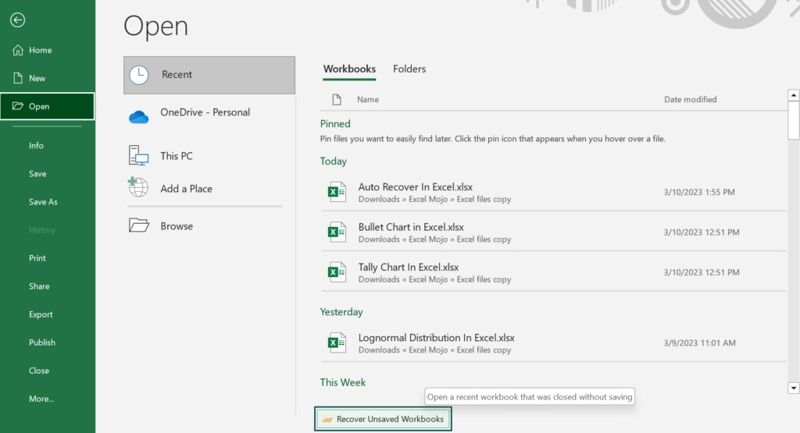
Step 1. Open MS Excel from your desktop.
Step 2. Go to the File menu and choose Open on the sidebar.
Step 3. Click Recent Workbooks, scroll down, and click Recover Unsaved Workbooks.
Step 4. After your Excel file is opened, click the Save As button on the alert bar.
Step 5. Follow the prompts to save your document.
Part 3: How to Recover Excel from AutoRecover
Excel AutoRecover is a feature built into MS Excel. It helps you recover a previous version of an Excel file after saving or unsaving it. Remember that this feature only works on workbooks that have been saved at least once.
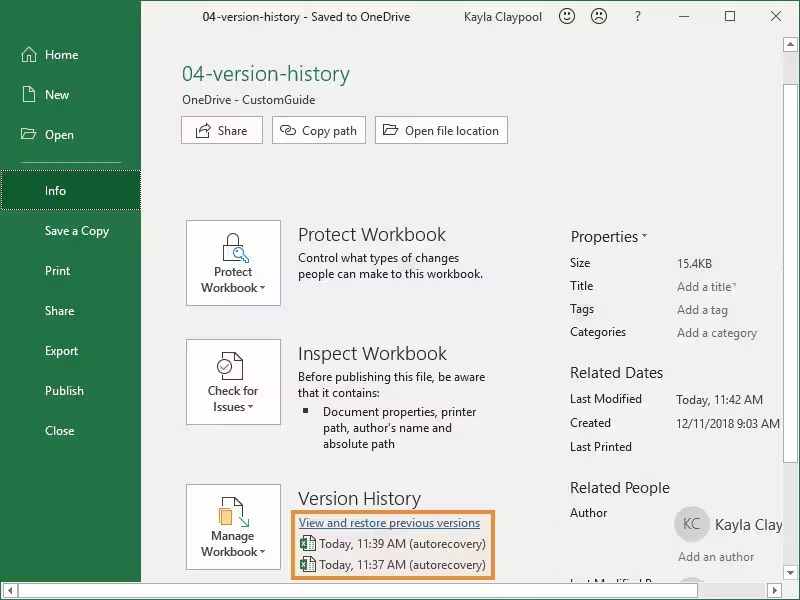
Step 1. Open a blank workbook in MS Excel.
Step 2. Go to the File menu and click Info.
Step 3. Locate the Manage Workbook section and select the right version.
Step 4. Then, save it as an Excel file.
Note: You can also navigate to the Excel AutoRecover file location and open the proper version of your Excel file.
Part 4: How to Recover Lost Excel from the Recycle Bin
When you accidentally delete an Excel file, it will be moved to the Recycle Bin folder. Before you empty the Recycle Bin, you can recover the lost Excel file quickly. Here are the steps to get your Excel document back with Recycle Bin recovery.
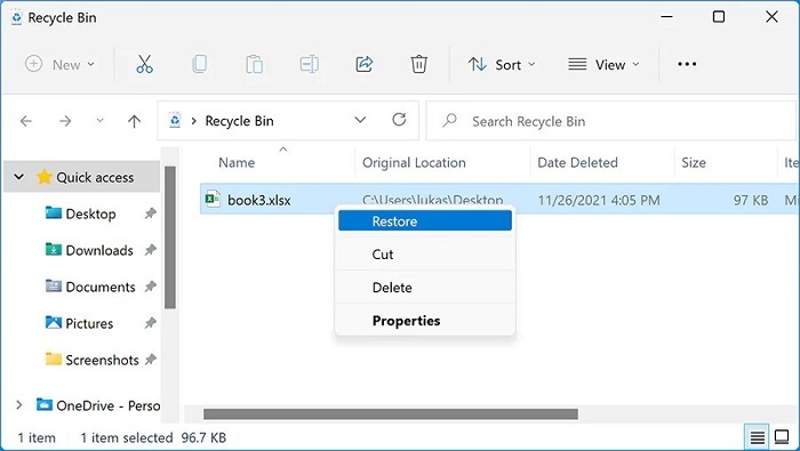
Step 1. Open the Recycle Bin program on your desktop or in a File Explorer.
Step 2. Find the deleted or lost Excel file and select it.
Tip: To recover multiple files, press the Ctrl button and click each item.
Step 3. Right-click on a selected Excel file and choose Restore. If you want to retrieve the files to another location, drag and drop them into the target folder.
Part 5: How to Recover Overwritten Excel from Backup
If you have turned on the Always create backup feature in MS Excel, you can recover an Excel spreadsheet from the backup copy. This method is working for any Excel file that you have saved.
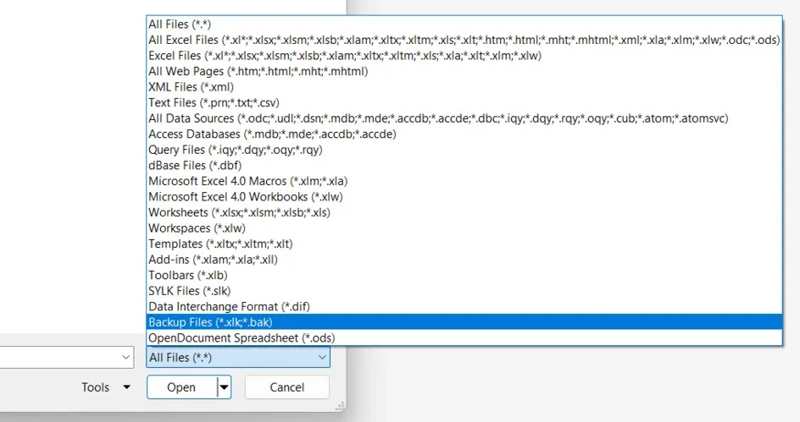
Step 1. Go to the File menu in Excel.
Step 2. Click Open on the sidebar and hit Browse.
Step 3. Navigate to the folder where the lost Excel file is stored.
Step 4. Click the All Files option, scroll down, and choose Backup Files.
Step 5. Open the proper XLK file and then save it as an Excel file.
Part 6: How to Recover Deleted Excel from OneDrive
Some people back up their Excel workbooks to OneDrive. As long as you delete or overwrite an important Excel file, you can quickly recover deleted Excel information from your OneDrive account.
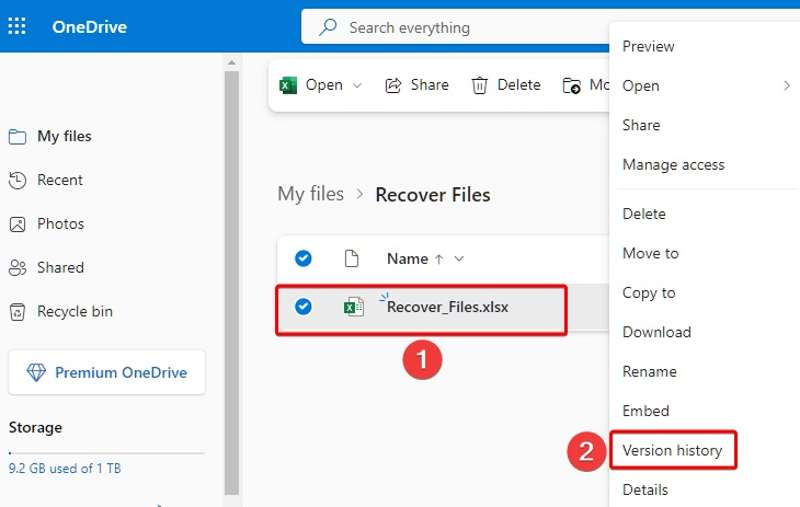
Step 1. Sign in to OneDrive with your Microsoft account.
Step 2. Find the Excel document you want to recover, right-click on it, and select Version history.
Step 3. Next, right-click on the right version and choose Restore or Download.
Part 7: How to Recover Excel Password via VBA Macro
If your Excel file is encrypted, you can recover the lost Excel VBA Macro password free online using the VBA password remover. It is completely free and can help you decrypt a VBA password without installing anything.
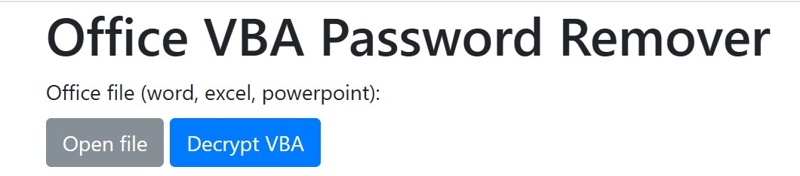
Step 1. Go to the VBA Password Remover in your browser.
Step 2. Click Open file and upload the encrypted Excel file.
Step 3. Hit Decrypt VBA, download the file, and open it in Excel.
Step 4. Press Alt + F11 to open the VBA project and click Yes.
Step 5. Click Tools and select VBAProject Properties.
Step 6. Switch to the Protection tab and uncheck Lock Project for Viewing.
Step 7. Finally, click OK.
Conclusion
This guide demonstrated seven methods to recover Excel files in various situations. You can pick an appropriate method and follow our steps to get back your information. Apeaksoft Data Recovery is a flexible solution for retrieving your workbooks and sheets. If you have other questions about this topic, please write them down below this post.
Related Articles
How to restore MacBook Pro? It should be crucial when you need to wipe everything personal on it, restore it to factory settings or fix some issues.
When it comes to how to restore iPod, there are many different ways. And which one is more efficient. Click here to learn the details.
Recovery Mode on Mac is a build-in mode designed for recovering the Mac and repair disk problem. Here you will learn how to enter and use Recovery Mode on Mac.
It is upset when you lose some important data of Android phone, here are the best solutions for phone data recovery.

