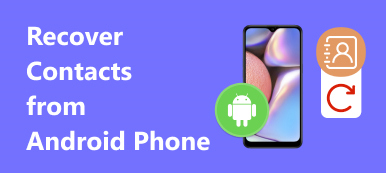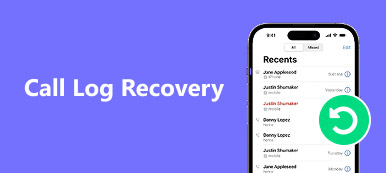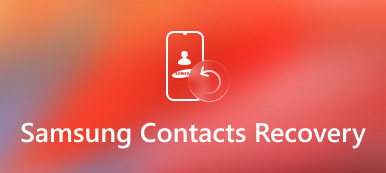Google Contacts is an online address book, which integrate with Gmail, Calendar, Drive as well as other Google products. What should you do if you deleted some Google backup contacts by accident? Is there any solution to retrieve deleted Google Backup Contacts? Here are some methods to find Google Backup Contacts with ease. If you deleted Google Backup Contacts on Android phone, you can retrieve lost Google backup contacts on Android devices directly. The article also provides another feasible method for you to retrieve Google Backup Contacts on your Gmail and other contacts on your Android devices.
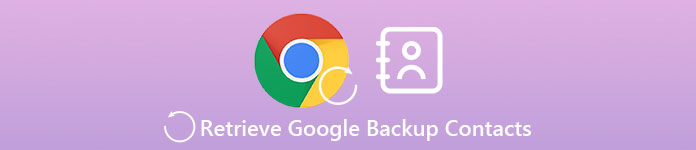
- Part 1. How to retrieve deleted Google contacts
- Part 2. Method of retrieving lost contacts on Android
Part 1: How to retrieve lost/deleted Google contacts
Here is the method to retrieve deleted Google contacts on Gmail. When you deleted the Google backup contacts by accidentally, Gmail is the default solution to get the contacts back. Just check out the solution with more details about steps as below.
Step 1. Sign into your Google Account
Enter the official Google Contact website in your browser. You can enter with your Google account with Gmail ID and password. And then click "Sign in". Then you will be access to the contacts profile of your account. And by Gmail, you can select "Contacts" from the menu in the top left corner.
Step 2. Choose the Restore Contacts option
And then you can click the "Restore contacts" on the left sidebar. You can click the option to retrieve the Google backup contacts within a certain restoration period. If the option is not available, you can click "More" option in the left sidebar to get the option.
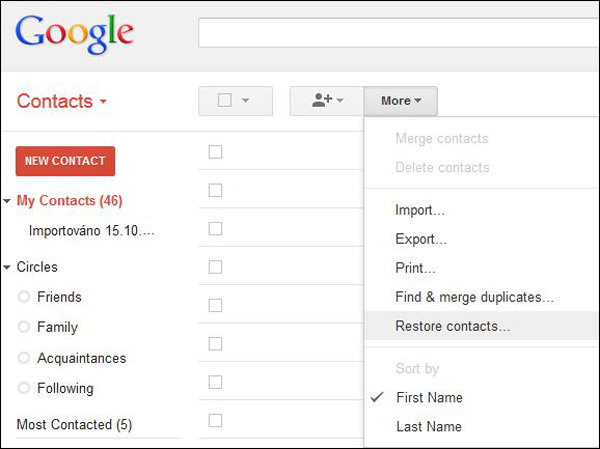
Step 3. Select a restoration period from the list
In order to retrieve Google Backup Contacts, you need to choose a restoration period before the changes to your contacts were made. You can choose 10 min ago, 1 hour ago, Yesterday, 1 week ago or custom the timeline to get back the files.
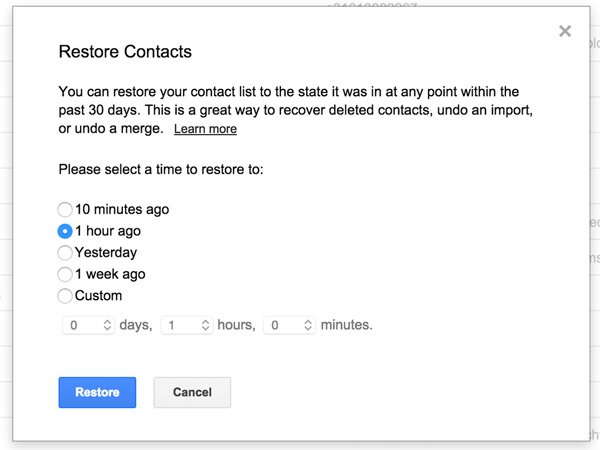
You should select restoration period more than 2 days in the past if changes were made yesterday. And you can restore them by custom period if you do not want to use the default periods, but these are limited to the 30 days in the past.
Step 4. Retrieve Google backup contacts
And then you can retrieve Google backup contacts simply by clicking the "Restore" button at the bottom of the restoration period window. Just wait a minute. This process won't take too much time. Soon, you will finish the whole process to get back the deleted contacts.
Note: You can also transfer apps from Android to Android using Google backup.
Part 2: Method of retrieving lost contacts on Android
What should be the method if you cannot retrieve Google backup contacts from Gmail? Android Data Recovery should be another solution to recover delete files from Android phone, SD card and tablets. You can easily recover the deleted contacts with full information, such as contacts name, phone numbers, Email and more others. And then save them as VCF, CSV or HTML.
- Retrieve the Google backup contacts and other data files from Android phone, SD card and more.
- Recover deleted text messages, contacts, call logs and more other important information.
- Undelete lost music, video, message, WhatsApp and other documents from Android devices.
- Backup and manage Android data, including the deleted files on computer.
How to retrieve lost contacts on Android for Google
Step 1. Connect your Android device to computer
Firstly, you should download and install the program. After installing you need to run Apeaksoft Android Data Recovery. Then you will need to connect your Android device to your computer via a USB cable.

Step 2. Make your Android USB debugging
Once you connect Android to computer. You can find a pop up window, which notice you about USB debugging. And then you should click "OK" and to make the USB debugging.

Step 3. Select contacts to recover
You should now choose to retrieve contacts, which might includes the Google backup ones. Check the box of "Contacts" in order to retrieve Google backup contacts or related Android contacts. And then click the "Next" button.

Step 4. Retrieve contacts from Android
All you need to do is to click the "Recover" button to start to retrieve deleted or lost Google contacts from your Android. This process won't take too much time to get back all the files to computer.

Actually you can save the files as VCF or CSV, which you can import them to Google backup contacts later. Once you sync the Google contacts, you can access to the Google backup contacts from Android phone or tablets. In order to make sure the same case, you can back up the Google contacts on computer as well. And then you can retrieve Google backup contacts from computer directly.
Conclusion:
In conclusion, this article tells you how to retrieve Google backup contacts. Whether the contacts information is saved on Android phone or Google account. The article also introduces a professional method to get back the information from Android phone and SD card. This is a multifunctional program, which enables you to retrieve all data formats you want. When you need to retrieve Google backup contacts, Gmail should be the initial solution you should take into consideration, if you cannot get them back with the solution, Android Data Recovery is the program you have to try. If you have more queries about the methods to retrieve Google backup contact files, you can leave a detailed message in the comments.