As we all know, there are many advantages for users to root an Android device. However, there are multiple Android users who do not know how to better root their devices. This article will tell you how to easily root your Android device with the professional rooting tool – iRoot.

- Part 1. The information you may want to know about rooting Android phone
- Part 2. Two ways to root phone
Part 1. The information you may want to know about rooting Android phone
What is called root? "Root" is mainly aimed at Android users. After rooting, other program you need to use will get the super-user privilege for running the Android mobile operating system. In brief, if the phone is rooted, you will be able to uninstall pre-installed apps on it for optimized management.
What you need to know before rooting?
1. Rooting phone can make you install custom ROMs and delete preinstalled applications. But it may brick your device or let you lose the chance of warranty, so you'd better think it over.
2. Before rooting, you may need to fully charge your Android phone. The battery power should be up to 80 percent for preparing root.
3. No one can make sure that the data will not get lost after rooting, so you had better back up your Android data, like contacts, messages, photos, music, etc. You can backup it to PC or other portable devices.
4. Find a rooting reliable tool to root your Android phone. Here we recommend iRoot, which is one of the best free Android root software. It has both PC version and APK file version. You can choose one version that you think is suitable for you. And follow the guide as below to root your phone conveniently.
Part 2. Two ways to root phone
1. Root phone with iRoot on computer
Step 1. Install iRoot on PC
Click the download link of iRoot for Windows. Download and install this root tool on your computer.
Step 2. Set USB debugging
Go to your phone, enter USB debugging mode with tapping on "Settings" > "Develop options" > toggle on the button of "USB debugging". That will let you manage your phone without notifications on computer.
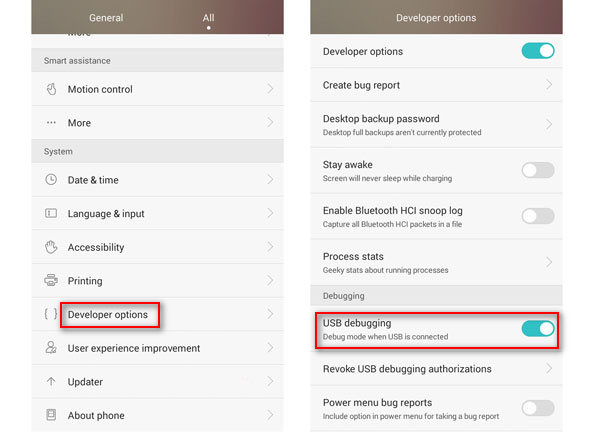
Step 3. Connect your phone to PC
Connect your Android device to computer via a USB cable, and then open iRoot program. Click "Connect" and iRoot will recognize the device automatically.
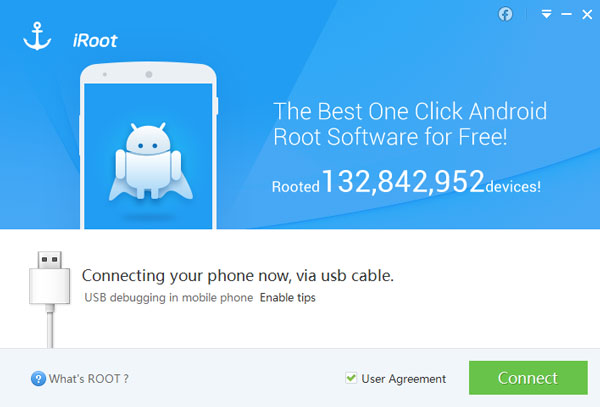
Step 4. Root your phone with iRoot
After iRoot recognizes your phone, click "Root" button to start to root your phone. The rooting process will take a few seconds. After that, your phone will reboot automatically.
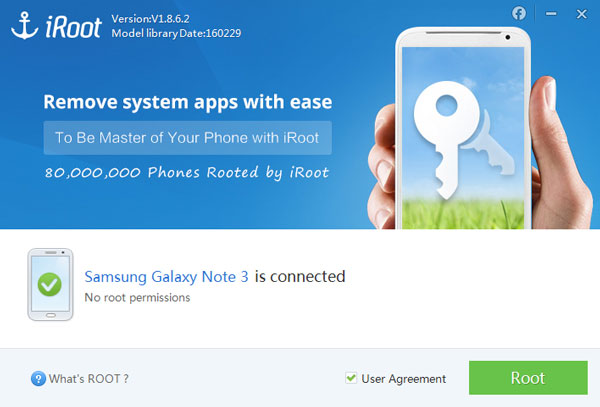
2. Root phone with iRoot on device
If you want to root phone directly without connecting phone to computer, maybe you are able to root your phone with iRoot APK file. It is special designed for rooting on your phone directly.
Step 1. Install iRoot APK
Download and install iRoot APK file to your phone. In order to install iRoot APK successfully, you can to tap "Setting" > "Security" > tick "Unknown sources" > "OK" to install unknown sources, iRoot APK on your phone.
Step 2. Root your Android phone with iRoot APK
After successfully installing iRoot APK, click and launch its PC version. You may need to choose "Get Root access" to start rooting your phone in the interface. After your phone is rooted, the device will reboot automatically. You need to wait a few minutes patiently.
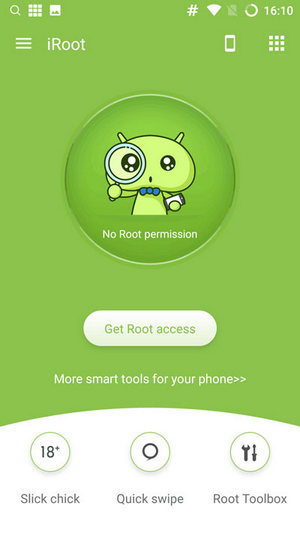
How to root Android phone with iRoot on Mac
For Mac users, you may easily find that there are few safe and reliable rooting tools can support rooting Android phone on Mac, so we highly recommend taht you root your phone on PC.




