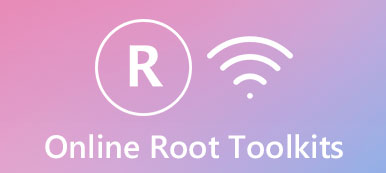People prefer iPad to Android tablet, partly because the excellent performance. But iPad is not a perfect tablet device. And some people complained that they cannot get what they want on iPad, such as install apps from sources other than App Store, download files from website freely, and more. That is why people want to root iPad.

According to our research, many people do not understand what they are doing while jailbreaking their iPad devices. That is pretty dangerous. Therefore, we are going to tell you everything you should know about rooting iPad in this post.
- Part 1. Why Should You Root iPad or Not
- Part 2. What Should You Do before iPad Rooting
- Part 3. How to Root Your iPad
- Part 4. FAQs on How to Root iPad
Part 1. Why Should You Root iPad or Not
There are a lot of reasons that people want to root iPad devices, the common ones include:
1. Install apps that cannot find in App Store. Though you can find millions of apps in App Store, the one you are looking for may not be included. After rooting iPad, you can install any apps as you wish.
2. Download any files from websites. By default, you cannot download files from Safari or other mobile browser on iPad. Apple announced that this is to protect your device security. Once root iPad, you can download videos, PDF and other files in your browser and save them to the memory.
3. Customize your iPad. Apple does not permit users to change configure settings. For instance, you can only set ringtone on iPad with the built-in ringtones or purchase some in iTunes. Jailbreaking gives you more custom privilege.
4. Access the file system. Users are not allowed to access file system on an iPad. On the other hand, the file system on a rooted iPad is accessible like an Android device.

What the cost of root iPad?
1. Void the warranty. Apple has professional customer services, but you cannot enjoy it anymore once jailbreak your iPad.
2. Expose your iPad to more security risks. It is well-known that iPad shares higher level of cybersecurity and it is rare to hear iPad is attacked by virus and malware. Once root iPad, you will lose such protection.
3. Cannot update software. Apple releases update for iPad and iPhone frequently to introduce new features and fix bugs. The regular way of software update is very simple. But a rooted iPad cannot get the software updates because it will unroot your device.
4. Make iPad unstable. Many people reported that their rooted iPad kept crashing, freezing or triggered other errors.
Part 2. What Should You Do before iPad Rooting
The starting point of root iPad should always be back up. From this point, we recommend Apeaksoft iOS Data Backup & Restore. As its name shows, this software can back up your iPad with original formats and quality to protect your iOS data just in case.

4,000,000+ Downloads
Make a backup for your iPad before jailbreak it with a single click.
Work on contacts, messages, call logs, photos, videos, music, documents, etc.
Support all iPad models, iPad Pro/Air/mini.
An iPad backup viewer can restore your iPad with the backup if jailbreak fails.
Download and install iPad backup tool on your computer. Plug your iPad to the computer using the lightning cable. Launch iOS Data Backup & Restore to let it discover your device. Then click on iOS Data Backup button to continue.
 Step 2 Select what you want to backup
Step 2 Select what you want to backupIf you want to add password on your backup, select Encrypted backup, drop your password and click the Start button. When going into the data type window, select the data types you want to back up, like Contacts.
 Step 3 Backup before root iPad
Step 3 Backup before root iPadClick on the Next button at the bottom of the window, pick up a proper destination to save the backup and trigger the backup process immediately. It only takes a few seconds to create a full backup for iPad. You can click here to know how to access iPad backup location.

Part 3. How to Root Your iPad
Rooting iPad is a pretty technical job, and you have to use different method for different iOS version. Here we use iPadOS 13.5 as the example to show you the workflow. The iPad root tool – Unc0ver is available to iPad Air/mini/Pro running iPadOS 11.0-14.3.
Step 1 First, you should search AltStore on your computer, click the Get AltStore to access download buttons. You can choose the Download based on your system. Here we use the AltServer Windows Download.
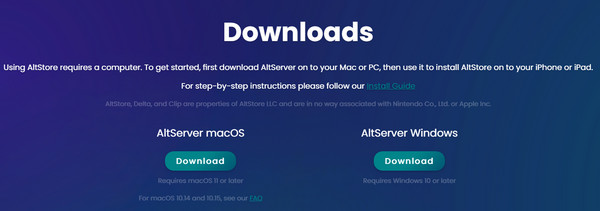
Step 2 Extract the file and run the setup application on your computer.
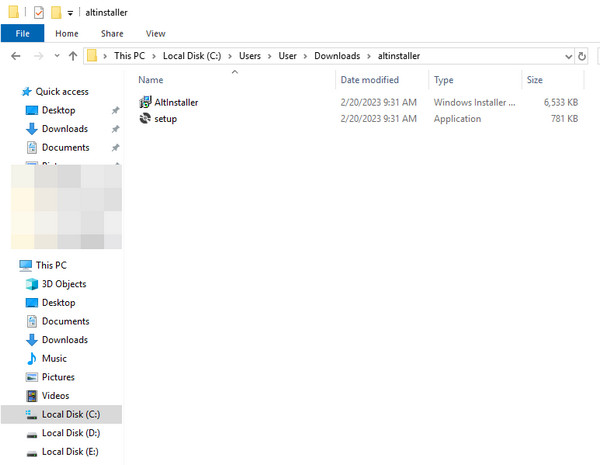
Step 3 Then, you should plug your iPad to your computer using a USB cable. Make sure to tap Trust on your iPad. Click the Windows symbol and click the AltServer. Next, click Show hidden icons at the right bottom of you computer. Locate the diamond symbol and click it > Install AltStore > Your iPad.
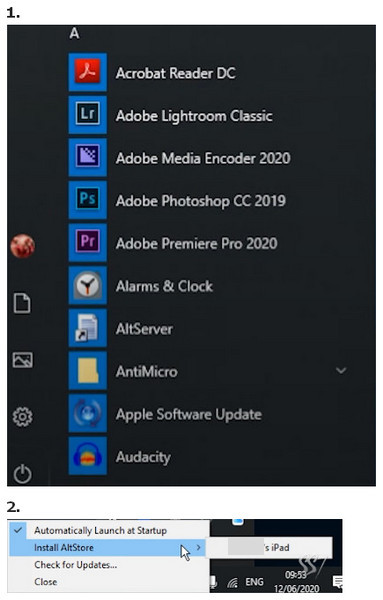
Step 4 Then, you can go to the unc0ver website and click Open in AltStore. Install it on your iPad. Run the app and tap Jailbreak to jailbreak an iPad. Now, you can access Cydia on your iPad.

Part 4. FAQs on How to Root iPad
How to tell my iPad is jailbroken?
The easiest way is to check the existence of Cydia app. You can swipe to the left to go to App Library and enter Cydia to the search box. If you can see the app on your iPad, your iPad is jailbroken.
What is Cydia on your rooted iPad?
Cydia is a package manager for jailbroken users to find and download unauthorized apps. You can see Cydia as the alternative to App Store on jailbroken iPads.
Can I un-jailbreak my iPad?
Yes, you can un-jailbreak your iPad by putting your iPad into Recovery Mode and pluging your iPad to your computer. However, unjailbreaking your iPad will erase everything on your iPad, you should use Apeaksoft iOS Data Backup & Restore to back up your iOS data beforehand.
Conclusion
In this tutorial, we talked about how to root iPad Pro/Air/mini. You will first get the benefits and costs of jailbreaking iPad carefully. If you are sure to jailbreak your iPad device, we suggest you to create a backup for your device with Apeaksoft iOS Data Backup & Restore. Then you can feel free to root iPad following our step by step guides. If you have more problems about jailbreaking iPad, welcome to leave a message below this post, we will reply it as soon as possible..