Many people prefer to use the simple solution to root their Android phone, such as Super One Click Root. First of all, you should understand that you have to take some risks, no matter which Android root tools. Any improper action could lead to disasters, such as all your data on Android phone may be wiped out, the system is crashed and inaccessible, and more. But don’t worry; there are still approaches to avoid data loss when rooting Android using Super One Click Root. In this post, we are going to share the complete guide to root an Android phone with losing your data.

- Part 1: Preparation before rooting Android Phone (Android Data Extraction)
- Part 2: How to Root Android with Super One Click Root
Part 1. Preparation before rooting Android Phone (Android Data Extraction)
To enhance the success rate of Android rooting and protect your data, there are some tips you should follow:
1. First of all, make sure your device is supported by Super One Click Root. Though the developers announced that this tool works well on most Android devices, we discover that there are some devices are invalid: HTC Droid Incredible/Desire GSM/Desire CDMA/Aria/ DesireC/Buzz/Supersonic.
2. Microsoft .NET Framework Version 2.0 or above is necessary for Super One Click Root, so you have to download and install it from Microsoft to your computer. If you use Mac computer, install Mono v1.2.6+.
3. SuperOneClick is a desktop program, so you need to install the USB driver for your phone. Generally speaking, you can find the drivers in your manufacturer’s website.
4. Unmount your SD card. Go to Menu-> SD card & Phone Storage and tap on Unmount SD Card.
5. Create a backup for your Android phone before rooting with Super One Click Root. The Android rooting process should always start with backup.
You may also like: Root Android with One Click Root.
From this point, we recommend Apeaksoft Android Data Extraction. Its main features include:
1. It has the ability to extract data from Android tablets and smartphones in a single click.
2. The data types that you can back up before rooting with Super One Click Root cover contacts, text messages, photos, videos, call logs, music, documents, app data, etc.
3. The biggest benefit is to extract data from Android devices and save them to computer without damaging current content on your device.
4. With Android Data Extraction, all the data will be saved to computer in original status and quality.
5. And if your phone is crashed, locked, frozen or black screen, this program is also able to fix the device first.
6. Android Data Extraction is compatible with a wider range of devices, including the tablets and smartphones running Android O and earlier from Samsung, LG, Sony, MOTO, HTC, Google, Huawei, Xiaomi and other major manufacturers.
7. This desktop program offers two versions, one for Windows 10/8/8.1/7/XP and the other for Mac OS.
All in all, it is the best option when you prepare to root your Android phone using Super One Click Root.
Reading more: Recover Deleted Files Android Unrooted.
How to back up data before rooting Android
Step 1: Connect your Android device to Android Data Extraction
Download and install the right version of Android data backup tool on your computer according to your operating system. Connect your phone to the computer via a USB cord and launch the program from your desktop. It will recognize your phone automatically. Then click on the Start button in proper area to open the next window.

Step 2: Preview data before backup
When prompted, select your device name and device model from the dropdown lists, and then click on the Confirm button to go to next window. Next, the window will show you how to put your phone to download mode based on your device model. Follow it and click on the Start button to get necessary firmware. When it is done, you will be taken to the preview window.

Step 3: Backup Android to computer before rooting with Super One Click Root
The data types available to back up pop up on left side navigation bar, such as Contacts, Messages, Call Logs, Gallery, Videos, Audio, Documents and more. You can go to each data type and look at contents in detail. Next, select the data you want to save. Finally, click on the Recover button and drop a proper destination to save the backup. Then all you need to do is to wait for the process to complete.

According to our research, it only takes a few seconds to back up entire Android phone with Android Data Extraction.
Part 2. How to Root Android with Super One Click Root
After backup, you can feel free to root your Android tablet or smartphone using Super One Click Root. This tool is compatible with Windows 7/XP/Vista, Mac and Linux.
Step 1: Power on your Android phone, head to Settings-> Applications-> Developer options and turn on the USB Debugging mode. Cannot find Developer options? Tap on the Build Number for 7 times in Settings-> About Phone. This will activate the hidden Developer menu.
Step 2: Access SuperOneClick website and download the program to your computer. Open the Android root tool, and plug your Android phone to your computer with a USB cable to let the program detect it. If not, you have to put your phone into recovery mode and move on.
Step 3: Click on the Root button on top of the home window. If you have set up a NAND lock on your phone, hit the Shell Root button instead.n
Step 4: When the process finishes, you will be presented the success message. Then you can see Superuser installed on your Android phone automatically. And now you can use your phone with root access privilege. If you want to use safety-sensitive apps, you should hide the root.
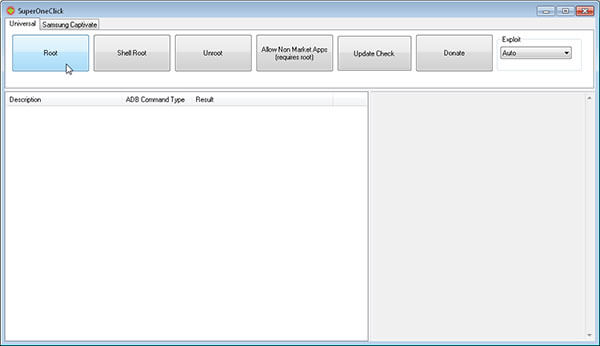
If the process fails, you can get your data via the backup.
Don’t miss: Root Android Phone with Root Genius.
Conclusion
People have to take risks of data loss when rooting their Android devices with Super One Click Root and other tools. Though it supports one-click rooting Android, as its name said, you have to make some preparations before performing Android rooting, such as USB drivers. More importantly, you should make a backup for your data with Apeaksoft Android Data Extraction before rooting. Then you can start rooting your phone with Super One Click Root without any worry. We hope that our guides and suggestions are useful to you.




