How to Unlock an iPad Locked to Owner’s iCloud Account
"I have purchased the iPad, but it is locked to the old owner; how can I unlock an iPad locked to the owner?" Once customers buy new iPads, they must create an Apple ID and password to activate them. At the same time, all Apple services can be accessed with the same account. Before selling an old iPad, the owner must sign out of the Apple ID account. Otherwise, the buyer cannot reset the iPad.
PAGE CONTENT:
Part 1: What Does iPad Locked to Owner Mean
To track their iPad devices, users are suggested to turn on Find My iPad. Then, the iCloud Activation Lock is enabled automatically. If you get a second-hand iPad and the owner didn't sign out of the Apple ID account, you will encounter the error that the iPad is locked to the owner.
In other words, the iPad is locked to the iCloud Activation Lock. You need the owner's Apple ID and password to unlock it. If not, you will be locked out of the iPad and unable to set up the device even if the factory reset cannot get rid of the iCloud Activation Lock.
Part 2: Bypass iPad Locked to Owner by Find My
The easiest way to unlock an iPad mini 4 from the previous owner's iCloud account is by asking the owner to do it remotely. iCloud Find My or the Find My app lets the owner remove the iPad quickly.
How to Transfer iPad to New Owner Online

Step 1. Go to www.icloud.com/find in a web browser, and sign in to the owner's Apple ID and password.
Step 2. Click and expand the All Devices drop-down option, and choose your iPad on the list. Find My will track your iPad location on the map.
Step 3. Click the Remove This Device button on the pop-up dialog. Then, hit Remove on the alert box to confirm transferring the iPad to the new owner.
How to Change the Owner of iPad in Find My App
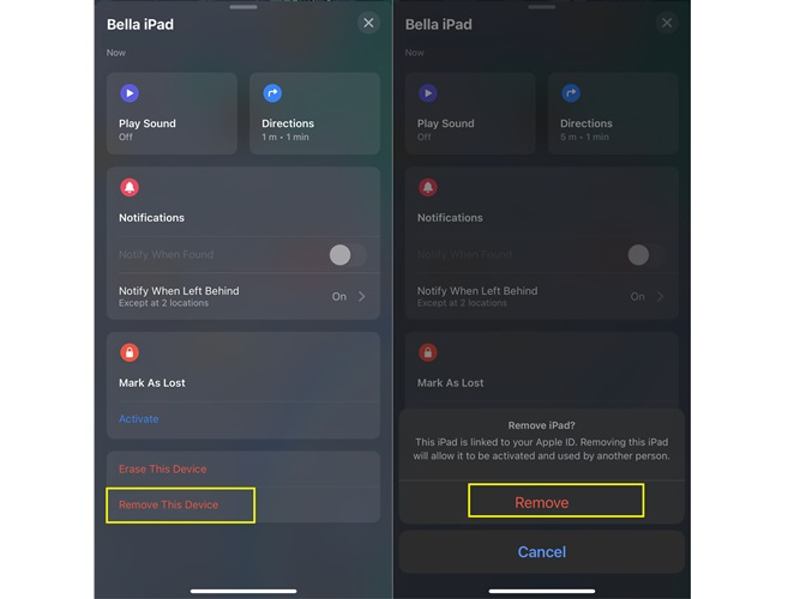
Step 1. Open the Find My app on another iPad, iPhone, or Mac.
Step 2. Go to the Devices tab from the bottom, and pick your iPad on the list. If the owner cannot find your iPad, tap the + button and follow the prompts to add the associated Apple ID account.
Step 3. Tap the Remove This Device button in the toolbox, and press Remove on the alert message. If prompted, type the associated Apple ID password to confirm that the owner of the iPad has been changed immediately.
Part 3: Unlock iPad Locked to Owner via DNS
If you cannot contact the old owner, bypassing the iPad locked to the owner is difficult. Bear in mind that erasing the iPad or factory reset won't remove the Activation Lock. After the factory reset, you still need the associated Apple ID password to unlock it when setting up the used iPad. This method is only available for iPadOS 8 and iPadOS 10. Plus, it requires some technical skills.
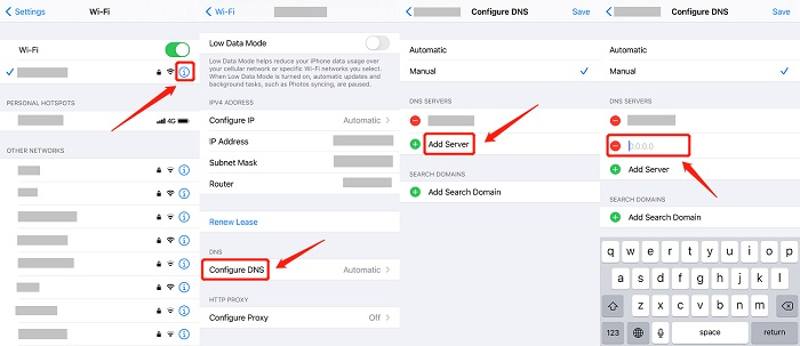
Step 1. Turn on your iPad and open the Settings app.
Step 2. Tap the Wi-Fi tab, choose your local Wi-Fi, and click the Information button next to the network name.
Step 3. When you reach the detail screen, tap Configure DNS and select Manual.
Step 4. Next, tap Add Server, and select a proper one from the list of IP Addresses of NDS Servers below according to your region:
USA: 104.154.51.7
South America: 35.199.88.219
Europe: 104.155.28.90
Asia: 104.155.220.58
Australia and Oceania: 35.189.47.23
Other: 78.100.17.60
Step 5. Tap the Joint Networks button at the top of the screen, and type your Wi-Fi network password.
Step 6. Once you tap the Join button, your iPad will pop up a new screen. Hit Back to trigger a prompt that shows you are logged into the iCloudDNSBypass.net.
Now, you are done and have an unlocked iPad locked to the owner.
Part 4: Reset iPad Locked to Owner with a Computer
As mentioned previously, the DNS method is only working for old devices. It will become a brick if you cannot reset your iPad to a new owner. Fortunately, Apeaksoft iOS Unlocker can help you resolve this problem. It can remove the old iCloud account from a used iPad and bypass the iCloud Activation Lock. So that you can reset your device without any restrictions.
Best Way to Reset Any iPad Locked to Owner
- Remove iCloud Activation Lock from iPad easily.
- Reset an iPad locked to the owner without the password.
- Available in a variety of situations.
- Offer bonus features, like passcode removal.
- Support the latest versions of iPadOS.
Secure Download
Secure Download

How to Reset iPad Locked to Owner
Step 1. Link to your iPad
Launch the best iPad unlocking software once you install it on your computer. It is compatible with Windows 11/10/8/7/XP/Vista and Mac OS X 10.7 or above. Choose the Remove Apple ID mode from the home interface. Then connect your iPad to your computer with a Lightning cable. Click the Start button to proceed after your device is recognized.

Step 2. Unlock Activation Lock
Now, you will face three scenarios:
Scenario 1: If Find My is disabled on your iPad, the software will begin removing the old iCloud account and resetting your device. All you need to do is waiting for the process to finish.
Scenario 2: If Find My is enabled, and your iPad runs iPadOS 11.3 or older, reset all settings. Open the Settings app, choose General, tap Reset, and hit Reset All Settings. Once it finishes, the software will do the rest of the job.
Scenario 3: If Find My is enabled and your device runs iPadOS 11.4 or newer, make sure to turn on Two-factor Authentication. Then type 0000, confirm your device information, and click Start to download the firmware. Next, type 0000 again, and click Unlock to unlock the iPad locked to the owner.

Conclusion
This guide has demonstrated three ways to bypass the iPad that is locked to the owner. That is an essential skill for people who get a second-hand iPad. The DNS method works for old devices. Or you can ask the owner to remove your device from the account remotely. Apeaksoft iOS Unlocker is available on any locked iPad. Other questions? Please write down them below.
Related Articles
How to reset a stolen iPad? Is it possible to remove activation lock? This post shares 2 effective ways to help you unlock a lost or stolen iPad with ease.
Stuck on the iPad screen and can't remember the iPad passcode? Come and learn how to unlock an iPad if you forgot passcode or lost the unlock code of iPad!
If you cannot unlock your iPhone or iPad due to a series of reasons, try the ultimate four methods to troubleshoot this knotty situation from this post.
Do you feel insufferable to deal with a frozen iPhone or iPad? If so, learn fixes to unlock your frozen iDevices from this tutorial.

