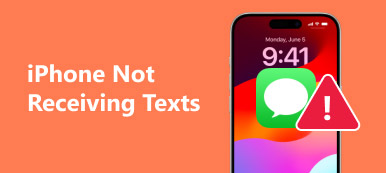If you want to keep some conversations in a safe place, then you need to archive Facebook messages. It is a good way to organize and save the Facebook messages you have sent before. As a result, all those archived Facebook messages are collected into a certain folder. However, many people do not know how to access archived messages on Facebook Messenger. And others have no idea how to unarchive messages on Messenger app.

Therefore, this article offers step-by-step guide of how to archive and unarchive Facebook messages. In addition, you can learn how to see archived messages on Messenger app iPhone and Android as well. For people who want to recover deleted Facebook messages from iPhone or Android, you can find detailed steps here. Well, just read and get the certain information you need.
- Part 1: How to Archive Messages on Facebook
- Part 2: How to Access and Read Archived Messages on Facebook
- Part 3: How to Unarchive the Archived Messages on Facebook
- Part 4: How to Recover Deleted Facebook Messages
Part 1: How to Archive Messages on Facebook
Archiving messages on Facebook is a good way to keep important messages for further usage. Thus, next time you delete some messages by mistake, you can rely on archived Facebook messages instead. Here are two common methods you can follow to archive messages on Facebook.
You can open Facebook web page on your browser, or run Facebook Messenger app to archive messages on Facebook.
Step 1. Open the recent conversion list and choose one conversion.
Step 2. Hit "Actions" in the top right corner.
Step 3. Then select "Archive" from this drop-down list.

Later, you can see that this conversion does not appear in Inbox any longer, because it has been archived already. For people who want to archive Facebook messages on iPhone or Android phone, you can try methods below.
Step 1. Turn to Facebook Messages app (Facebook not loading?).
Step 2. Hit "Home" button at the bottom.
Step 3. Choose one conversion and swipe left to click "More".
Step 4. Tap "Archive" to move messages into the "Archived" folder.

Then here comes a new question, how to view archived messages on Facebook Messenger app Android and iPhone devices?
Part 2: How to Access and Read Archived Messages on Facebook
Many people complain that they do not know where those archived Facebook messages are. Actually, you can click few options to access archived messages on Facebook easily. If you have the same question, then you can get the answer of how to access archived messages on Facebook Messenger below.
Step 1. Open Facebook web page on your browser.
Step 2. Go to "Messages".
Step 3. Tap "View All in Messenger" option.
Step 4. Hit "Settings" in the top left corner.
Step 5. Choose "Archived Threads" to access archived messages on Facebook online.

If you are using an iPhone or Android smart phone, then you can search the Facebook messages archived directly.
Step 1. Run Facebook Messenger app.
Step 2. Hit the blue speech bubble button.
Step 3. Type the name of your archived conversions in the recipient.
Step 4. Choose the recipient's name to view archived messages.

What if some people regret having archived Facebook messages? To solve this problem, you can read the following section of how to unarchive messages on Messenger app.
Part 3: How to Unarchive the Archived Messages on Facebook
It is quite easy to unarchive the archived Facebook messages on Facebook online page. You can achieve this goal directly in seconds. And it will cause no data loss or other related problems.
Step 1. Login your Facebook account on the Facebook page.
Step 2. Choose "Messages" on the toolbar.
Step 3. Hit "More" button and choose "Archived" below.
Step 4. Enter the archive and choose one archived conversion.
Step 5. Click "Unarchive" under the "Actions" list.

You can hit the small arrow button besides to unarchive the archived messages on Facebook too. After that, you can find the unarchived Facebook messages in your Inbox again. In addition, this method can also be the answer for how to access archived messages on Facebook.
Part 4: How to Recover Deleted Facebook Messages
If you delete some messages without backup, then you can try the following two Facebook messages recovery software to get the messages back. Both of them are good at recovering lost or deleted files without data loss.
Apeaksoft iPhone Data Recovery
- Recover over 20 file types of lost data from iPhone, iPad and iPod directly.
- Extract and recover iOS data from iTunes backup without erasing.
- Download and recover any data from iCloud backup.
- Scan and preview all lost files in detail.
- Support iOS 26 and the latest iPhone 16.
Step 1. Connect iPhone to iPhone Data Recovery.
Free download Apeaksoft iPhone data Recovery software. Launch this program and locate the default "Recover from iOS Device". If you have backed iPhone with iTunes or iCloud before, then you can choose the other two modes. Use a lightning USB cable to plug in iPhone to Mac or PC.
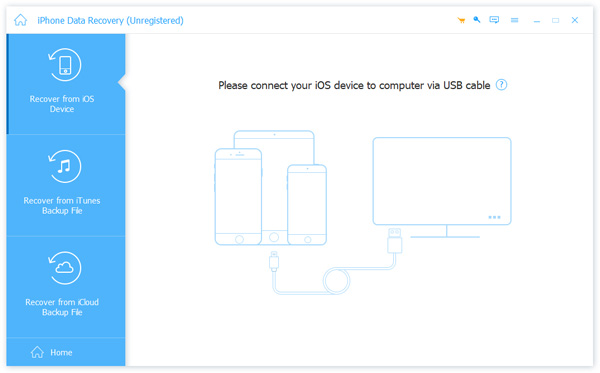
Step 2. Scan your iPhone.
Once your iPhone is connected, hit "Start Scan" button in the main interface. Then this Facebook messages recovery software can detect your iOS device completely.
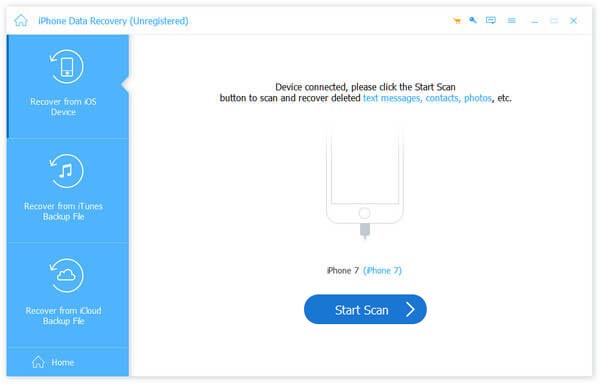
Step 3. Recover deleted Facebook messages from iPhone.
Preview all categories including "Messages" to get the detail information. Mark items you want to recover. At last, tap "Recover" to output recovered Facebook messages from iPhone to PC.

Apeaksoft Android Data Recovery
- Recover lost or deleted files from Android phones, tablets and SD cards.
- Recover Facebook messages due to Messenger app crash, deletion, etc.
- Recover data lost from various scenarios like password forgotten, system crash, SD card issues and others.
- Fully compatible with more than 5000 Android portable devices, such as Samsung, Sony, LG, HTC, etc.
Step 1. Run Android Data Recovery.
Launch Apeaksoft Android Data Recovery. Then plug into Android to your Windows or Mac computer using a USB cable.

Step 2. Turn on USB debugging mode.
Follow the on-screen instruction to enable USB mode on your Android device. Later, tap "OK" to move on.
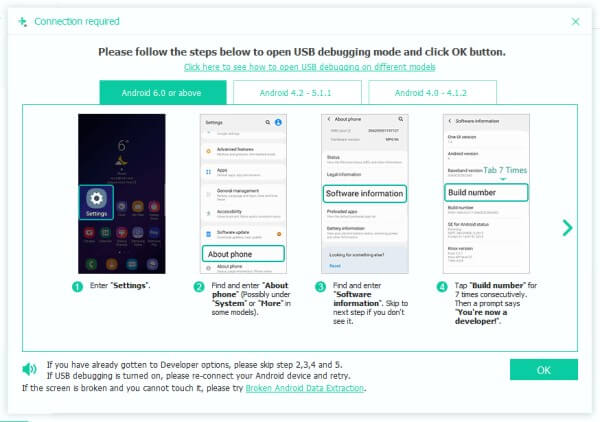
Step 3. Choose file types to scan.
Click the check box before "Messages" and "Message Attachments" to recover deleted Facebook Messages. Mark other file types if necessary, and then you can press "Next" to continue.

Step 4. Recover deleted Facebook messages from Android.
Choose the message file type and turn on "Only display the deleted item (s)" option. Select the certain files and tap "Recover" to get deleted Facebook messages back.
That's all for how to access archived messages on Facebook and other related solutions. Leave messages below if you have any difficulty or new idea about Facebook archived messages.