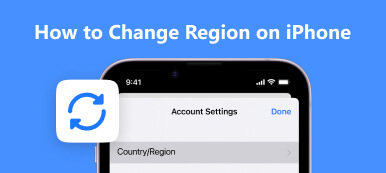Safari is the default web browser for Apple devices like iPhone, iPad, and Mac. You can only set Safari as the default browser on previous iPhone models. But then Apple allows you to make a third-party browser as your default iPhone browser. This post will show you how to change default browser on iPhone. You can select Chrome, Edge, Yahoo, or another browser as your default iPhone browser.
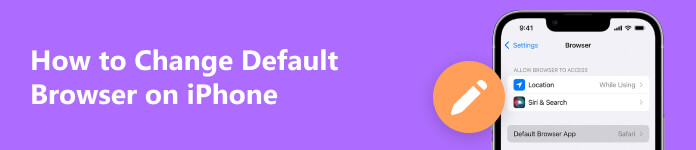
- Part 1. Change Default Browser on iPhone
- Part 2. Set Google Chrome as Default Browser on iPhone
- Part 3. FAQs of How to Change Default Browser on iPhone
Part 1. How to Change Default Browser on iPhone
If your iPhone runs iOS 14 or later, you can change the default web browser and set which app will open when you click a website link. You can follow the steps below to use Google Chrome or another browser instead of Safari on an iPhone or iPad.
Step 1First, ensure your iPhone runs iOS 14 or a later version. You can open the Settings app, tap General, and choose the About option to check it.
Step 2When you want to set Chrome, Edge, Firefox, or another browser as the default browser on your iPhone, you should download the browser app first. You can go to App Store, tap the Search field, search for the target browser, then install it on your iOS device.
Step 3Back to the Settings app and scroll down to find the browser app. Tap Default Browser App and set your preferred one as the default iPhone browser.
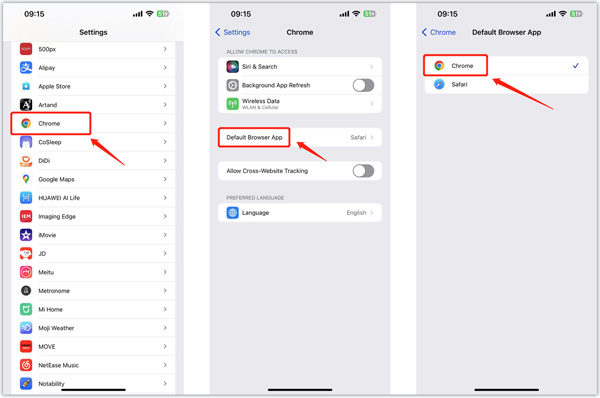
Part 2. How to Set Google Chrome as Default Browser on iPhone
Besides the method above, you can also directly set Chrome as the default iPhone browser in the app. Ensure you have installed the Chrome app on your iPhone and take the following guide to make Chrome the default iPhone browser.
Step 1 Open the Chrome app on your iPhone and tap the 3-dots button in the bottom-right corner. Choose the Settings option and then go to Default Browser.
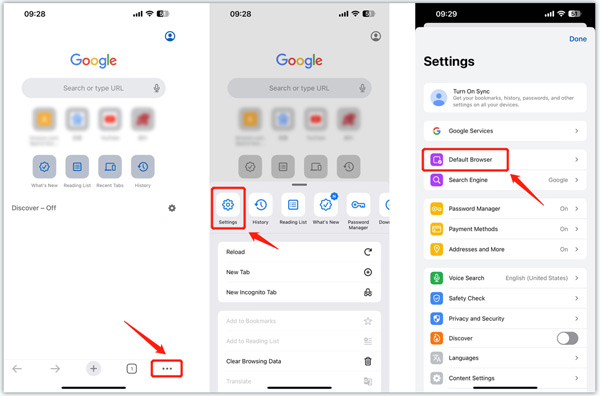
Step 2Tap Open Chrome Settings in the Default Browser interface. Tap Default Browser App and then make Chrome the default browser on iPhone. After that, the Chrome app will automatically open when you click a website link.
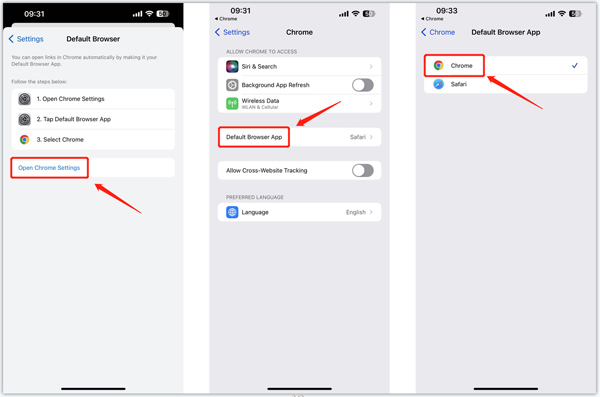
All-featured iOS System Recovery you may like to know
While daily usage of your iPhone, you may face some system issues. This recommended Apeaksoft iOS System Recovery can help you fix various iOS errors, protect data from disabled iPhones, recover and restore iOS, repair crashed iOS to normal, and more.

4,000,000+ Downloads
Fix various iOS issues on iPhone and iPad safely.
Advanced technology to diagnose iPhone errors and repair them.
Troubleshoot iPhone screens, stuck, crash, and system issues without data loss.
Support all commonly-used iPhone/iPad models and iOS versions.
 Related to:
Related to:Part 3. FAQs of How to Change Default Browser on iPhone
How do I change my default browser back to Safari on my iPhone?
When you delete all other browser apps on your iPhone, iOS will automatically set Safari as the default browser app. Also, you can go to Settings, scroll down to choose Safari, then tap Default Browser App and make Safari the default browser on your iPhone.
Where to set search engine on iPhone?
Safari can use various search engines on an iPhone. To change and set the search engine for Safari, you can open the Settings app, scroll down to tap Safari, and then go to the Search Engine option. You can select Google, Bing, Yahoo, or another search engine based on your need.
How do you clear all Safari browsing history and website data?
When you want to delete your browsing data and cookies, go to the Settings app, choose Safari, and then tap Clear History and Website Data. This operation will remove history, cookies, and other browsing data created on Safari. During this step, you can also enable the Block All Cookies feature.
Conclusion
Switching web browsers when opening links on an iPhone constantly is frustrating. If you don’t want to use Safari to open links and visit websites, switch your iPhone default browser to your preferred one, like Google Chrome, Edge, or Yahoo. You can use the two methods above to change and set your iPhone's default browser easily. For more questions about changing the default browser on your iPhone, you can message us in the comment section below.