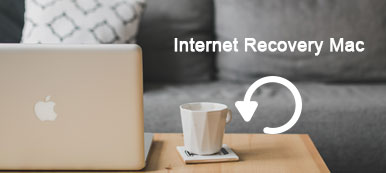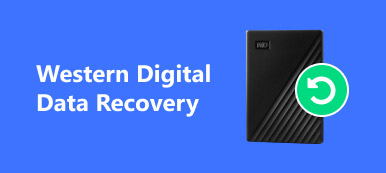You must have been in such trouble that you accidentally delete files or even format an entire partition on your computer. Actually you don't have to be so worried because a reliable data recovery solution can help you recover all these important data and even recover lost partition itself. Free partition recovery is of great help for you to recover your lost or accidentally deleted files. So please follow us to learn more details about what you should do for free partition recovery.
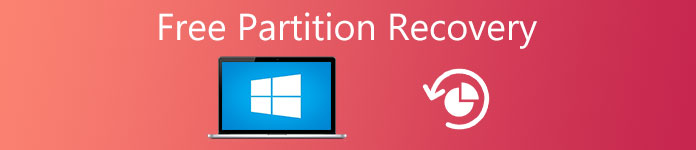
- Part 1. What is Free Partition Recovery
- Part 2. Steps for Free Partition Recovery
- Part 3. Best Free Partition Recovery Tool – Android Data Recovery
Part 1. What is Free Partition Recovery
Since you are trapped in the dilemma where you accidentally deleted some important partitions and can't find the way to get them back, you should try our method-perform free partition recovery with a reliable recovery tool. And before we come to tell you the steps on free partition recovery, you are supposed to know what exactly free partition recovery is.
Free Partition Recovery: What is a Partition
Before a definition of free partition recovery, you should know what a partition is first. The physical disk can be divided into several logical disks (like "C:", or "D:" and so on), also called "volumes". The Master Boot Record (MBR) and Extended Partition Pointers (EPPs) are used to hold information about how many volumes there are on the physical disk, and where they are located. MBR and EPPs can split a single physical disk into more than four logical volumes. A partition defined in MBR is called Primary Partition and the partition defined in EPPs is called Logical Drive. These tables (MBR and EPPs) are collectively referred to as Partition Table. The set of the EPP blocks is called Extended Partition. Here are some typical partitioning layouts.
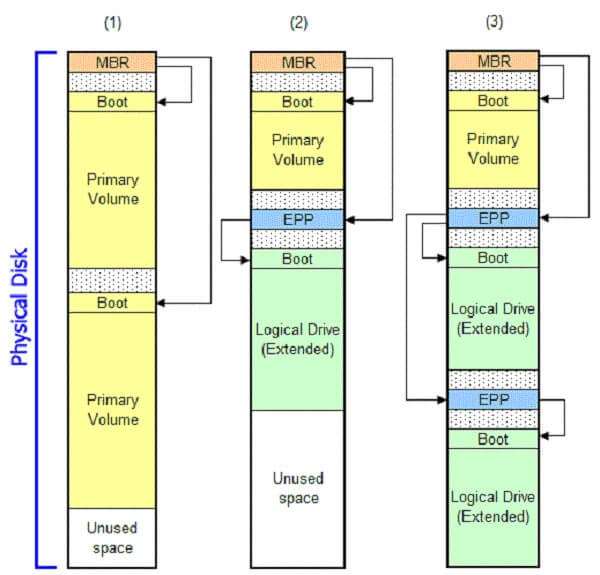
Free Partition Recovery: Why Partition Recovery is needed
After you know what a partition is, you should also understand why free partition recovery is needed when you accidentally deleted your files. Partition tables become corrupted for various reasons, causing various symptoms. Here are some most common situations:
1. Some volumes just disappear. Disk Manager may show either unallocated space or something weird where the volume is supposed to be.
2. System may refuse to start with messages similar to "Bad or missing partition table", "Error loading operating system", or without any messages at all.
3. In rare cases Windows blue screen STOP: INACCESSIBLE_BOOT_DEVICE is caused by the damaged partition table.
Here are some typical partition damage profiles.
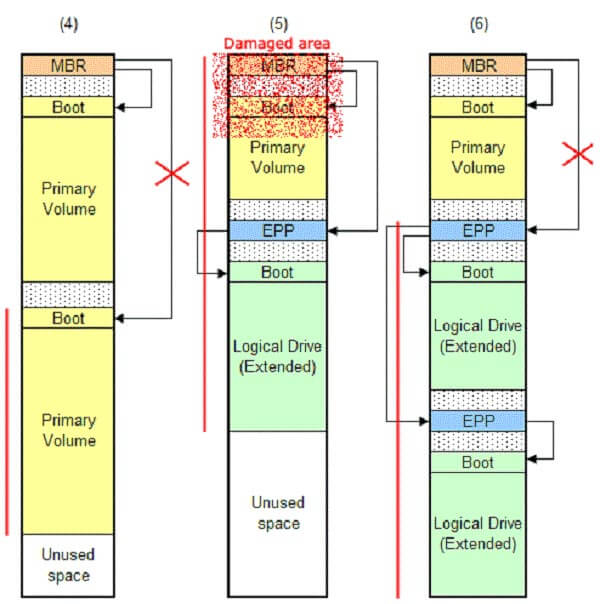
Is Free Partition Recovery Possible?
Partition loss is not as common as data loss. Yet, this problem is much tougher than simple data loss. Once a partition is missing, all data saved in it could be gone forever. This might drive you crazy. If there's no important data in the missing partition, users can easily solve the problem by creating new partition or re-partitioning the hard drive. Unfortunately, it is often not the case. Most of the time, the lost partition contains a lot of valuable data and the loss of them would bring you enormous losses. So is it possible to recover deleted partition? Of course yes! No matter what reasons for partition damage, there always exist solutions to solve the problem. Just refer to the following part.
Part 2. Steps for Free Partition Recovery
Now that you have already known what a partition is and why we need a free partition recovery, you must be curious about the steps for free partition recovery. Now, follow us and learn more about what you should do for free partition recovery.
First, you need to download a reliable free partition recovery tool. Here, we pick up two best free partitions recovery software in the market, Apeaksoft Data Recovery as well as Windows Data Recovery.
Free partition restore with Apeaksoft Data Recovery
- It is professional to recover the deleted files from USB flash drive, recycle bin, hard drive, memory card, etc.
- It recovers images in JPG, TIFF/TIF, PNG, BMP, GIF, PSD, CRW, CR2, NEF, ORF, RAF, SR2, MRW, DCR, WMF, DNG, ERF, RAW, etc.
- It retrieves the media files in the formats of AVI, MOV, MP4, M4V, 3GP, 3G2, WMV, SWF, MPG, AIFF, M4A, MP3, WAV, WMA, MID/MIDI, etc.
- Documents like DOC/DOCX, XLS/XLSX, PPT/PPTX, PDF, CWK, HTML/HTM, INDD, EPS, etc. are recoverable.
- Email and other data like ZIP, RAR, SIT, and more are supported to get back.
- Compatible with Windows 10/8.1/8/7/Vista/XP (SP2 or later).
Step 1. Download, install and run Data Recovery on your computer. In the main interface, you need to checkmark the data type. Here we take Video as the example.
Then you need to select the free partition drive where you deleted the data for scanning.
Finally click Scan to start the deleted video files.

Step 2. After the scan is finished, you will see the data type folder. Here you will find the files are sorted by the different folders. Checkmark them one by one, and click Recover button to start to find back the deleted files to your computer. It enables you to recover data from Recycle Bin with ease.

Check this video demo to know more about Apeaksoft Data Recovery.


Free partition recovery with Windows Data Recovery
To recover lost or deleted partitions, you should use the "Can't Find Drive" option in "Select Location" screen on your recovery software. This is because this option is to recover partitions that are lost. Here come the steps to recover deleted partition.
Step 1. Launch the software and choose the type of data you want to recover from "Select What to Recover" screen by placing a checkmark on the desired check boxes. Click on the "Next" button.
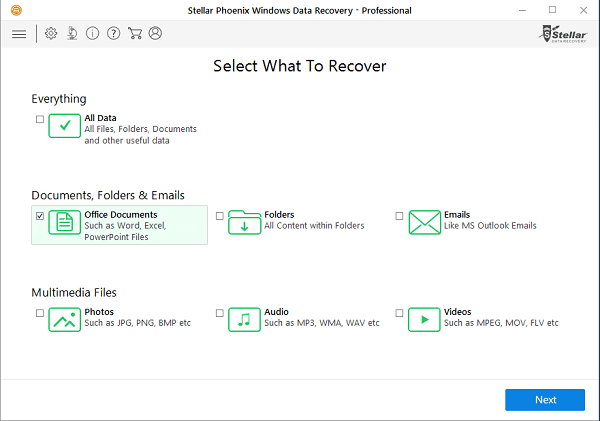
Step 2. Choose "Can't Find Drive" from "Select Location" screen by checking the respective checkbox. Then turn On/Off Deep Scan option depending on your own need and click on the "Scan" tab. This is for the software to start the scanning of the formatted drives. You'd better turn on Deep Scan for free partition recovery.
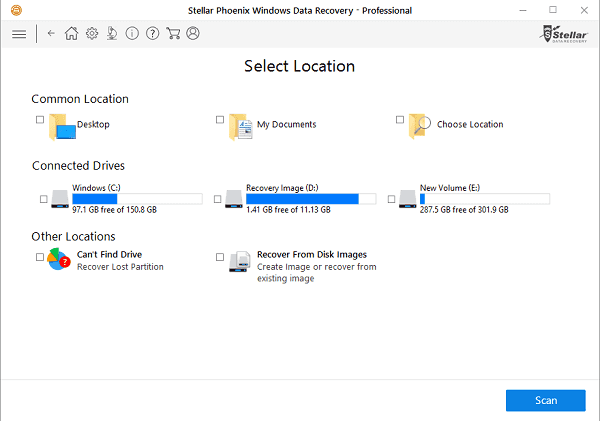
Step 3. After finishing the scan, there shows up "Select Hard Drive to Recover Lost Partitions". In the Select Drive section of the interface, all connected drives are listed with details. Choose the drive to scan for lost partitions and click on "Search" button. The software then will search for the lost partitions.
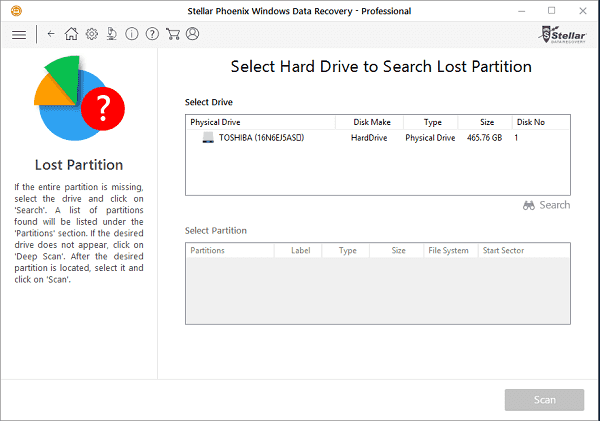
Step 4. All lost partitions detected by the software are listed in the "Partitions Found" section. Choose the partition you wish to recover and click on the "Scan" button for the continuation of the scan process.
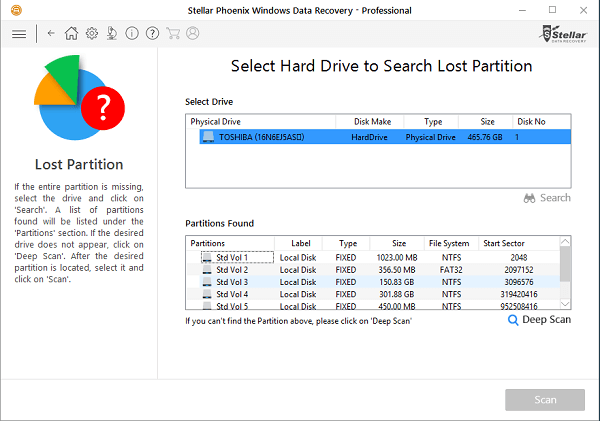
Part 3. Free Partition Recovery Alternative for Android
If you want to recover lost or accidentally deleted partitions, you must have a free partition recovery tool to make it. Android Data Recovery is the best data recovery app for Android. With the recovery software you are able to recover deleted text messages, photos, contacts, call history, videos, music and other lost document files from your Android phones, tablets and SD cards. Whether you lost your files due to wrong deletion, rooting, upgrading, memory card formatting, virus attacking, or because you crashed, smashed, broke or dropped your device into water, this free partition recovery software can rescue the important data in your device.
Key features:
1. It is compatible with 5000+ Android portable devices like Samsung, Motorola, Sony, HTC, Google Nexus, etc.
2. It allows you to recover data lost in different scenarios: factory restore, OS update, device stuck without responding, device locked or password forgotten, rooting error, etc.
3. It can recover deleted or lost data from Android phones and tablets including Samsung, HTC, LG, Sony, Motorola, Huawei, Google, Sharp, etc.
4. It enables you to backup and manage your data on your Windows computer or Mac easily with the USB cable.

Conclusion
Although partition loss disaster is very difficult to cope with, a reliable recovery tool still can make it. So you shouldn't be too scared to do anything after finding the partition with useful data stored in is missing. Even free partition recovery is achievable if only you turn to helpful tools in time.