How can I find my iPhone if I lost it? You must be eager to know the possible answers to the question once such trouble happens. Sometimes, the issue can be more complex if your iPhone is turned off or hasn't enabled Find My iPhone before. Relax, whether you have enabled it or not, this post will teach you how to track a lost iPhone on other devices and offer the best solution for you to protect private information on a lost iPhone once it is irretrievable. Move on and read these solutions.
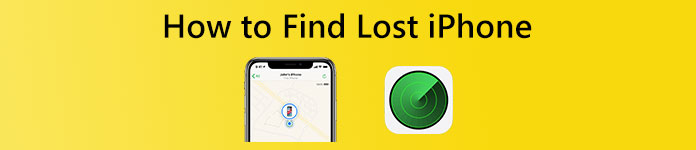
- Part 1: How to Track Lost iPhone with non-Apple Devices
- Part 2: Lost iPhone: What to Do without Find My iPhone
- Part 3: FAQs about How to Find Lost iPhone
Part 1: How to Track Lost iPhone with non-Apple Devices
First, if the Find My iPhone feature is active on your lost iPhone, locating the lost iPhone will be much easier. Second, with this feature, the chance for you to retrieve the lost iPhone will be much higher. Last, this feature is workable on other non-Apple devices like the browsers on your Windows computer. Therefore, you may check the solutions below to see how to track the lost iPhone or jump to solutions for people who have disabled this feature.
Solution 1: Locate the Lost iPhone with Find My iPhone
Without an iPad or other Apple devices, you can see your lost iPhone's latest location on the map with Find My iPhone. Here are the detailed steps on how to track a lost iPhone on the browser.
Step 1 Enter the iCloud website and click the Sign In button to log in with your Apple ID. You might need to enter the authentication code.
Step 2 Then click Find My iPhone. Once you successfully log in, the website will start locating all your Apple devices.
Step 3 It will show you the location of your online devices. If the device is offline, you can click the Lost Mode button to tag it as lost. So, others can't access the files on your lost iPhone.
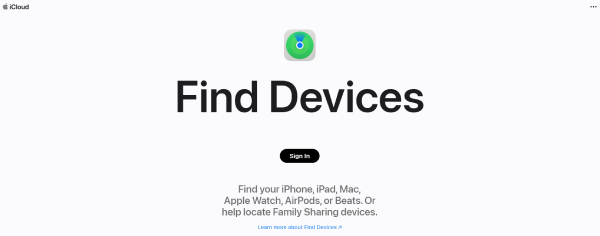
Solution 2: Play Sound on the Lost iPhone
If you are sure your lost iPhone is near you and can't find it, you can play sound on the iPhone remotely via the Find My iPhone feature. In this way, you will likely find your lost iPhone.
Step 1 Log in to the iCloud website to access the Find My iPhone feature. Once you see the map, click the All Devices dropdown option to see your lost iPhone.
Step 2 Click on that iPhone and choose the Play Sound option. Afterward, your iPhone will start ringing. You can follow that sound to find it.
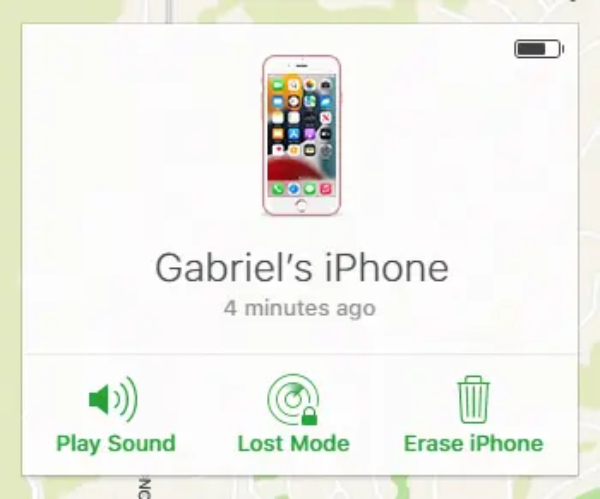
Solution 3: Erase the Lost iPhone once Irretrievable
As mentioned above, once you log in to the iCloud Find My iPhone section, you can see your device online or offline. Click your lost iPhone icon to see more options, and click the Erase iPhone button. All the settings and data on the lost iPhone will be wiped out. Besides, if you have a backup for iPhone, you can then recover the data on your new iPhone.
Solution 4: Without Find My iPhone: Turn to Officials for Help
All the above solutions are suitable for those whose iPhones' Find My iPhone feature is active. So, how to find a lost iPhone without Find My iPhone? This can be tricky since it is hard to locate. Under this circumstance, you might report this to local law enforcement. If you have Apple Care+ with the Theft and Loss, you can also file a claim for a new iPhone replacement.
Part 2: Lost iPhone: What to Do without Find My iPhone
In case the worst situation happens when you fail to retrieve the lost iPhone. This might happen when the Find My iPhone feature is inactive on your lost iPhone. Then, the issue becomes: how to find the lost iPhone without Find My iPhone and the important data? Without the Find My iPhone feature, getting back your lost iPhone will be hard. But you can still retrieve the critical data stored on your lost iPhone. With iPhone Data Recovery, you can easily accomplish this on your Windows or Mac. Once you get a new phone, you can transfer the data.

4,000,000+ Downloads
Recover data from iTunes, iCloud, and iOS devices.
Retrieve the significant data for your iPhone quickly.
Provide support for most iPhone models like iPhone 16/15/14/13/12/11/X, etc.
Organize different data under well-classified categories.
Step 1 You can download this recovery tool on your computer via the button above. Then, install and launch it. To recover the data on the lost iPhone from iCloud backup, click the Recover from iCloud option on the main interface.

Step 2 Log in to iCloud with your Apple ID. Once you successfully log in, you can choose different data to download or click the iCloud Backup option to continue and see all. Next, you will see all the iCloud backups from your lost iPhone.

Step 3 You can choose the latest backup and click the Download button. A window pops up for you to select the data you want to save. You can also tick Select All to choose all data. Then, click the Next button to download. Afterward, click the Recover button to save them to your device.

Part 3: FAQs about How to Find Lost iPhone
How to enable Find My iPhone?
How to locate the lost iPhone without Find My iPhone is an impossible question. And you can see that the Find My iPhone feature is essential when losing an iPhone. You can enable it now to prevent accidents. Go to the Settings app, tap your Apple ID name, and tap Find My. On the Find My iPhone screen, tap the corresponding button to turn it on.
What is Lost Mode?
If you try to locate the lost iPhone but fail to do so, you may mark this iPhone as Lost Mode, which will prevent others from snooping on the information on your iPhone. Meanwhile, you can also enter a phone number when activating the Lost Mode and it will be displayed on your lost iPhone.
What to do when I can't receive an authentication code?
When using the Find My iPhone feature to locate your lost iPhone, you will be asked to enter the authentication code sent to your iPhone. However, since it is lost, you can click the Didn't get a verification code button below to access more options.
Conclusion
All in all, with all the detailed solutions above, you now know how to find the lost iPhone with the possible solutions. Meanwhile, you can see from above that the Find My iPhone feature is quite essential. So, make sure it is active. Even if your iPhone can't be retrieved, you can still retrieve the data with iPhone Data Recovery.




