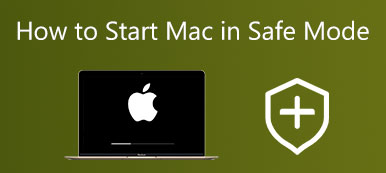Are you facing the situation that your Mac search engine keeps going to Yahoo? How to get rid of Yahoo search redirect in Safari or Chrome?
When your Mac is hijacked by Yahoo redirect virus, the search engine like Safari, Chrome, or Firefox will always redirect to Yahoo. In fact, Yahoo search redirect is malware, rather than a virus.
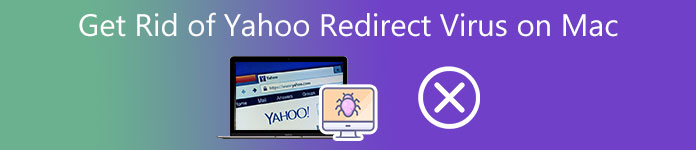
This post tells 3 effective solutions to get rid of Yahoo redirect virus on Mac. Whether you get the Yahoo search virus on Safari, Chrome, Firefox, or another web browser, you can use them to remove redirect virus from a Mac with ease.
- Part 1. Best Way to Get Rid of Yahoo Redirect Virus on Mac
- Part 2. Remove Yahoo Search Virus from Safari
- Part 3. Remove Yahoo Search from Chrome Mac
- Part 4. FAQs of How to Get Rid of Yahoo Redirect Virus on Mac
Part 1. Best Way to Get Rid of Yahoo Search Redirect Virus on a Mac
First, we like to share a professional way to thoroughly remove Yahoo search redirect virus from a Mac. The all-featured Mac Cleaner can protect your Mac device from malware, adware, virus, and other threats. You can free download it to get rid of Yahoo search with ease.

4,000,000+ Downloads
Remove Yahoo search redirect virus from Mac Safari, Chrome, and Firefox.
Protect Mac from various viruses, adware, malware, and others.
Uninstall unused and harmful applications and remove all app leftovers.
Display current Mac status, free up Mac space, and optimize Mac performance.
Step 1 Double-click on the download button above and follow the instructions to free install this Mac Cleaner. When you open it, you can access its 3 main options, Status, Cleaner, and ToolKit. You can simply choose Status to check your Mac status like CPU, Disk, and Memory.

When your Mac gets hijacked by the Yahoo browser hijacker, you will be prompted to remove it from your Mac. You can follow the instructions to get rid of Yahoo redirect virus on Mac.
Step 2When you want to delete system junk, old files, cache, logs, duplicates, and other useless data, you can rely on its Cleaner feature.

Step 3 To completely uninstall the Yahoo browser, you can go to ToolKit, and then select the Uninstall tool. This Mac Cleaner also carries some other useful tools like Optimize, File Manager, Privacy, and more to better manage your Mac data and optimize its performance.

Part 2. Resetting Browser Settings to Remove Yahoo Search Virus from Safari
To remove Yahoo search from your Mac Safari app, you can choose to reset the browser settings. The Clear History feature allows you to quickly reset Safari settings and get rid of Yahoo redirect virus. You can follow the steps below to do that.
Step 1On your Mac, launch the Safari application, click on the top Safari menu in the upper-left corner, and then go to Preferences from its dropdown.
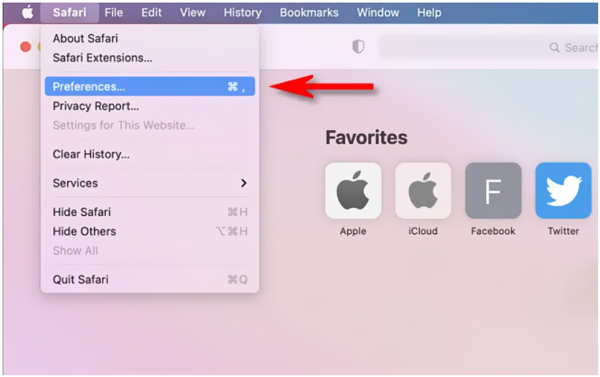
Step 2Click on the Advanced tab in the Safari Preferences window. Then tick the box ahead of Show Develop menu in menu bar option. By doing so, the Develop menu will be added to the main Safari menu.
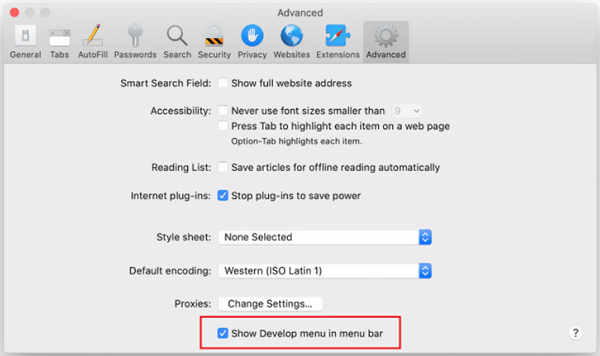
Step 3Click on the Develop menu and then choose the Empty Caches option. After that, you should click the History menu and choose Clear History.
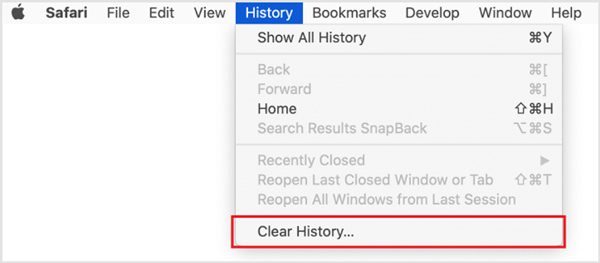
Step 4Go to the Safari Preferences window again, and click the Privacy tab. Now you need to click on the Manage website data button to reset the Safari browser settings. You can handily get rid of Yahoo redirect virus on Mac through that.
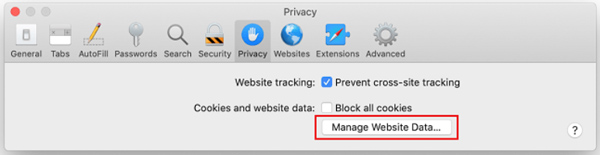
Part 3. How to Remove Yahoo Redirect Virus from Chrome on Your Mac
If the Yahoo redirect virus affects your Chrome browser, you can choose to clear your browsing history and uninstall extensions to get rid of Yahoo search.
Step 1Open Chrome on your Mac and go to its settings page. You can enter chrome://settings in the address bar to quickly get there.
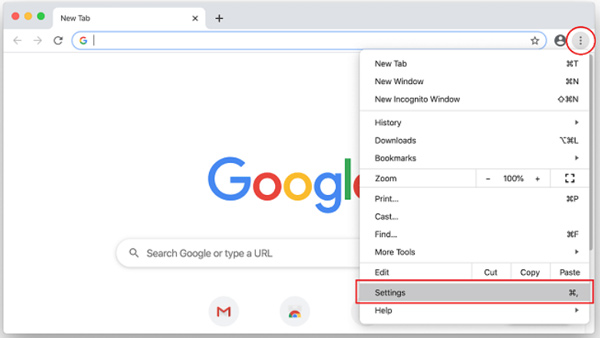
Step 2Click and choose On startup from the left sidebar. During this step, you can set your desired homepage based on your need.
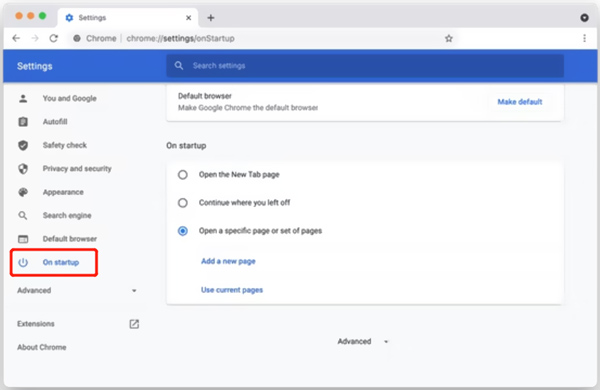
Step 3Click Search Engine on the left and then manage various search engines on the right. Here you should remove Yahoo from the list. Set your preferred browser as the default search engine.
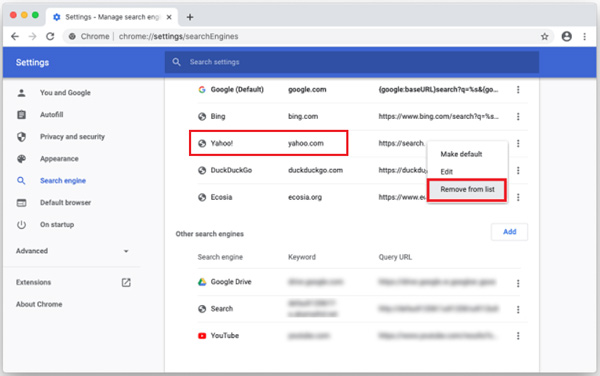
Step 4You can go to Privacy and Security to clear your browsing history and other streaming data. Also, you can go to chrome://extensions and remove all Yahoo-associated extensions.
People Also Ask:
How to Zip and Unzip Files on Mac
3 Solutions to Turn Off Sleep Mode on a Mac
Part 4. FAQs of Yahoo Search Virus Removal on Mac
Question 1. How to hide a conversation on Facebook?
Launch the Chrome app on your Mac. Click on the 3-dots button in the upper-right corner and then select Settings from its drop-down menu. Click the Advanced section on the left panel, and then choose the Reset settings. You can reset Chrome settings to remove Yahoo search from a Mac.
Question 2. Will senders know their message are sent to the message requests?
Open Firefox on your Mac and go to its browser settings window by clicking on the 3 horizontal lines button. Go to the Help menu and then choose Troubleshooting Information. Here you can use its Refresh Firefox feature to reset browser settings and remove Yahoo search from your Mac Firefox browser.
Question 3. How can I block someone and messages on Facebook?
No. As mentioned above, the Yahoo redirect virus is not a virus at all, and it is not created by Yahoo. Yahoo redirect virus is a browser hijacker that will control the default search engine and finally redirect to Yahoo..
Conclusion
This post tells 3 effective methods to get rid of Yahoo redirect virus on a Mac. When your Mac browser like Safari, Chrome, or Firefox gets affected by the Yahoo search virus, you can rely on them to remove it.