How Do You Save Battery on an iPhone? 10 Proven Best Tips
Whether you're a heavy phone user or only use your iPhone for everyday tasks, battery anxiety has become a common problem for almost everyone. Especially when updating the system, using navigation for a long time, or forgetting to take a power bank with you when you go out, the battery power drops rapidly. Although the iPhone itself has some power-saving features, users often overlook many hidden settings and usage tips. Mastering the right method can not only extend battery life but also slow down the aging rate of the battery, preserving the value of your equipment. Next, we will comprehensively introduce practical tips on how to save battery on iPhone, including usage habits to make your iPhone last longer and more efficiently.
PAGE CONTENT:
Part 1. Why Is My iPhone Battery Draining So Fast
• Background app refreshes
Even if you don't actively open some apps, they're still constantly connecting to the internet and updating content in the background, causing hidden power drains. This is a battery killer that many users overlook.
• Available location services
Navigation, social, and photo apps often call on location functions constantly, which not only affects privacy but also greatly reduces battery drain. You can stop sharing location when you don't need it.
• High screen brightness
The screen is one of the most power-hungry parts. If you don't have auto-brightness enabled or keep the brightness high indoors, it can cause your iPhone battery to drain fast.
• Unsuitable ambient temperature
• Declined battery health
If the battery capacity has dropped significantly, say below 80%, the system may maintain basic performance at a higher power consumption, making it difficult to detect what is draining my iPhone battery.
Part 2. 10 Proven Tips to Save Battery Life on iPhone
Want to know how to save battery on the iPhone? The key is to start with daily settings and operating habits. Here are 10 proven methods that can effectively help you save battery life on your iPhone, whether you are a new user or worried about the battery of your old device.
Enable Low Power Mode
This is one of the easiest and most effective battery-saving modes on iPhone.
Step 1. Open Settings > Battery.
Step 2. Enable the Low Power Mode switch.
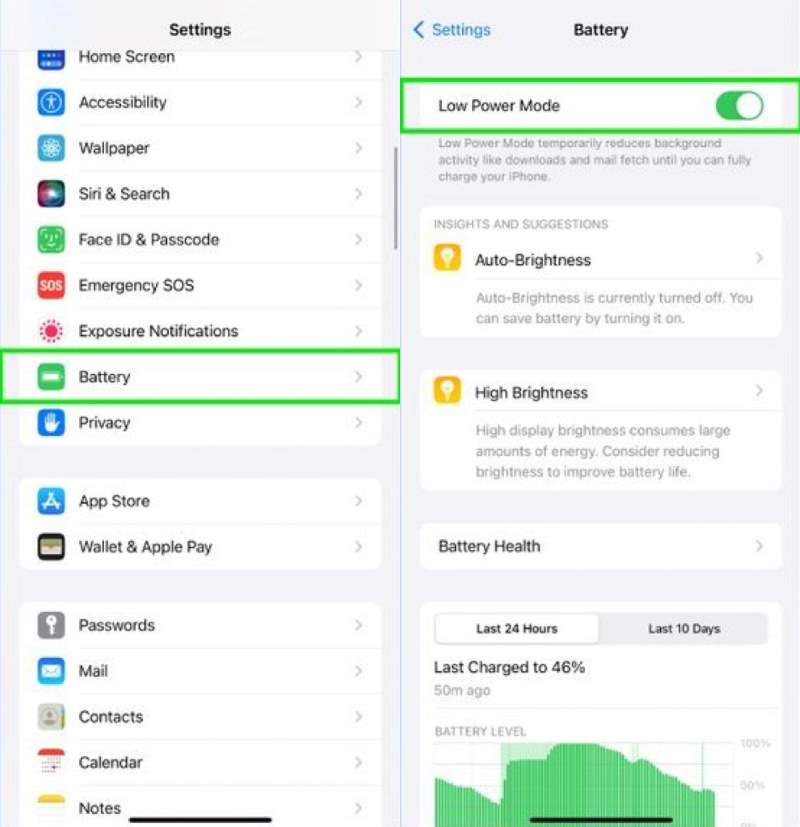
This mode automatically reduces background activity and visuals, making it ideal for on-the-go or extended use. Want to know how to turn battery saver on iPhone? This is the most straightforward way to do it.
Turn off Background App Refresh
Background refresh will continue to take up system resources and is a common culprit for iPhone battery draining fast.
Step 1. Go to Settings > General > Background App Refresh.
Step 2. Select Off or keep only the necessary apps.
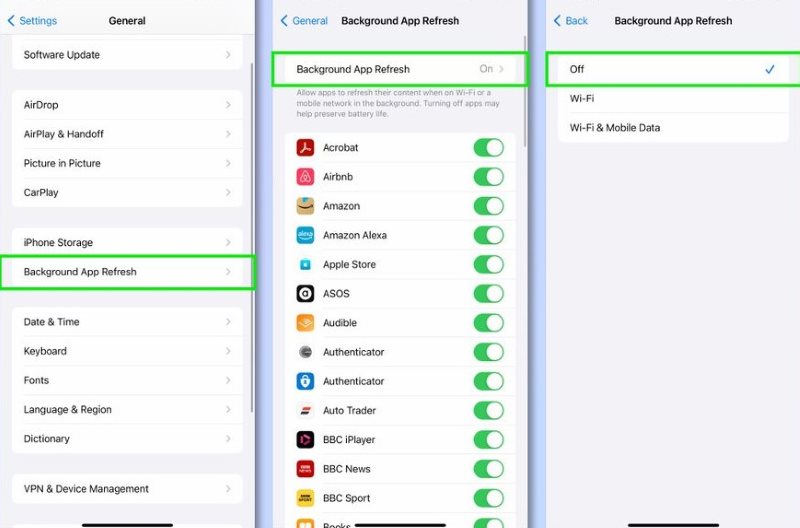
Disable Location Services
While location is critical for some apps, you don't need to turn it on all day.
Step 1. Open Settings > Privacy & Security > Location Services.
Step 2. Check the apps one by one, selecting While using the app or Never.
This not only reduces battery drain on the iPhone but also protects your privacy.
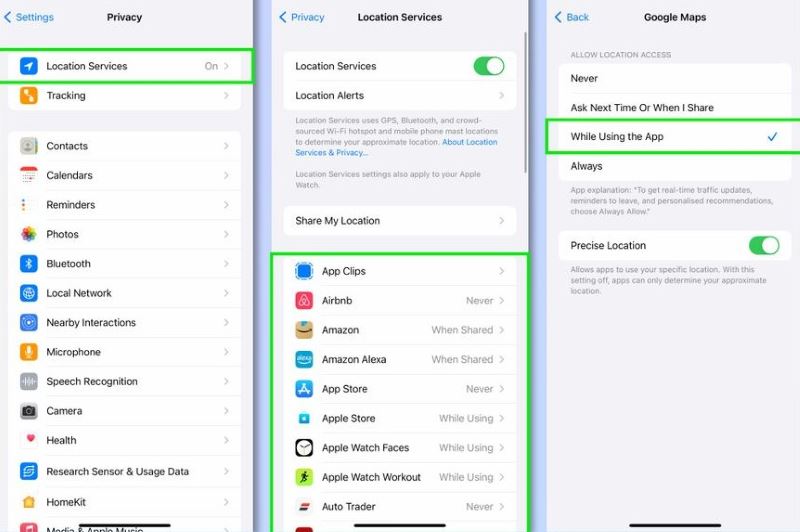
Disable Wi-Fi, Bluetooth and AirDrop
Even if these functions are not used, the system will still search for nearby networks and devices, consuming hidden power.
Step 1. Turn off Wi-Fi and Bluetooth from the Control Center.
Step 2. Open Settings > General > AirDrop and turn the toggle off.
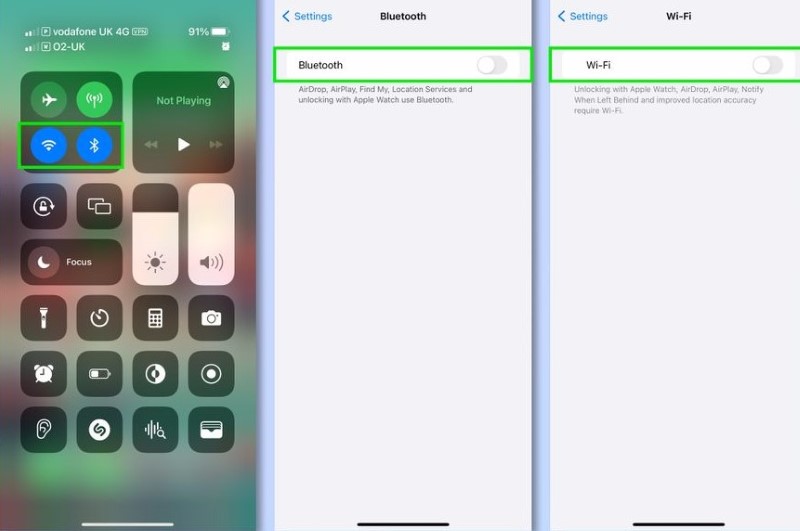
Lower Screen Brightness or Enable Auto-Brightness
Excessive brightness is one of the main reasons why the iPhone battery drains fast.
Step 1. Open Settings > Display & Brightness and manually turn the brightness down.
Step 2. Or, you can enable Auto Brightness by setting the > Accessibility > Display & Text Size > Auto-Brightness.
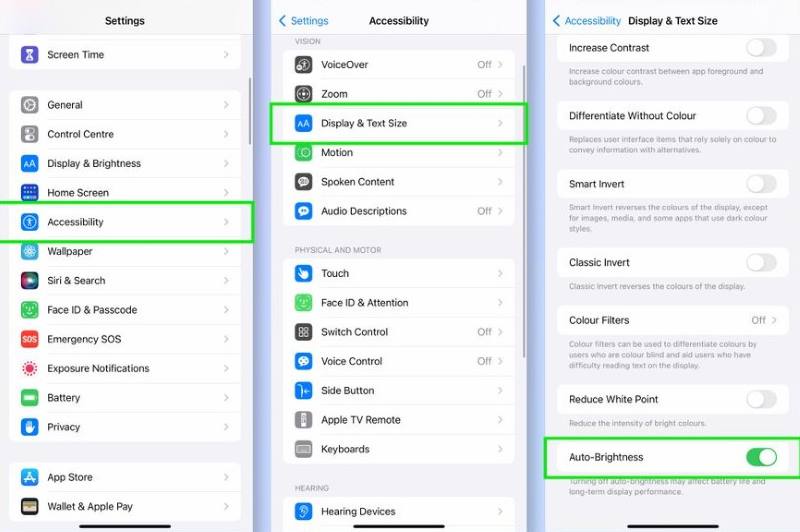
Turn Off Raise to Wake and Haptics
Lift to Wake causes your iPhone to light up the screen frequently, while haptic feedback continuously calls the vibration motor.
Step 1. Go to settings > Display & Brightness, and turn off the toggle from Lift to Wake.
Step 2. Navigate to Settings > Sound & Haptics, and choose to turn off System Haptics.
This can effectively help you save battery on your iPhone from imperceptible power consumption in daily use.
Update iOS
Apple optimizes battery life issues with each system update.
Step 1. Go to Settings > General > Software Updates.
Step 2. Check for and install the latest version. For convenience, you can also enable Automatic Updates.
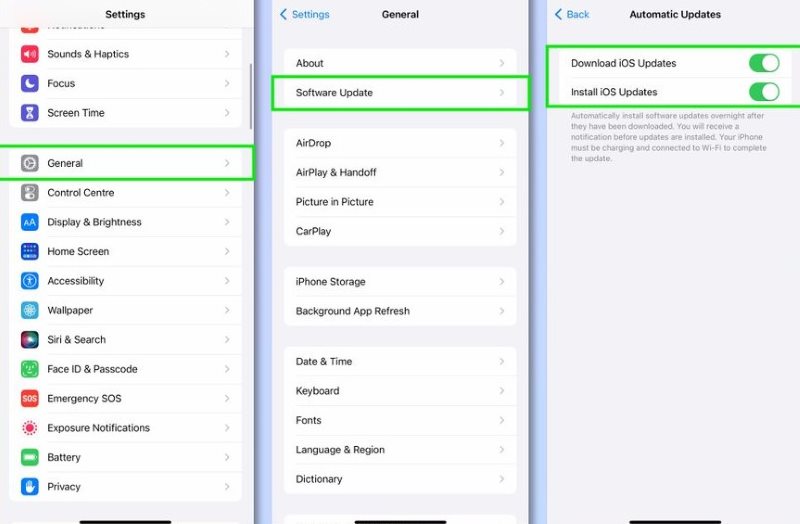
If your iPhone stuck on the update process, don't panic. Take the right approach, and you won't lose data.
Avoid Extreme Temperatures
High or low temperatures can accelerate battery aging, affecting charging and power consumption efficiency.
Try to avoid playing with your phone or leaving your device in the car in the hot sun. And keep your device warm in your pocket when the temperature is low in winter.
This environmental factor is often overlooked when saving battery life on an iPhone.
Stop Closing Apps
Many users have the habit of sliding background apps, but this actually causes the system to reload apps, which in turn consumes more battery repeatedly.
iOS automatically manages memory, and background dwelling doesn't drain battery. You only need to force quit when the app freezes or behaves abnormally.
Check Battery Health and Replace Battery If Needed
When the battery capacity is less than 80%, the battery life will drop significantly.
Step 1. Open Settings > Battery > Battery Health, and see Maximum Capacity. It's best to toggle Optimised Battery Charging to on.
Step 2. If it is below 80%, it is recommended to go to an official Apple service or certified repair location to replace the battery.
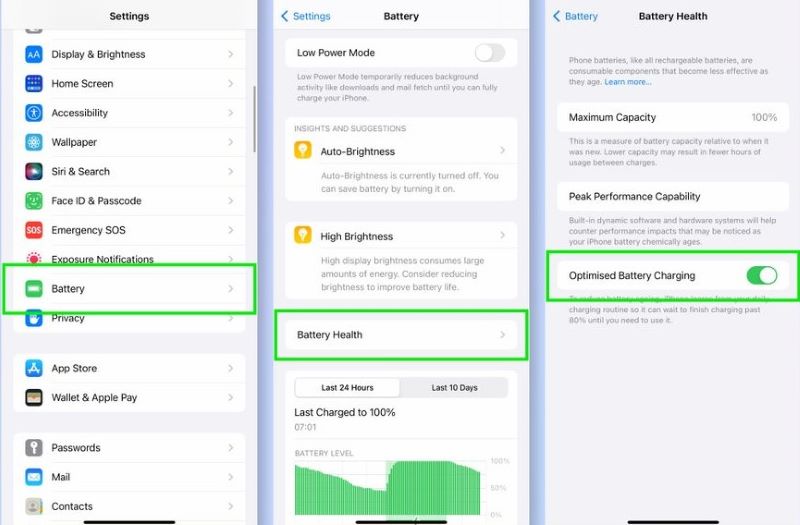
Part 3. How to Fix Unusual Battery Drain
If you've tried all the ways to save battery and the iPhone battery draining fast problem is still serious, it may be due to a hidden problem caused by a system error or something like that. In such cases, it will be more efficient to rely on manual adjustments with the help of a professional system repair tool like Apeaksoft iOS System Recovery.
Best tool to fix unusual battery drain
- Support to fix various iOS system issues, including battery drain, system crash, black screen, etc.
- Easy to operate with no jailbreak required, suitable for non-technical users.
- Standard mode and advanced mode are available, which can be selected according to the specific problem.
- Support all major iPhone/iPad/iPod devices and iOS versions, including iOS 17/18.
Secure Download
Secure Download

Step 1. Run the latest version of the software on your computer and connect your iPhone to your computer. After the program recognizes the device, click iOS System Recovery.

Step 2. In the interface, select Standard Mode to ensure the data is not lost, and then click Confirm.

Step 3. The program will automatically match your device's firmware. Click Download to start getting the required files.

Step 4. Once the download is complete, tap on the Next button. The entire repair process usually takes only a few minutes.

After the repair is completed, the device will automatically restart, and the abnormal power consumption problem will usually disappear. This is a more thorough and systematic way to address how to reduce battery drain on iPhone, especially for situations where normal settings can't be improved.
Conclusion
You should have grasped the practical and actionable solutions to the question of how do you save battery on an iPhone. If the daily methods can't be improved, using a professional tool like Apeaksoft iOS System Recovery is also a reliable choice to fix system abnormalities in depth.
Related Articles
This post will show you what Safe Mode is on an iPhone and how to enable/disable Safe Mode using several feasible methods.
Want to protect your privacy with a locked screen iPhone? Erase a password-forgotten iPhone? Data lost for screen lock? In this post, you can get all answers.
How to check my iPhone battery health? How do you clear iPhone battery usage history? You can learn them right in this article.
Find reasons and solutions in this article to fix 'why is my phone battery draining so fast'. and make your iPhone battery run normally.

