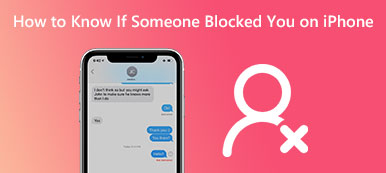"My iPhone automatically blocked an important phone call from one of my friends, how to unblock it?" Today, we receive lots of phone calls and messages on our handsets from our families, friends, colleagues, business partners, customers, and more. Of course, these phone calls may be also from marketers, insurance agents, etc. Therefore, iOS blocks nuisance calls. This guide tells you how to unblock a blocked number on your iPhone properly.
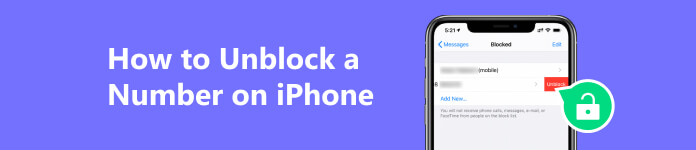
Part 1: How to Unblock a Number on iPhone
Apple has added the feature to unblock a number on iPhones and iPad. Therefore, you can do it without extra apps. Moreover, you can unblock a number for either phone calls or messages.
How to Unblock a Number on iPhone in Settings App
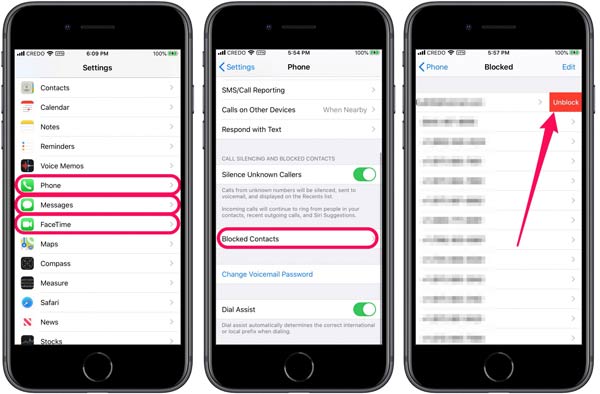
Step 1 Open the Settings app from your home screen, and head to the Phone tab on an iPhone or FaceTime on an iPad. If you wish to unblock a number for messages on your iPhone, head to the Messages tab instead.
Step 2 Scroll down to locate the Blocked Contacts option, and tap it. Now, you will see all blocked numbers on the list.
Step 3 To unblock a number, touch it and swipe to the left, and tap the red Unblock button. If you wish to unblock multiple numbers, press the Edit button, and tap Delete.
How to Unblock a Number on iPhone in the Contacts App
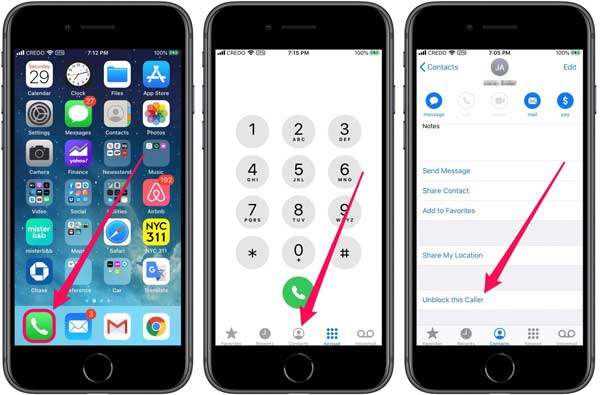
Step 1 Run your Phone app. To unblock a saved number on your iPhone, go to the Contacts tab. For an unsaved number, head to the Recents tab.
Step 2 Find the desired number or contact on the list, and press it.
Step 3 Then tap Unblock this Caller button at the bottom.
Note: This way will unblock the number for both phone calls and messages.
Part 2: What to Do If Your iPhone Silences Unknown Callers
As mentioned previously, spam calls and messages are such a big problem that Apple introduced a feature to automatically filter unknown numbers on your iOS device. Once the features are enabled, your iPhone silences any calls or messages from people who aren't in the Contacts app. When the Filter Unknown Senders option is enabled, the filtered messages even won't give you any notifications. That explains why you keep missing important messages. If you wish to turn off this feature, perform the steps below.
How to Disable Silence Unknown Callers
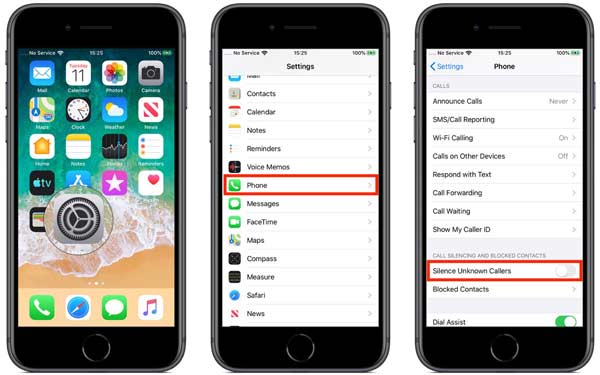
Step 1 To unblock unknown numbers on your iPhone, go to the Phone tab in your Settings app.
Step 2 Scroll down and find the Silence Unknown Callers, and toggle off the switch.
Note: If you disable this feature, you'd better download a third-party caller identification app. So that you block unknown callers or specific phone numbers.
How to Disable Filter Unknown Message Senders
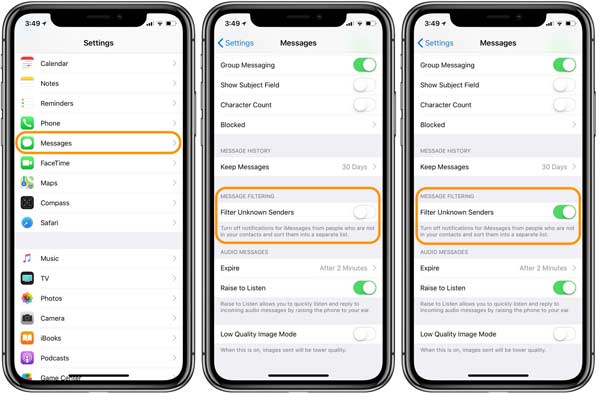
Step 1 To unblock all numbers of messages on your iPhone, enter the Messages tab in the Settings app.
Step 2 Locate the MESSAGE FILTERING section, and turn off the Filter Unknown Senders option.
Bonus Tip: How to Export Numbers from iPhone
Now, you should know how to unblock a number on your iPhone. To avoid losing important phone numbers and contacts, you may need to export them from your iPhone using Apeaksoft iPhone Transfer. It is the best option for beginners and average people.

4,000,000+ Downloads
Export contacts from iPhone to a computer easily.
Won't interrupt existing contacts on your device.
Keep the numbers in the original condition.
Support a wide range of iPhones and iPad models.
Here are the steps to export numbers from your iPhone:
Step 1 Connect to your iPhone
Start the best number manager after you install it on your PC. There is another version for Mac. Next, connect your iPhone to the same computer with a Lightning cable. Then the software will detect your iPhone and start scanning it.

Step 2 Preview numbers
Go to the Contacts tab on the left sidebar after iPhone scanning. Then you will be presented with all numbers on your device. Click All Contacts and preview the iPhone numbers on the right panel.

Step 3 Export numbers from iPhone
Select the desired numbers on the list that you want to back up or choose all of them. Click the PC button, and choose Export to PC. Then set the output location and start exporting numbers from your iPhone. When it is done, you will get the success message. Finally, close the software and disconnect your iPhone.

Part 3: FAQs about Unblocking a Number on iPhone
How to block a number on my iPhone?
Firstly, you can turn on the Silence Unknown Callers and Filter Unknown Senders features to block unsaved numbers on your iPhone. If you wish to block a specific number, open the Contacts app, and go to the Recents tab. Tap the Info button, and hit Block this Caller.
Can I unblock messages without unblocking calls on iPhone?
Sometimes, you may just want to receive text messages from a number while blocking the phone calls of the same contact. Unfortunately, the built-in features cannot meet your need. In other words, the only way to do the job is by using a third-party caller identification app. And here's how to block messages on iPhone.
How to block unknown callers on my Apple Watch?
There is no feature to block spam calls on an Apple Watch. You can enable the Silence Unknown Callers feature on the paired iPhone to block unknown numbers. The Communication Limits for Screen Time is another way to block unknown callers on an Apple Watch. However, it may cause you to miss important calls or messages.
Conclusion
This guide has talked about how to unblock a number on an iPhone or iPad for different purposes. The built-in features let you block unknown callers and filter spam messages on your iOS device. You can disable these features to unblock calls and messages from unsaved contacts in the future. Or unblock a specific number in the Settings and Contacts apps. Apeaksoft iPhone Transfer is the easiest way to export and back up numbers on your device. If you have other problems with this topic, please write them down below.