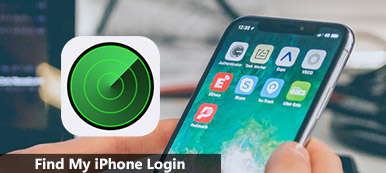“I lost my iPhone 5, if anyone turns off the Wi-Fi and my phone, can I use Find My iPhone? How to use Find My iPhone to locate my iPhone?”
If your iPhone is lost, you can use Find My iPhone to track your iPhone. Or you just want to know the position of your iPhone or a family member’s iPhone. It doesn’t matter if you don’t know how to use Find My iPhone feature. Because we shall tell you how to use Find My iPhone on your iPhone/iPad/iPod/Mac, etc.

- Part 1. How to Set up Find My iPhone on All of Your Devices
- Part 2. How to Use Find My iPhone to Track, Erase or Enter Lost Mode
- Part 3. Recommended iPhone Backup Software to Rescue Your Data
Part 1. How to Set up Find My iPhone on All of Your Devices
Before getting to know how to use Find My iPhone, you should first Enable and login to Find My iPhone on your iPhone/iPad/iPod/Apple Watch/Mac.Then you can locate and track your devices.
Set Up Find My iPhone on iPhone/iPad/iPod/Apple Watch
You can open Find My iPhone on your iPhone directly. If your iPhone is updated to iOS 12 or later, you can just go to Settings > iCloud > Find My iPhone, and tap Find My iPhone. You can tap Send Last Location to get the last location of your iPhone.
You can also tap Find My iPhone again to disable Find My iPhone. Then you need to enter Apple ID password to turn off.

This all works the same on iPad, iPod and Apple Watch. You can follow the above steps to turn on Find My iPhone on your device.
Set Up Find My Mac on Mac/MacBook/MacBook Pro
You can also set up Find My Mac on Mac. First, you should click Apple icon in the top menu. Then choose System Preference > iCloud. Then, find and click Find My Mac.

You can click here to know more details about how to turn on Find My iPhone.
Part 2. How to Use Find My iPhone to Track, Erase or Enter Lost Mode
Sometimes, you cannot find your iPhone and want know where it is. Or you are worried about your family member, and want to know his/her position. Or your iPhone is lost and you want to find it. Under these circumstances, you can use Find My iPhone feature.
Here we will tell you how to use Find My iPhone on your iPhone/iPad/Apple Watch with Find My iPhone App or via web. Check the following tips below.
Open Find My iPhone App
If you want to track your iPhone, you can operate it on your iPad or other iOS device. Or you can also use your friend’s iPhone to log in and track your iPhone position.
After turning on Find My iPhone on your iPad or another device, you can ask Siri “Where is My iPhone?” on your iPad or other iOS devices. Then Siri will tell you the location of your iPhone. Or, you can open Find My iPhone app on your iPad or a friend’s iPhone to locate your iPhone.
Track iPhone/iPad
Log in with your Apple ID and password. Then you can check your Apple devices on the map. If you and your friends share the same Apple ID, and then here, you could even find his/her iPhone without them knowing.
Click “Action” and then tap “Play Sound” to play ring on your iPhone.

Enter Lost Mode
If your iPhone/iPad is lost, you can click “Lost Mode” and turn on “Lost Mode” to lock or track a missing iPhone/iPad. However, Lost Mode can be bypassed in the ways, and you need to pay more attention.

Erase iPhone/iPad
You can also click “Erase iPhone/iPad” to erase all content and settings of your iPhone/iPad. You should know that the erased iPhone/iPad cannot be tracked.
In this case, all your iPhone data will be erased. If you want to recover your iPhone data, you can use this professional Apeaksoft iPhone Data Recovery to get all the deleted data back from iTunes or iCloud backup.
Check here:
Restore iPhone from iCloud backup.
Recover files from iTunes backup.
Use Find My iPhone with Apple Watch
If you want to play a sound on your iPhone with Apple Watch. You can ask Siri or scroll the screen and tap the iPhone icon.
Use Find My iPhone on iCloud via Web
You can also visit iCloud.com and log in with your Apple ID and password. Then find and click “Find iPhone”

You can check all devices logging iCloud. Then choose your iPhone or iPad. You can click “Play Sound”, “Lost Mode”, or “Erase iPhone”.

If your iPhone/iPad/iPod is lost, you can just remove the device from Find My iPhone and protect your privacy. Also, this erase feature works when you forget the restrictions passcode.
Part 3. Recommended iPhone Backup Software to Rescue Your Data
Once you accidentally lost your iPhone, you can use Find My iPhone feature to track and locate your iPhone. But it will not be an easy issue to get your important data back. So, you need an iPhone Data Backup & Restore program to backup your important documents, photos, emails, contacts, and more. With Apeaksoft iOS Data Backup & Restore, you can easily backup your iOS data in one click.
- Safely backup iPhone data to computer within one click.
- Backup photos, note, messages, contacts, emails, videos, audios, etc.
- Preview and restore backup to any iPhone/iPad/iPod without data loss.
- Support iPhone 17/16/15/14/13/12/11, iPad Pro/mini/Air, and iPod touch.
How to Use iPhone Backup & Restore to Backup Your Data
Step 1. Free download, install and launch iOS Data Backup and Restore on your computer. Choose “iOS Data Backup & Restore” from the interface.

Step 2. Connect your iPhone to computer with a USB cable. Select “iOS Data Backup” in the left side of the interface.

Step 3. You can choose “Standard backup” or “Encrypted backup”.

Step 4. Select the data you want to backup and click “Next”.

Then the program will backup the selected iPhone data immediately. You can also restore the backup data to iPhone or computer according to your need.

Conclusion
This article tells comprehensive tips about how to use Find My iPhone feature on your iPhone/iPad/iPod/Apple Watch/Mac in case of iPhone loss. Find My iPhone can help you get the lost devices back. To protect your iPhone data well, you can also backup files from iPhone to computer with the recommended iOS Data Backup & Restore. We hope that you can finally get your problems solved after reading this article.