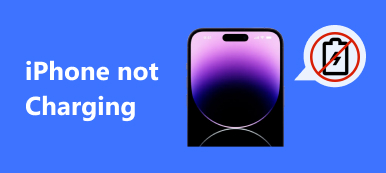If you want to recall the common experience with you and another person, then one of the most important parts is reading old Facebook Messenger messages. You can search Facebook messages by date, keyword, attachment and other objects. In addition, it is also a good way to find the specific Facebook chat history. For instance, you can search Facebook messenger history with the keyword to find the certain conversion in seconds.
Therefore, this article teaches people how to search Facebook messages on iPhone. And you learn easy ways to backup important Facebook messages from iPhone to PC selectively and safely. Just read and follow the following paragraphs to manage Facebook messages with ease.

- Part 1: How to Find and Read Old Facebook Messenger Messages
- Part 2: How to Search Facebook Messages in All or Specific Conversions
- Part 3: Back Up All Your Facebook Messages for Better Management
Part 1: How to Find and Read Old Facebook Messenger Messages
Things will be easier if you have archived messages on Facebook before. You can check your archived Facebook messages to read old Facebook messenger messages directly. Otherwise, you can try the following solution to get all your Facebook chat history.
Step 1. Access all Facebook chat history
Open Facebook page on your browser. Click "Messages" in the toolbar. Then choose the thread you need to get old Facebook messages.
Step 2. Find and Read old messages on Facebook
You can see that the specific thread will open at the bottom of the Facebook page. So you can scroll up and down to look through old Facebook messages.
Step 3. Open Facebook messages in Messenger (Optional)
Click the gear button besides the "Exit" option to get more options. You can delete the whole Facebook conversion or block any user with ease. Choose "Open in Messenger" if you want to view Facebook messages in Messenger page. During this time, you can search old messages on Messenger.

To simplify the Facebook messages searching process, you can use pinned group chats or pin favorite chats to the top. As a result, you can view those Facebook messages easier than before.
Part 2: How to Search Facebook Messages in All or Specific Conversions
Maybe you want to find all conversions containing certain keywords, it is time-wasting to read and copy those text messages one by one. You can search Facebook messages to find all the conversions with a certain word. This method works on your computer, so you can try it to search Facebook messages Android and iPhone without limitations.
Step 1. Open Facebook web page
Visit the official page of Facebook on your browser like Chrome, Firefox, Safari and others. Sign into your Facebook account to access its main interface. Choose "Messenger" option in the left panel. Later, you can see all your previous Facebook conversions.

Step 2. Search Facebook messages in all conversions
There is a search box on the top of those Facebook messages. So you can type the phrase to search Facebook messages for keywords. Click "Search Messages for …" option on the top to see all messages on Facebook containing that keyword. You can click the small up or down arrow at the top left corner of your conversion to view messages on Facebook.

Step 3. Search Facebook messages in specific conversions
Choose that conversion in the Messenger thread screen. Click "Search in Conversion" in the right panel of "Options". Type your desired keyword and press "Enter" key on your keyboard to search messages on Facebook Messenger by word. Well, you can click "Search" option instead of Enter key too. After that, you can see selected Facebook message history with that person.

If there is no computer around you, you can open the Facebook page with your smartphone's browser to search Facebook messages on iPhone.
Part 3: Back Up All Your Facebook Messages for Better Management
For people who have lots of important Facebook messages with previous memories, you had better make a copy of those valuable Facebook conversions. Apeaksoft iPhone Data Recovery can help you back up all Facebook messages to your computer without data loss. Well, you can also choose which conversation to back up manually instead of the entire group. In a word, you can output Facebook messages and other app data to Windows or Mac PC for better management easily and selectively.
- Back up any data from iPhone, iPad or iPad to your computer over 20 file types.
- Recover deleted or lost data from iOS devices, iTunes and iCloud backup without erasing.
- Scan and preview all files before backup and recovery.
- Support iOS 26 and the latest iPhone 17/16/15/14/13/12/11, iPad and iPod models.
- Safe, clean and easy to use.
Step 1. Launch iPhone Data Recovery
Free download and install this Facebook messages backup software. Launch it and choose "iPhone Data Recovery" to backup Facebook messages from iPhone to PC.

Step 2. Plug in iPhone into your Windows or Mac computer
Click "Recover from iOS Device" mode is the left panel. Then use a lightning USB cable to connect iPhone to your computer.

Step 3. Scan the connected iPhone
Choose "Start Scan" button at the bottom. Later, iPhone Data Recovery can detect and analyze your iOS device completely.

Step 4. Backup all Facebook messages
After iPhone scanning process finishes, you can see all available file types display in categories. Click "Messages" to search Facebook messages. In addition, there is no need to search messages on Facebook messenger iPhone, you can use iPhone Data Recovery to view and customize any conversion directly. Well, preview the specific Facebook message in detail. With all Facebook messages are selected, click "Recover" button to back up Facebook messages from iPhone to Windows or Mac PC.

As a result, you can read, search and backup Facebook messages easily through this guide. Furthermore, you can use iPhone Data Recovery to search Facebook messages and save them to a computer without erasing the existing files.