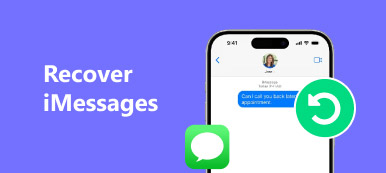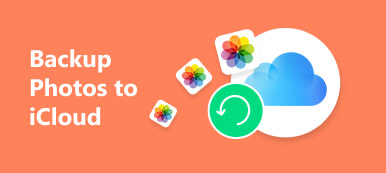iPhone restore is the action you can do when iPhone cannot work or you want to wipe data for iPhone selling.
"If I restore my iPhone, will I lose everything?"
"What happens when you restore your iPhone from iTunes?"
"Can I restore iPhone without iTunes?"
Keep reading and get all the answers clearly in the topic of What "Restore iPhone" means below.
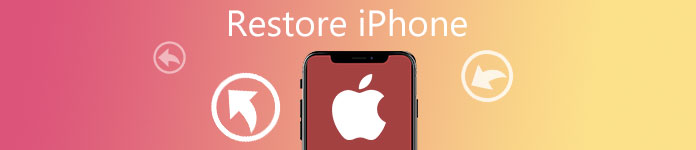
Part 1. FAQ of "Restore iPhone"?
1: What does restore iPhone mean?
Just in one word, it means reinstall the iPhone operation system and update system to the latest version.
Generally, it just takes your iPhone back to factory settings and update iPhone to iOS 17/18/26 (it depends on the iOS version your iPhone supports currently).
2. What happens when restore iPhone?
Restoring iPhone will clean up all the information on your iPhone, such as settings, apps, the OS, and even the firmware itself.
3. Is it good to restore your iPhone?
Actually it is hard to answer this question. You need to notice the two situations.
On one hand, if your iPhone is disabled, frozen, jailbreak failure, or suffering from other bad issues, and you tried all solutions, but it still fails to work, at this point, iPhone restore is a good option to fix your iPhone.
On the other hand, restoring iPhone means your iPhone is back to the original state, and all data and settings are gone.
If you want to sell your iPhone and let those data go, then this is a good option. However, if you want to keep those data, then I am afraid it is not Ok for you.
You may need to restore iPhone from iCloud backup after restoring iPhone.
4. What is the differences between iPhone Restore and Restore backup?
Restore backup is another option on iTunes when your iPhone is connected to computer. It means, your iPhone data is refreshed with the iTunes backup, instead of system refresh.
Briefly, "Restore iPhone" means system refresh with data loss while "Restore iPhone backup" means data refresh with previous iTunes backup with keeping current system.
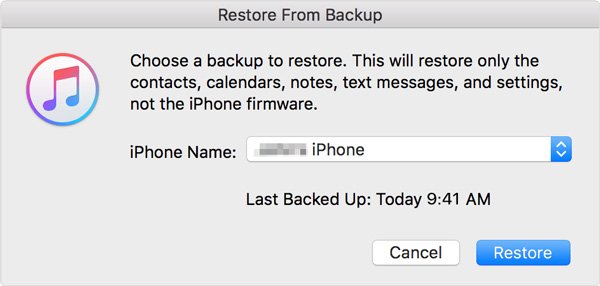
5. How to restore iPhone from iTunes?
You need to connect iPhone to computer with iTunes, you can click the name of the iPhone, then in the default menu of "Summary" tab, click the "Restore iPhone" option. Click the "Restore" button to restore iPhone now.
Then you just need to wait patiently for this process.
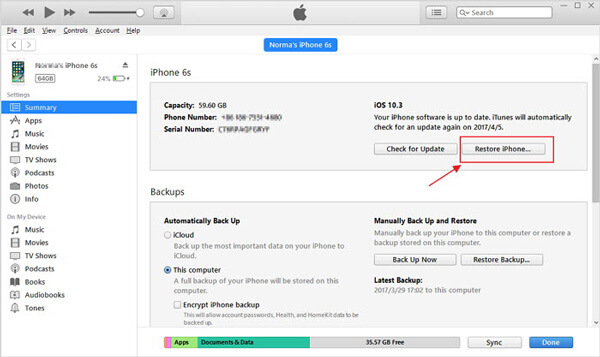
6. Without iTunes, can I restore iPhone?
Of course, you can.
Keep reading and restore iPhone completely and thoroughly.
Part 2. How to restore disabled iPhone without iTunes (thoroughly)
Restoring iPhone from iTunes will update your iPhone with the latest iOS system, however, if your iPhone is frozen, iTunes may fail to detect it. At that point, seek for an iTunes alternative to restore your iPhone.
iOS System Recovery is the alternative.

4,000,000+ Downloads
Work for iPhone 17/16/15/14/13/12/11, iPad, iPod and more.
Fix iPhone frozen, in DFU mode, Apple logo, headphone mode, etc.
Restore iPhone even if you forgot iPhone password.
Unjailbreak your failed jailbroken iPhone.
It is very simple and does not require any technical operation and fix the issues for iPhone with ease.
Step 1. Connect iPhone to computer
Run iOS System Recovery and connect your iPhone to the computer with the USB cable. Select "iOS System Recovery" and select "Start" button.

Step 2. Put iPhone into Recovery/DFU mode
In the pop-up interface, you can select the abnormal state of your iPhone, like Apple logo, DFU mode, Recovery mode, etc. If your iPhone is none of them, just click "Others", and follow the prompts to get your iPhone into DFU mode or recovery mode manually.

Step 3. Restore iPhone
After that, you will see you are going to the model information checking interface.

Just click the "Back" option and select "Advanced Mode" and "Confirm" button to start to download the firmware and restore your iPhone to factory settings.
Very powerful, right?
Conclusion
This article has explained what does restore iPhone mean as well as the tips about restoring iPhone. If you have something wrong with your iPhone and you need to restore your iPhone, you can download the program to fix these problems. You can use iTunes to restore iPhone. However, for the disabled iPhone, or without iTunes, you had better use iOS System Recovery to fix the issue easily.