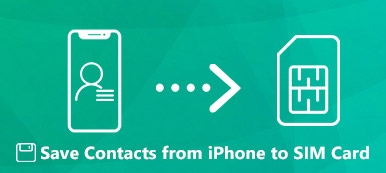The manufacture of Blackberry phones has shut down, which means that this brand will finally be outdated, and you won't get support from the developer. If you decide to use an iPhone while there is a contact list on the Blackberry, you'd better transfer Blackberry contacts to your iPhone to keep in touch with important contacts with easy taps.
It sounds easy, but it isn't apparent to start when you want to sync Blackberry contacts to your iPhone. With this article, you don't need to feel perplexed, for you will learn workable and easy methods to transfer contacts from a Blackberry to an iPhone.
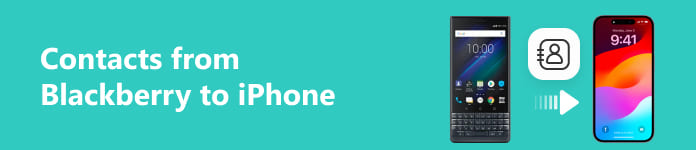
- Part 1: The Best Way to Sync Blackberry Contacts to iPhone on Desktop
- Part 2: Easily Sync Blackberry Contacts to iPhone with iCloud
- Part 3: FAQs about Syncing Blackberry Contacts to iPhone
Part 1: The Best Way to Sync Blackberry Contacts to iPhone on the Desktop
You don’t need to type the name and phone number of each contact on your iPhone or export them first and then transfer the Blackberry contacts to your iPhone. Those are simple but tiring approaches. Apeaksoft MobieTrans can break your imagination and transfer contacts from a Blackberry to an iPhone with only one click. You can easily do that by connecting the 2 phones to a computer.

4,000,000+ Downloads
Connect your Blackberry and iPhone wirelessly or with a USB cable.
Choose the contacts group and transfer to the iPhone with only one click.
Recognize contacts within your Blackberry device and the SIM card.
Quickly transfer Blackberry contacts to an iPhone without privacy leakage.
Download Apeaksoft MobieTrans for free and launch it. You can connect an iPhone with a USB cable and your Blackberry to a USB cable or QR code. Don't forget to unlock your phones.
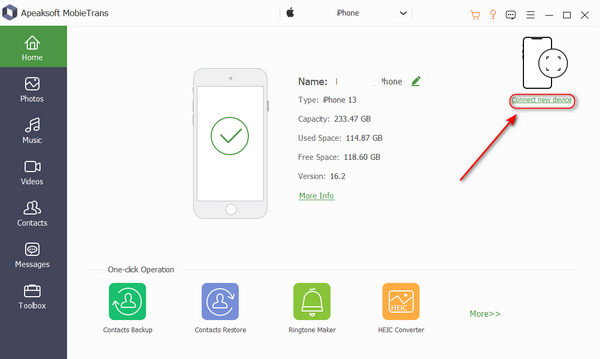 Step 2 Transfer Blackberry Contacts to iPhone
Step 2 Transfer Blackberry Contacts to iPhone Click the Contacts button on the left side. The program will scan your phone to collect all contacts. Then, you can choose the desired contacts and click the Export to Device button. It will quickly transfer Blackberry contacts to your iPhone.
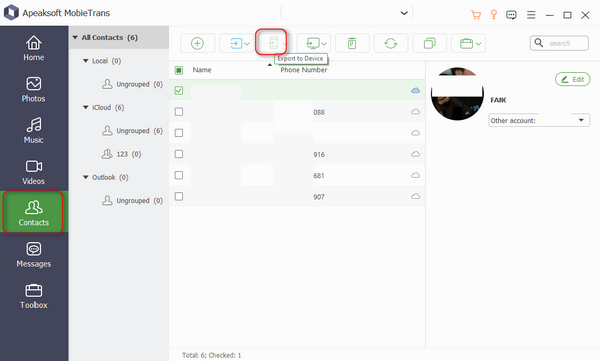
Part 2: Easily Sync Blackberry Contacts to iPhone with iCloud
If you don't want to install more programs on your computer, iCloud can help you effortlessly sync exported Blackberry contacts to your iPhone. You can use iCloud on a browser, not only on a desktop client. Therefore, check this quick guide below.
Step 1 Export Blackberry ContactsOpen the Contacts app on the Blackberry phone and tap the Export Contacts button. Then, Blackberry will save the list of contacts in a VCF file.
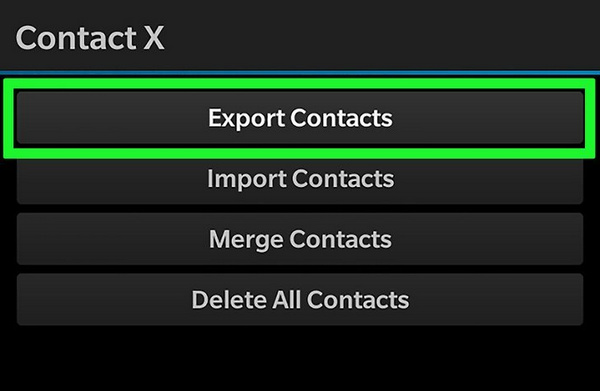 Step 2 Transfer Blackberry Contacts to Computer
Step 2 Transfer Blackberry Contacts to Computer Connect the Blackberry phone to your computer. After the computer recognizes the phone, open the Blackberry hard disk, and then you'll see the contact file. You can export the Blackberry contacts to your computer. You can also back up the Blackberry phone directly on your computer.
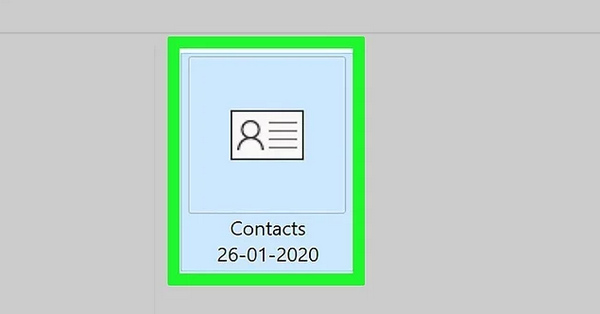 Step 3 Upload Blackberry Contacts to iCloud
Step 3 Upload Blackberry Contacts to iCloud Go to the iCloud website and sign into your Apple ID. Find and click the Contacts button.
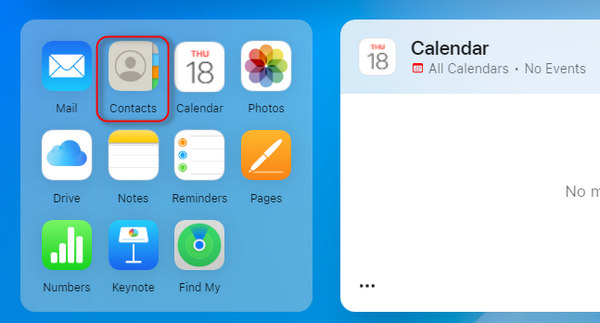
Click the Add button on the top right place, then click the Import Contact button. You can add the Blackberry contacts to iCloud.
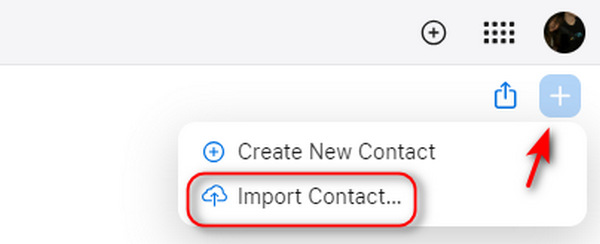 Step 4 Transfer Blackberry Contacts to iPhone from iCloud
Step 4 Transfer Blackberry Contacts to iPhone from iCloud Go to your iPhone and open the Contacts app. Tap the Lists button in the top left corner. Then, you'll see the All iCloud button; tap it to export Blackberry contacts to your iPhone.
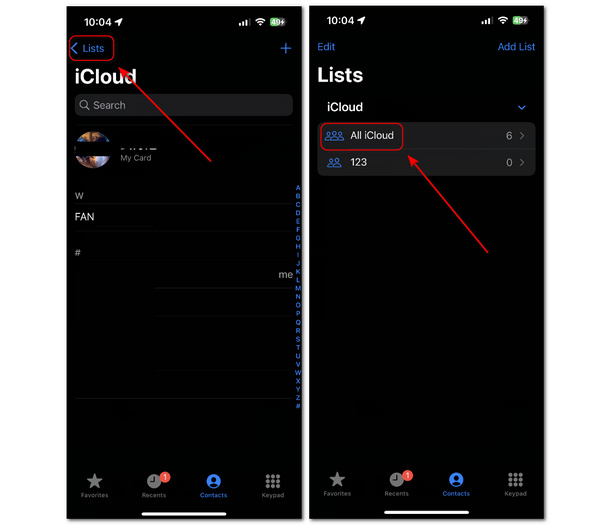
Part 3: FAQs about Video Game Fix
Can I transfer Blackberry contacts to an iPhone with the SIM card?
Yes, you can. However, you have to ensure that contacts are also saved in this SIM card. Usually, contacts are saved merely on the device by default, so you have to adjust the settings to make the contacts also synced to the SIM card.
Why do I fail to sync Blackberry contacts to my iCloud online?
That's probably because your iCloud has no more storage left. If you haven't bought an iCloud plan, the free iCloud storage space is only 5 GB, and the apps and data on your iPhone could take up the entire space on the iCloud. You can remove some files on the iCloud to spare some room for the Blackberry contacts.
Can I back up Blackberry contacts to iTunes?
That sounds ambiguous. You can't one-click sync Blackberry contacts to your iTunes like an iPhone does, but importing a Blackberry contact VCF file to iTunes is feasible, and then you can transfer Blackberry contacts to your iPhone.
Conclusion
This article shows you the 2 most accessible and practical methods to sync Blackberry contacts to an iPhone. Apeaksoft MobieTrans can quickly detect all contacts on your Blackberry and transfer them to your iPhone with one click. iCloud is a bit more complicated than MobieTrans but is also a quick way to transfer Blackberry contacts to an iPhone if there's enough storage on your iCloud.